20 Jun 20 Extremely Cool Twitter Tricks & Tips via @JuliaEMcCoy
With 275 million users, Twitter is huge.
For you as a marketer, it promises a wide audience for your brand.
But if you’re handling all your company’s social platforms, it can be difficult to spend a ton of time on your Twitter account.
I’ve got great news for you:
You can use a bunch of amazing tips and tricks to make things faster, easier, and more convenient for you as you use Twitter.
In this post, I’ll show you 20 of them.
20 Tricks Only Twitter Experts Know
These hacks will make you seem like a Twitter whiz (plus they’ll save you a ton of time and energy).
1. Use an Image If Your Message is Longer than 280 Characters
This is easy to do! Simply take a screenshot of a note on your phone and add it to your tweet.
Here’s how Rand Fishkin did it.
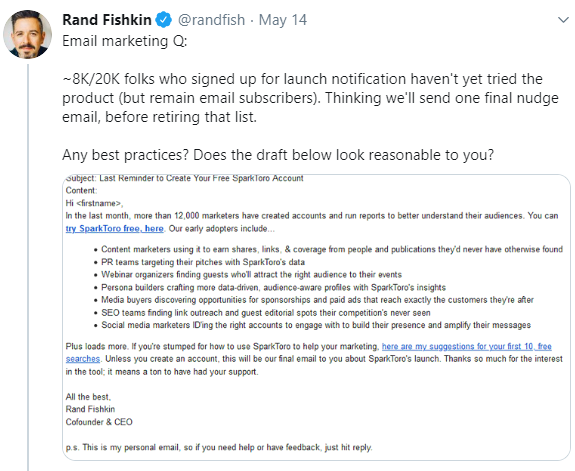
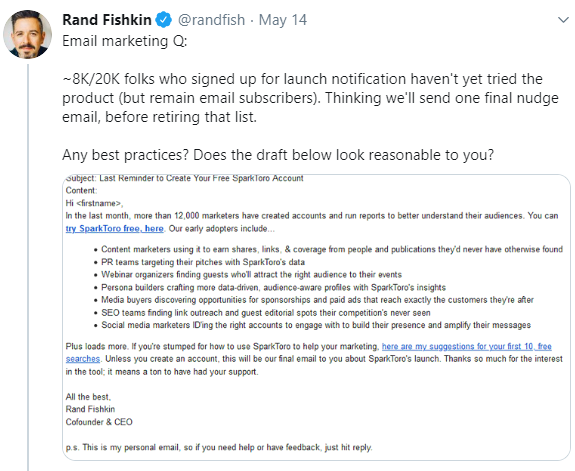
2. Compose Longer Tweets Using a Tweet Thread
Using screenshots is a great way to beat out the character limit on tweets.
But if it doesn’t feel right to you, you can create a string of tweets instead.
To do it, click on the Tweet button to start writing a new tweet.
After you’ve finished typing in your tweet, click the + (plus) button on the lower right of the tweet box.


When you do, you’ll be able to compose another tweet to form a thread with your first one.
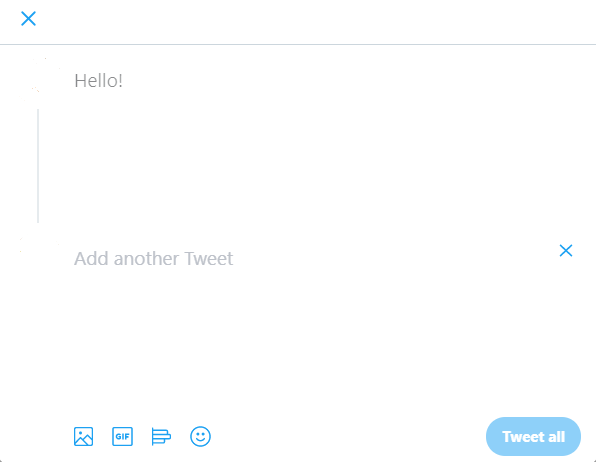
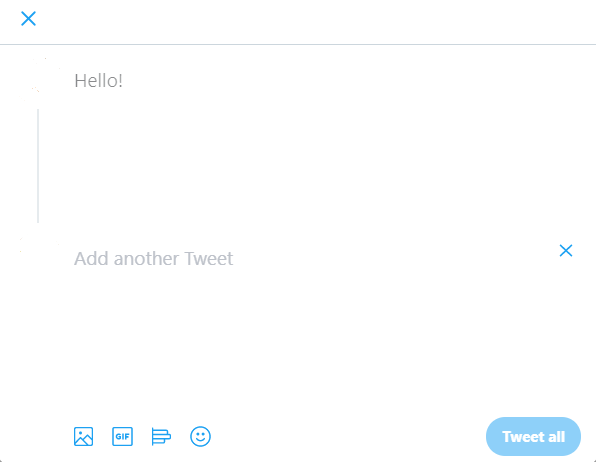
Click Tweet all to publish the tweet.
The great thing about this is you can add as many tweets as you like to your thread.
3. Make the Best of Your Profile Image
There are a ton of great tips on how to choose a profile image for your Twitter account.
Here are three that stand out:
- Be professional. Your headshot or company logo works excellently.
- Match your brand. Is your brand humorous? Serious? Data-driven? Choose an image to match it.
- Use a good quality image. Your followers won’t be impressed by a blurry image.
4. Add Multiple Accounts with a Single Email Address
Have both a business and a personal Twitter account?
If so, it’s a hassle to log in and out of both accounts.
The great news is you can use multiple accounts in one location.
To do this, simply go to your profile and click your name at the bottom left of the page.
When you do, you’ll get an option to add an existing account.
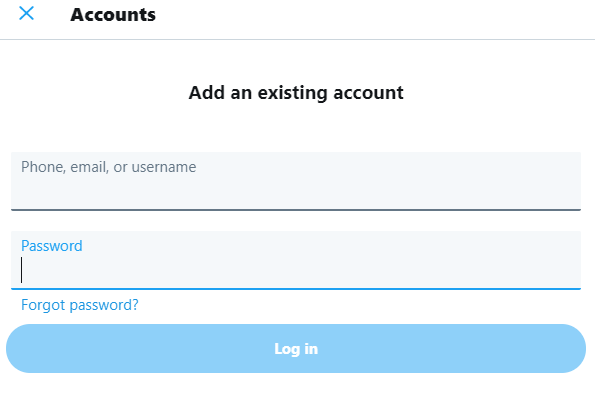
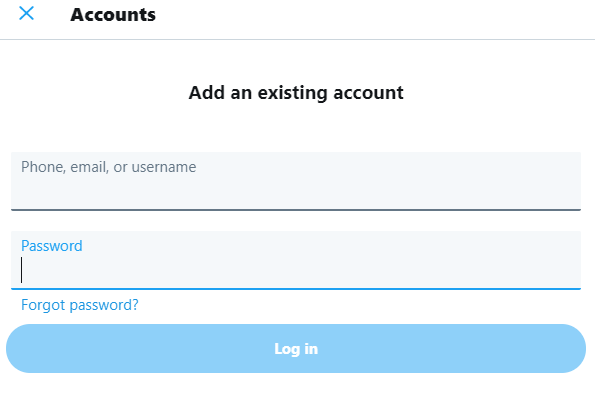
5. Use Target Keywords in Your Tweets
You want your tweets to show up in relevant searches, right?
Of course!
To do that, use relevant keywords in your industry when you tweet.
Tools like SEMrush and KWFinder are great in helping you determine which keywords your audience is interested in.
6. Pin Important Tweets to Keep Them at the Top of Your Profile
Have a dynamic, evergreen tweet that’s more important than others?
If so, you’ll want it to stay pinned to the top of your profile page.
To do this, click the downward-pointing arrowon the right-side corner of your tweet.


Select Pin to your profile to keep your tweet from getting buried when you publish new ones.
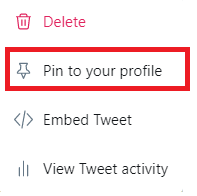
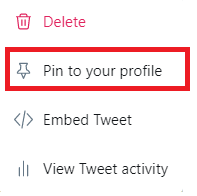
7. Embed a Tweet on Your Website or Blog
Notice a tweet you find relevant to the content you’re writing?
If so, you might want to display it on your website or blog without just taking a screenshot of it.
Start by clicking the downward-pointing arrow at the top of the tweet you like.
Select Embed Tweet.
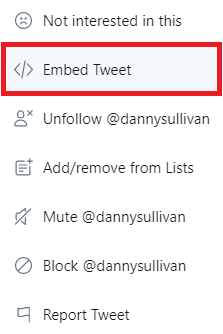
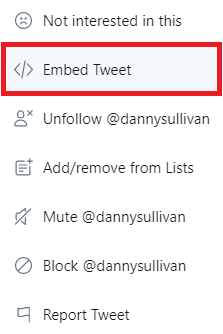
Click on Copy Code and paste it onto your website or blog.
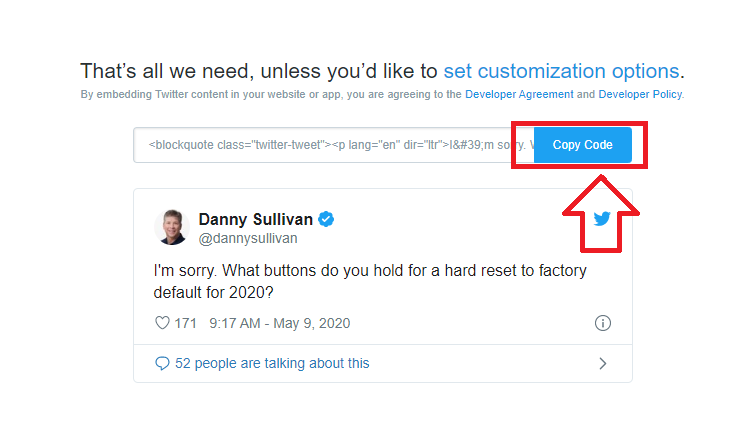
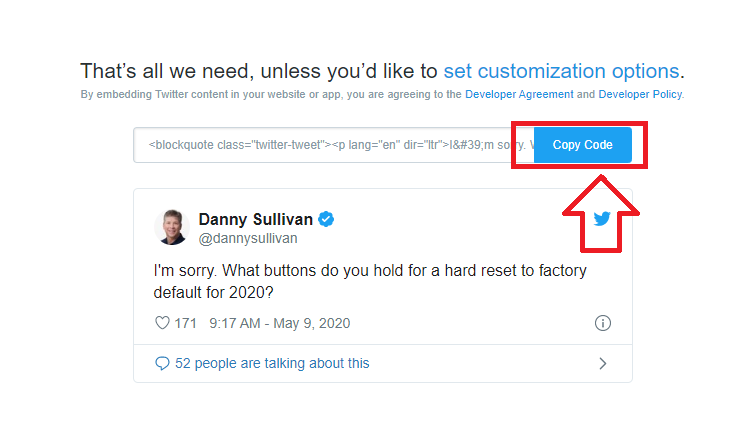
8. Maximize Your Tweet’s Exposure by Retweeting Yourself
A tweet doesn’t last very long.
In order to lengthen its lifespan, take time to retweet yourself.
However, don’t do this too much!
Make sure the messages you retweet are relevant and evergreen.
9. Pick the Right Time to Tweet
Because the lifespan of a tweet is short, you need to post at the best time.
According to Hubspot, Twitter posts enjoy high engagement at 9 a.m.
10. Learn Twitter Shortcuts on Desktop
These are amazing!
They don’t only save time, they also impress your friends.
Here’s a nifty list of keyboard shortcuts from Hootsuite.
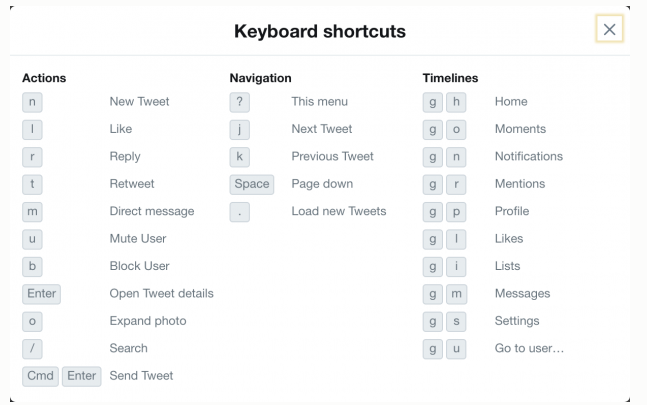
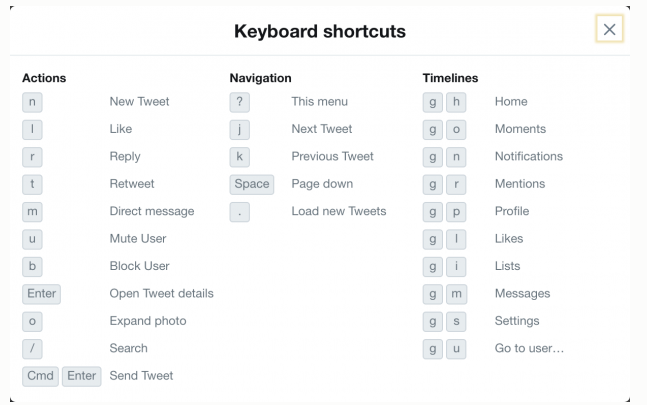
11. Spy on Competitors without Following Them
Want to check out what your competition is doing without actually following them?
It’s easy.
Simply create a private list and add them to it.
12. Find Out What People Think of Your Brand
Want to see who added you to their lists?
All you have to do is click on your profile icon and select Lists.
You’ll be able to see every public list you’ve been added to.
13. Follow Industry Leaders to Grow Your Following
The best way to gain a larger following on Twitter is to engage with people who have the same interests as you.
To do this, start by following industry leaders.
Then, follow and engage with their followers.
14. Drive Traffic to Your Tweets by Marketing Your Handle
Publish your Twitter handle on your website to gain more followers.
15. Subscribe to the Best Public Lists
To do this, visit another Twitter account.
Select the ellipsis button on the right.
Select View Lists.
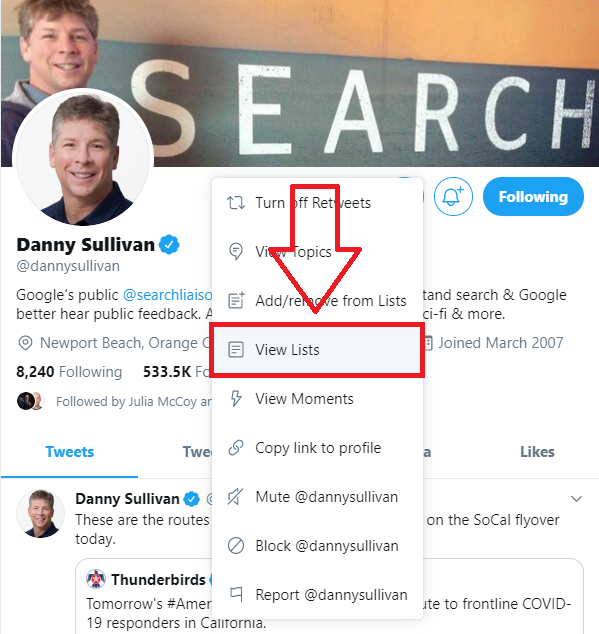
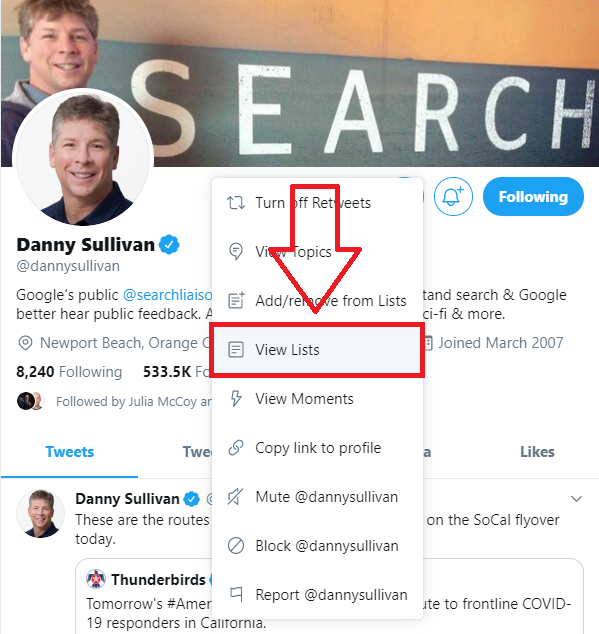
View the user’s lists and subscribe to any you find interesting.
16. Use Landscape Images
A landscape image (2:1 dimension) is the best choice.
17. Save Data While Using Twitter
Want to save your mobile data while on Twitter?
It’s easy.
Simply tap your profile photo and select Settings and privacy.
Select Data usage and turn it on.
When you do, videos won’t play automatically and photos will display in lower resolution.
18. Don’t Promote Yourself Too Much
Although Twitter is an excellent platform for marketing, make sure not to overdo it!
Your followers won’t appreciate feeling “sold” or “closed.”
19. View Tweets Chronologically
Twitter selects the top tweets to add to your feed.
However, you can choose to see them chronologically instead.
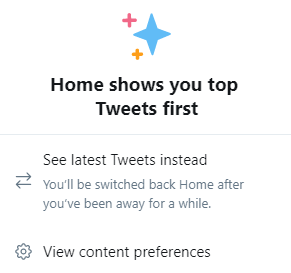
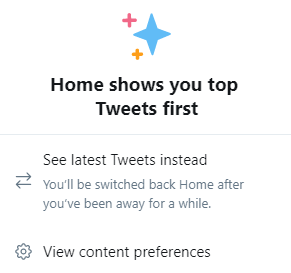
20. Spice Up Your Twitter Account with Cool Colors & Background
Go to your profile and select Settings and privacy.
Go to Display and have fun personalizing your Twitter account!
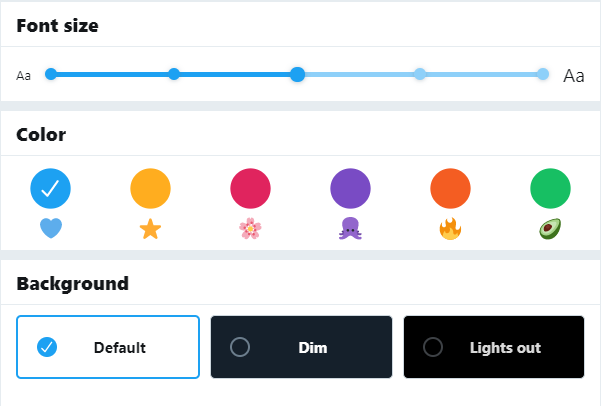
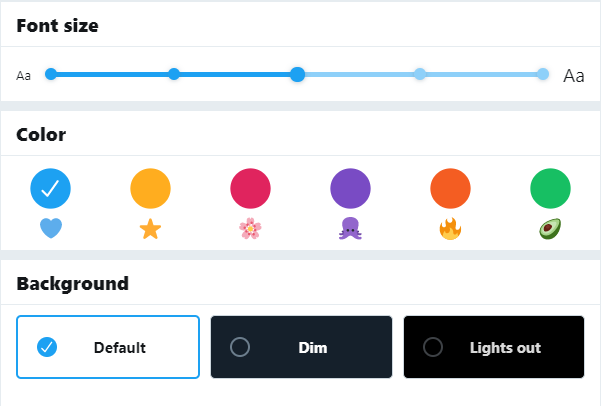
Why Learn Twitter Tricks?
Twitter tricks and hacks aren’t hard to learn.
And when you become a Twitter expert, you’ll be able to:
- Gain more followers.
- Save time.
- Appear savvy to your friends and brand audience.
Sound like a good deal?
More Resources:
- 8 Terrific Tips to Optimize a Twitter Business or Brand Profile
- What to Tweet: 21 Easy Ideas for Your Business or Brand
- The 5 Best Twitter Tools to Increase Your Followers
Image Credits
All screenshots taken by author, May 2020
Sorry, the comment form is closed at this time.