22 Sep 5 Common Google My Business Problems & How to Resolve Them via @sherrybonelli
Google My Business (GMB) used to be so simple.
GMB listings used to basically include a business name, address, phone number, and website URL.
That was about it.
Over the years Google has made GMB profiles so much more robust, which is very exciting.
Businesses can now create a Google My Business profile that really shows off what their business has to offer.
And it allows them to stand out above their competitors that neglect GMB as an effective local SEO and marketing strategy.
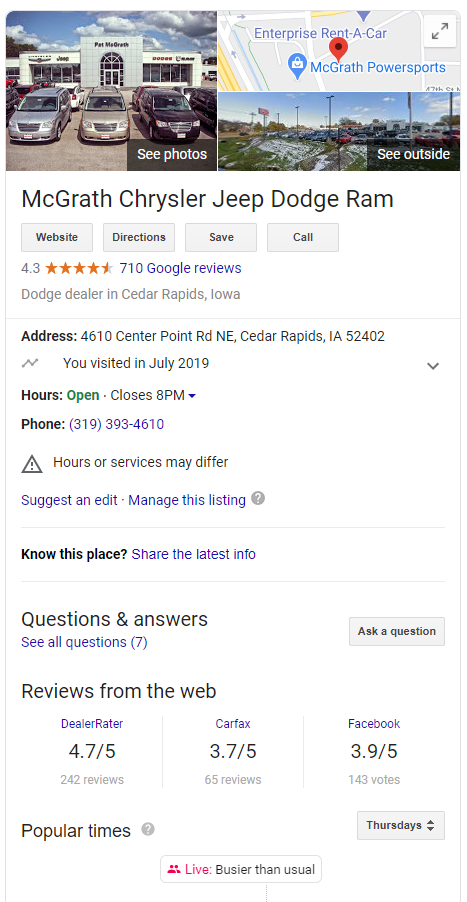
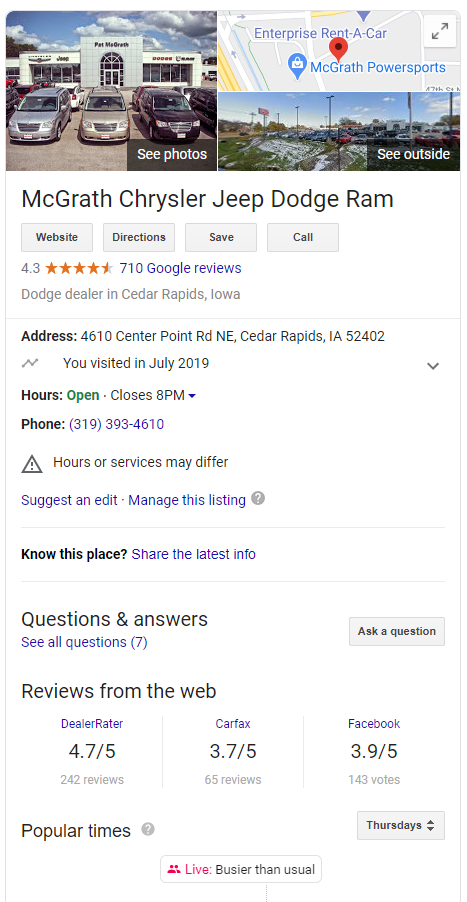
But these features and enhancements have also made using Google My Business much more complex for users.
So when problems with GMB profiles happen, the fixes can be more complex, nuanced and can often lead to confusion.
Google has laid out the guidelines for when, if, and how businesses can represent their businesses on Google My Business.
But even those guidelines can be confusing.
People often take liberties with interpreting these guidelines which can cause spam and fraudulent listings.
It can also trigger business listings to get suspended and cause other issues to arise throughout the course of GMB management.
Here are five common Google My Business problems users encounter and how to solve them.
1. There Are Spammy and Fake Competitor Listings Dominating the Search Results – What Can I Do?
For SEO practitioners, the word “spam” has a negative connotation.
And GMB spam is no different.
Whether it’s a totally fake business listing or a keyword-stuffed business name, these types of rule-breakers can cause harm to many people – both for searchers and other local businesses.
But there are ways to combat GMB spam.
Sometimes it’s as easy as suggesting an edit.
For instance, if you see a business that is keyword stuffing their business name, you can click on the Suggest an edit link and edit the business’ name to get rid of the extra keywords.
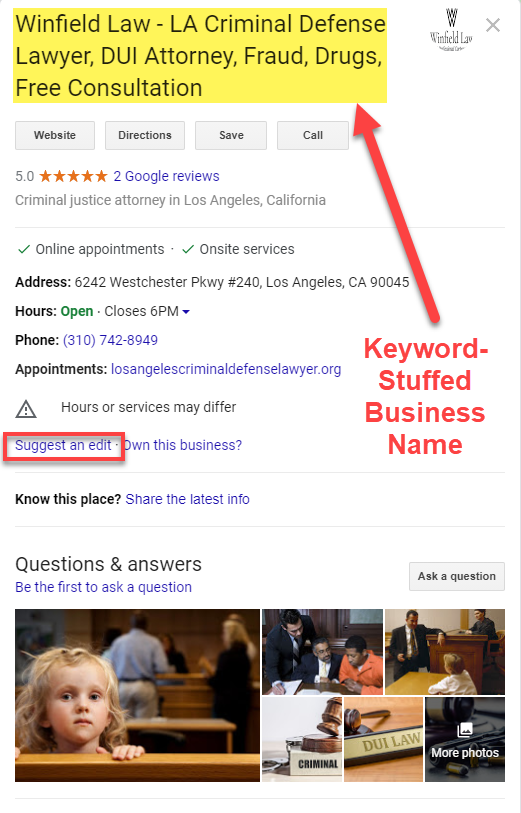
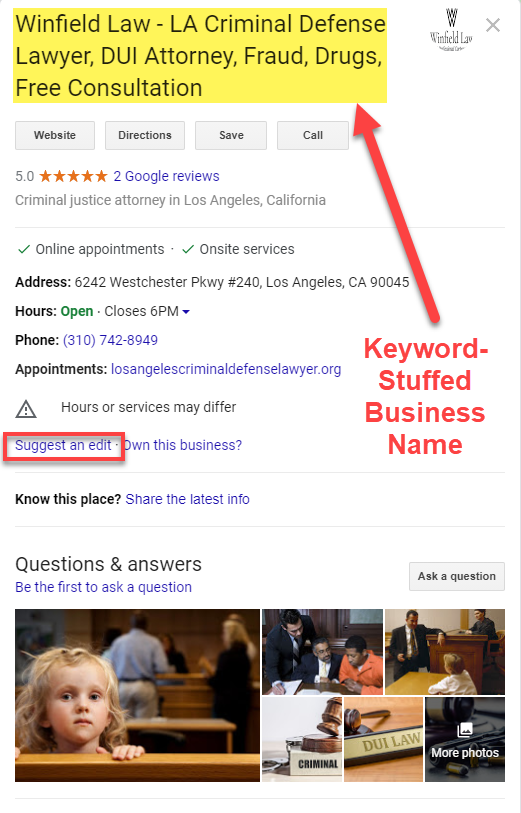


Once you make the suggested edits to the name, address, hours, or other section of the GMB listing, Google will review your suggestion(s).
Sometimes the change you make will take effect almost immediately, but sometimes it can take some time.
And, unfortunately, sometimes even legitimate suggested changes may not be made by Google at all.
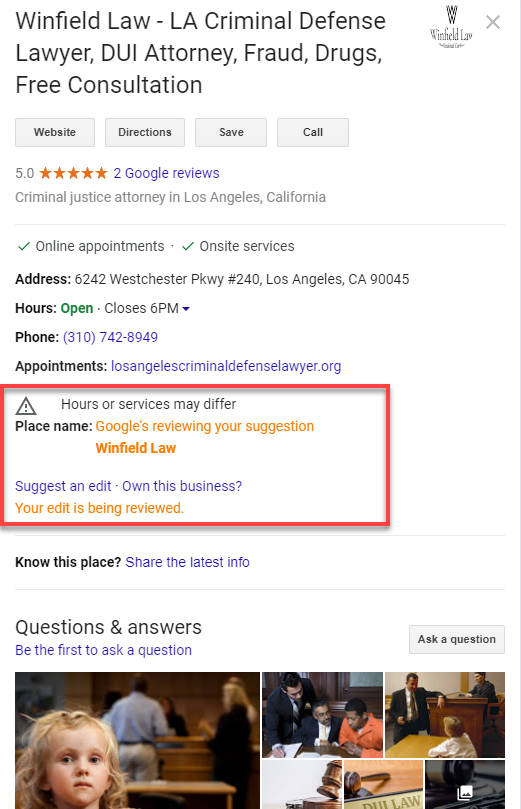
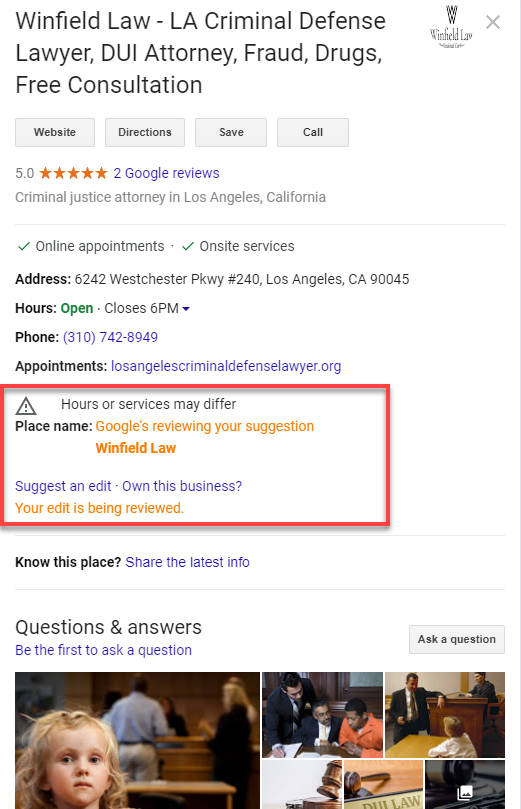
If changes that you suggest aren’t made or if a business is blatantly breaking the rules it is time to fill out a Redressal form.
Blatant rule-breaking examples are: displaying a home address on their GMB profile or if they are a lead-generation company or online-only business.
The Redressal form is a much more formal “complaint” form and requires more information from you as to what the violations are and what business is being impacted.
When you fill out the Redressal form you can even upload files and images that help back up the reasons why the business is in violation like:
- Screenshots.
- Photos.
- Private investigator reports.
- Audio files.
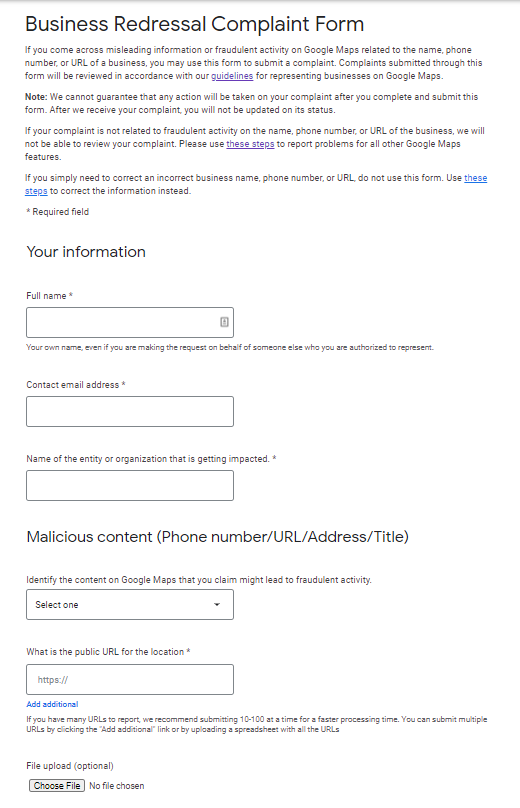
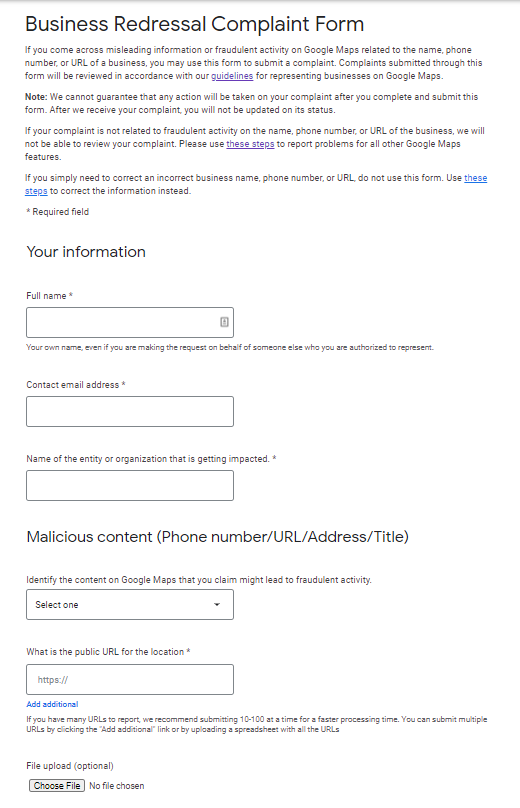
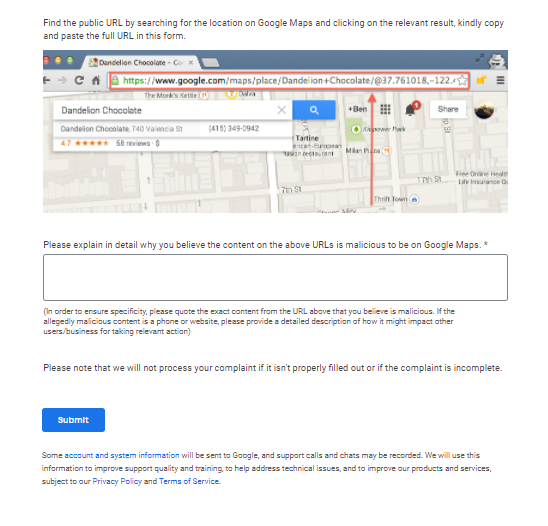
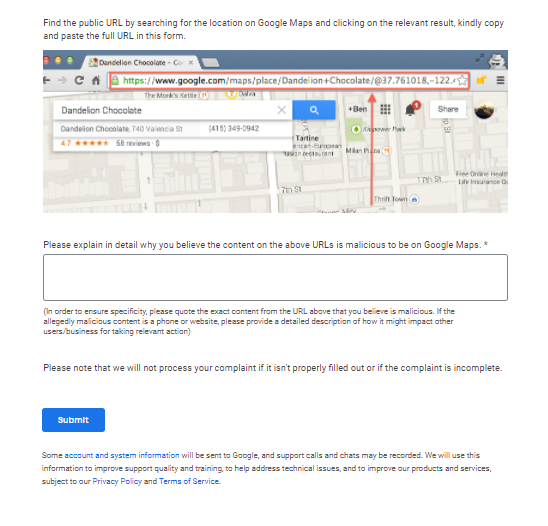
Once you submit the Redressal form, you should receive an email letting you know that the form was received by Google.
Each Redressal form will have a unique case number.
It’s a good idea to keep track of the case number for your records and what business you reported attached to that case number.
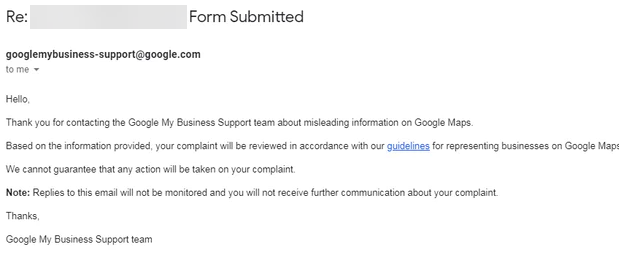
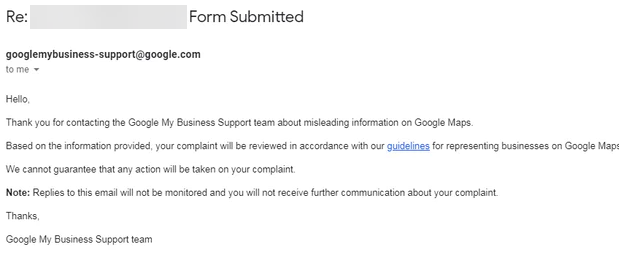
Typically, it takes around two weeks for Google to act on Redressal form/spam.
2. Why Did My Google My Business Listing Get Suspended?
Ahhh…The dreaded “Suspended” notice!
Nothing is more troubling than seeing this warning in your GMB dashboard:
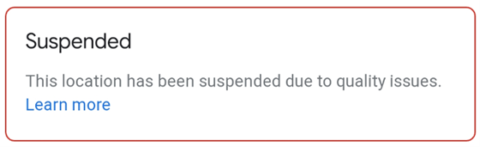
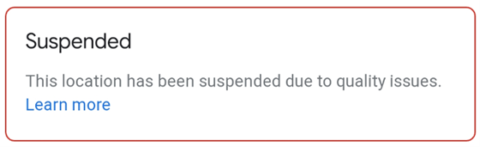
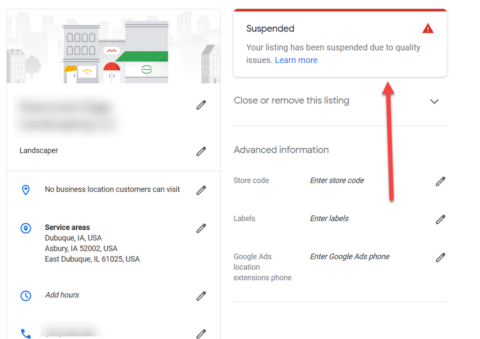
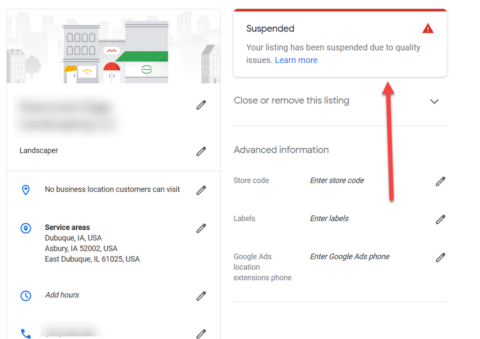
There are many reasons why Google My Business listings get suspended – and most are legitimate.
So even if you think you aren’t breaking the rules, chances are you are violating Google My Business’ Terms of Service (TOS) or your GMB profile wouldn’t have been suspended.
Now, flukes do happen – like if you make too many changes to your listing in one sitting – that can sometimes trigger a suspension.
But if you take the time to look carefully at your listing and the rules/guidelines, you will probably be able to identify what rule you are breaking.
Let’s look at just one example.
Here’s a panicked business owner that posted about their suspension on the Google My Business Help Forum:
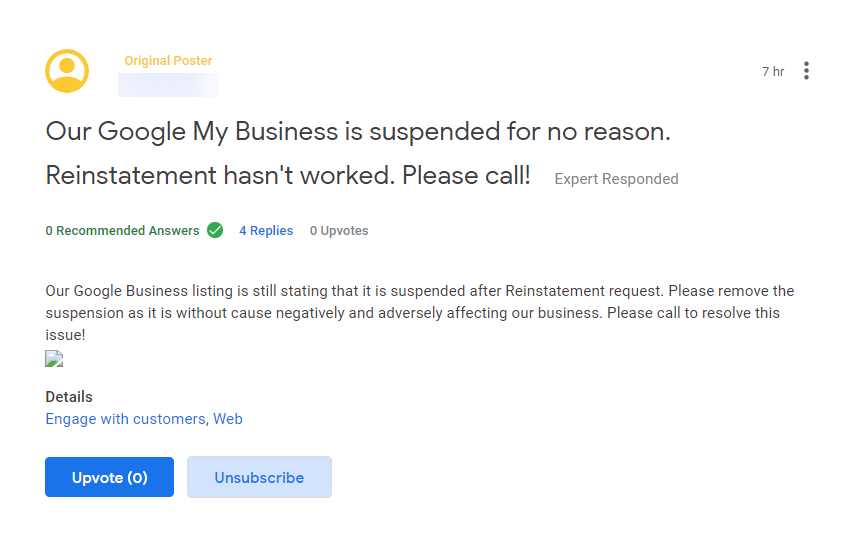
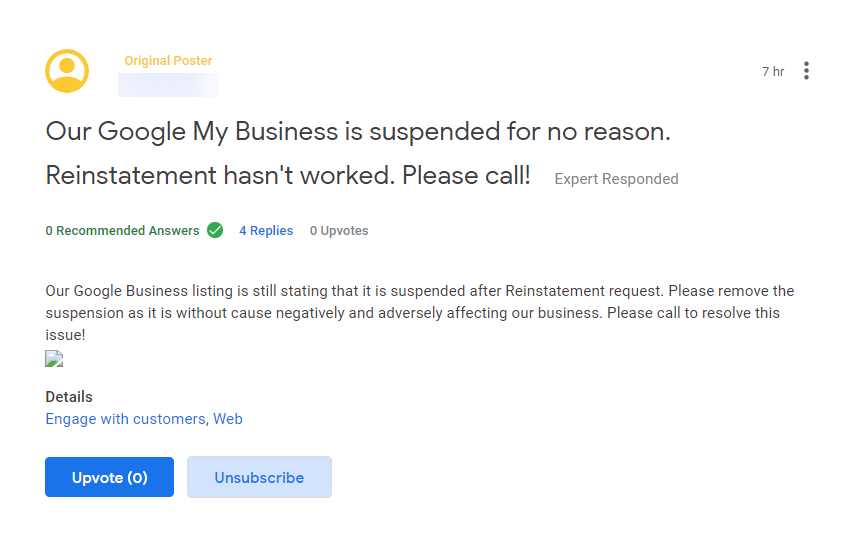
Notice how this business owner says that the suspension is “without cause” and his listing was “suspended for no reason.”
If you dig a little deeper, you can clearly see why the listing was suspended.
When asked, the business owner stated that he originally had his business address listed as his home address.
According to Google’s guidelines, you cannot display residential addresses on Google My Business profiles.
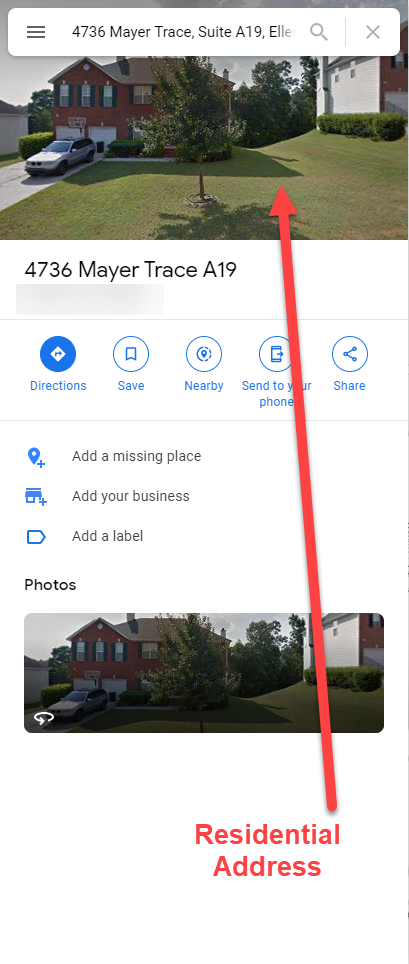
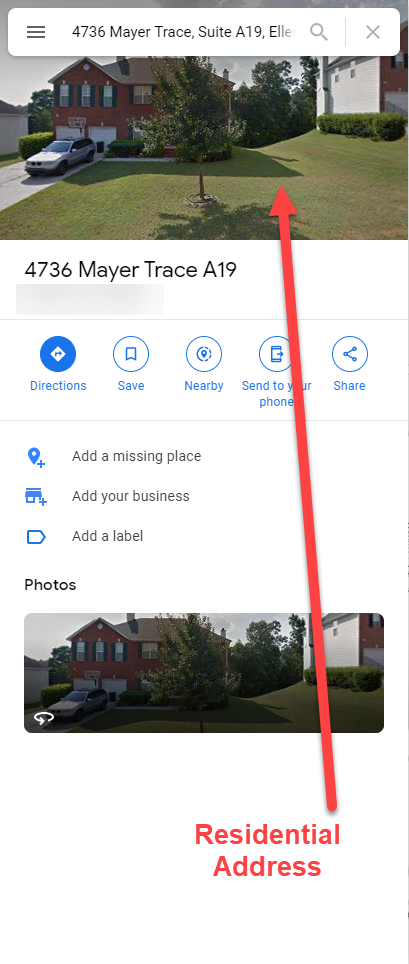
The owner then stated that he changed the GMB listing’s address to their “satellite” office address which just happens to be a Regus virtual office.
In most cases, this is a no-no according to GMB guidelines.
Note that if you have a virtual office/shared office as an address, you have to show Google proof that:
- You rent a dedicated executive office.
- Your employees are staffed at the office during stated business hours.
- You have photos of permanent signage with your business name.
- You have photos or videos of the entrance to your office showing signage, etc.
I discovered that this business owner was using a virtual office address simply by doing a search for the physical address on Google:
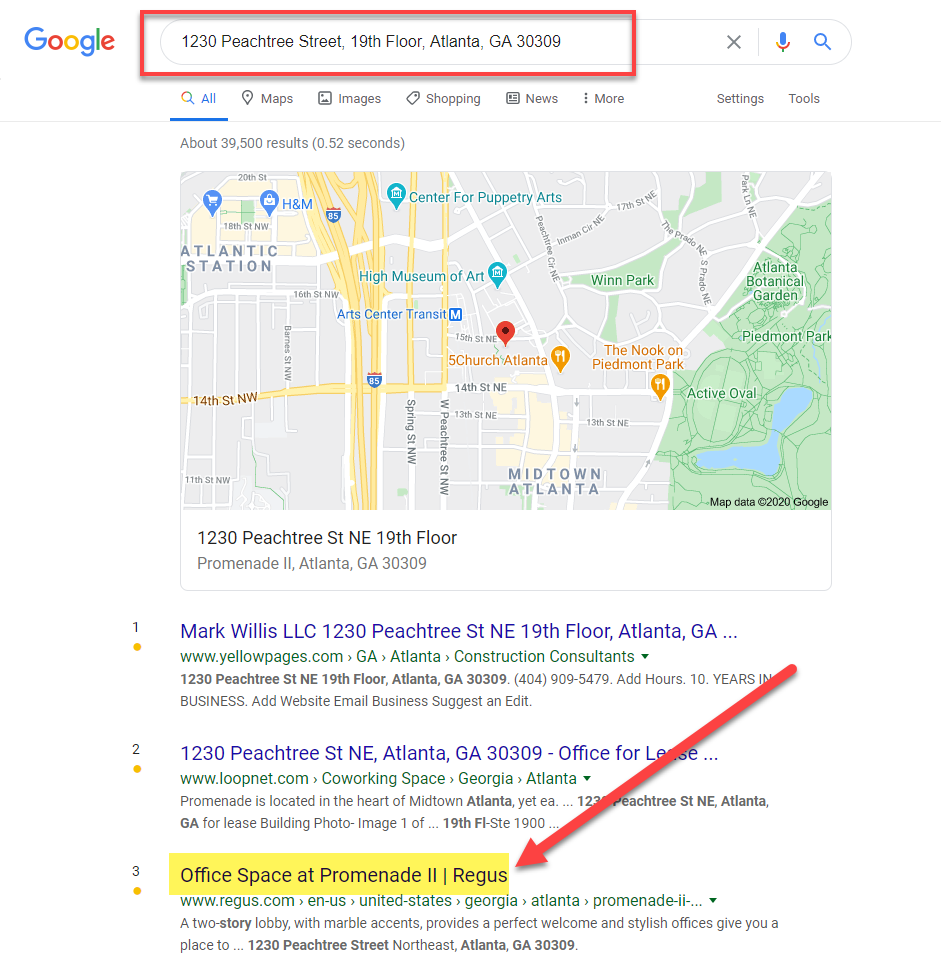
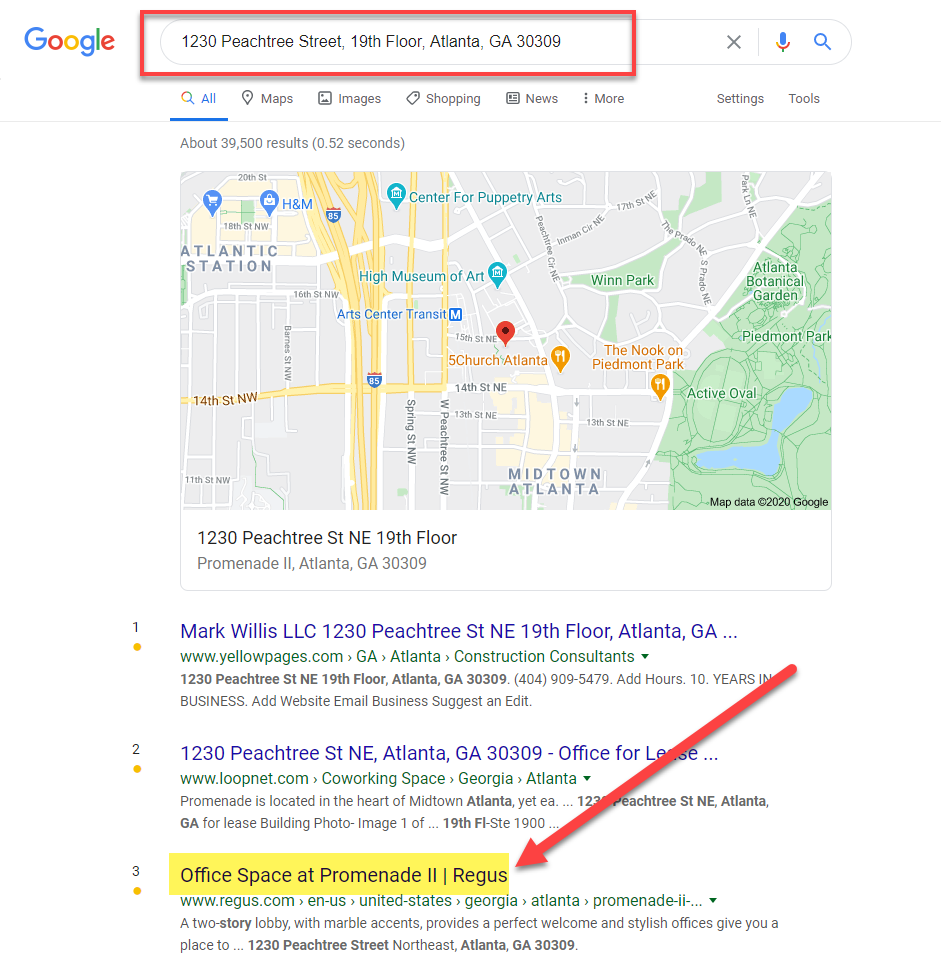
So as you can see from just this one example, even though the business owner didn’t think he was violating GMB guidelines, he was.
So What Do You Do If Your Listing Gets Suspended?
If your GMB profile is suspended, don’t panic.
The first thing you need to do is carefully read Google My Business guidelines to try to identify which rules your listing violated and determine if your business even qualifies for a GMB profile at all.
Some businesses just don’t qualify, at all, for a GMB profile.
Once you have identified the potential issues – and your business does, in fact, qualify for a GMB listing – you should fix any issues with your listing and then fill out a reinstatement request.
Note: Do not fill out more than one reinstatement request.
Google My Business Support will need time to review the information you submit.
Make sure when you submit your reinstatement request you explain that you have fixed the listing issues and provide proof that you are a legitimate business that is eligible by uploading photos of:
- Your permanent business signage – both outside and inside your building.
- A photo of your business vehicle if you have a Service Area Business (SAB).
- A picture of a copy of your business license.
- Your registration with the Secretary of State or other business governing body, etc.
Once Google My Business Support responds to you about your suspension, you will want to correspond with GMB support via those emails moving forward until the issue is resolved.
Essentially, you need to prove to Google that you are a real and legitimate business that is eligible for a GMB listing.
Remember, you are not owed a GMB profile.
You need to show Google that you are qualified to have a Google My Business profile.
For more information on what to do when your Google My Business listing gets suspended, check out Google My Business Listing Suspended? Here’s How to Recover.
3. What Do You Do When an Ex-Employee Writes a Negative Review About Your Business?
Nobody likes to get bad reviews.
What’s even worse is when an ex-employee writes a bad review about your company.
That violates Google’s User Contributed Content Policy’s Conflict of Interest guideline.
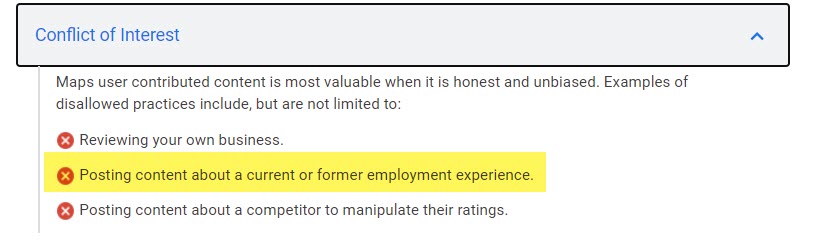
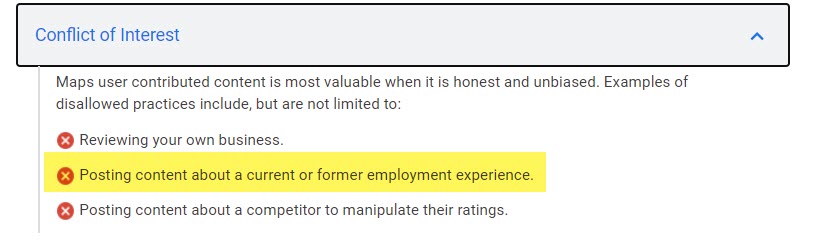
If you get a negative review from an ex-employee, you can flag the review by logging into your GMB dashboard, click on the review, and the three dots on the right-hand side.
You will get the option to flag the review as inappropriate.
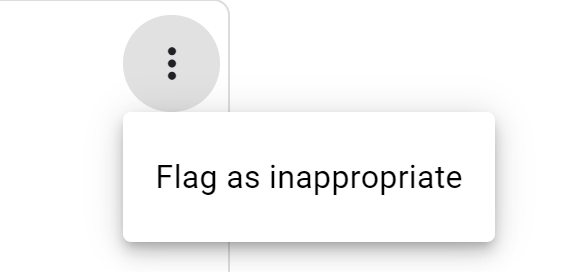
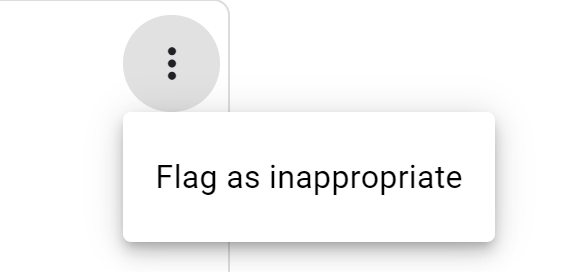
If the review is not removed, you can contact Google My Business Support.
As a business owner, you need to prove that the person used to work for you.
However, Google can’t accept any personal information from you – like HR documents, work history records, copy of ID badge, etc.
You have to be able to present Google with public social proof that the person used to work for you.
When you contact GMB support, provide them with a link to your GMB dashboard and the name of the reviewer.
Explain that they used to work for you, and provide them screenshots of public proof of this.
You can use a LinkedIn profile screenshot that shows they worked at your company or a social media post where they mention their employment or firing.
4. How Do I Get Ownership of My Google My Business Listing Back?
It’s common for a business owner to forget their GMB login info and it’s also possible for someone other than a business owner to claim a business’ GMB listing.
So how do you get ownership of your business’s listing back if someone else has claimed it?
First, visit https://google.com/business.
Click on Manage Now.
Note: If you have other GMB listings, you will need to log in using your GMB login credentials.
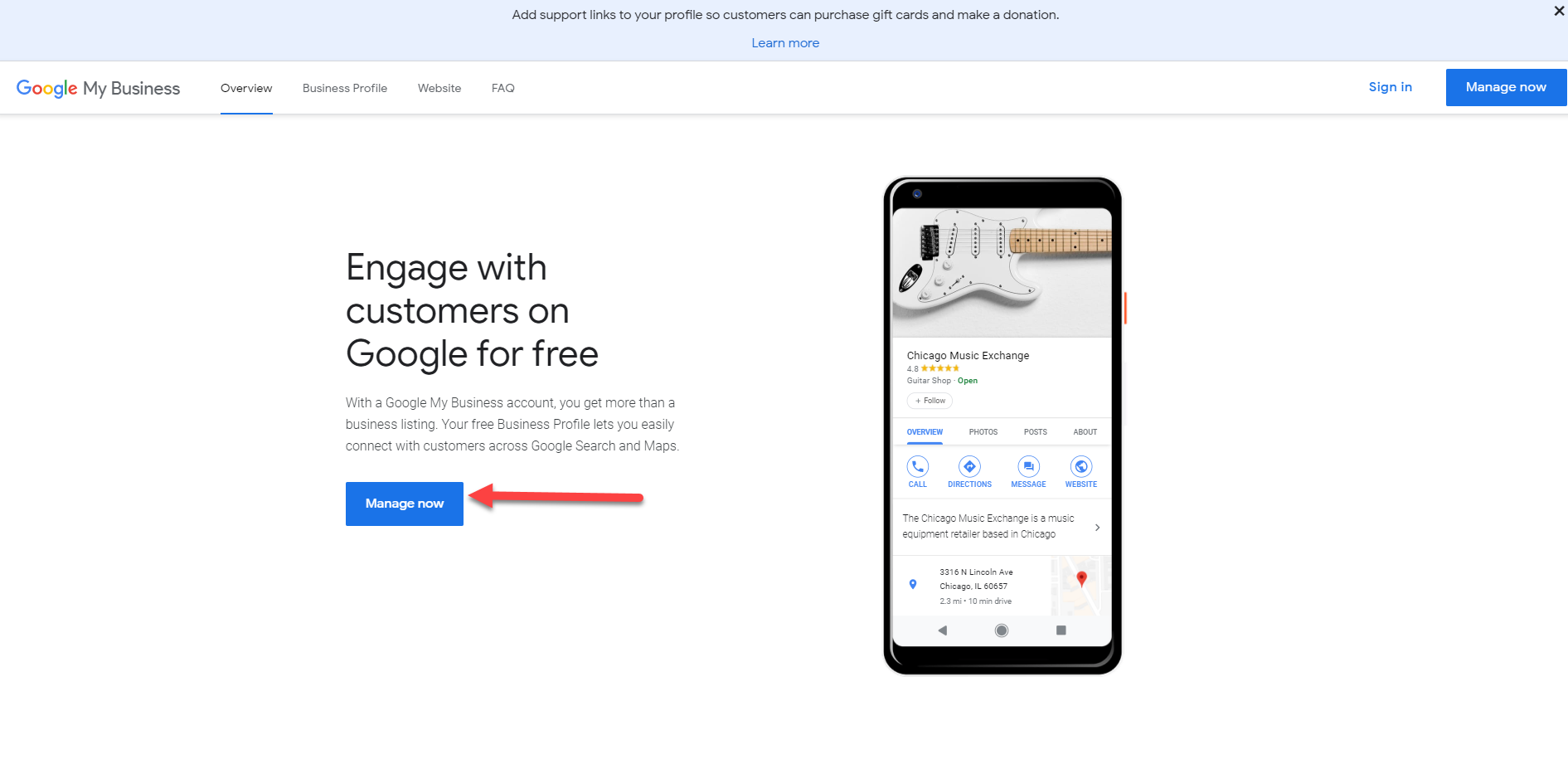
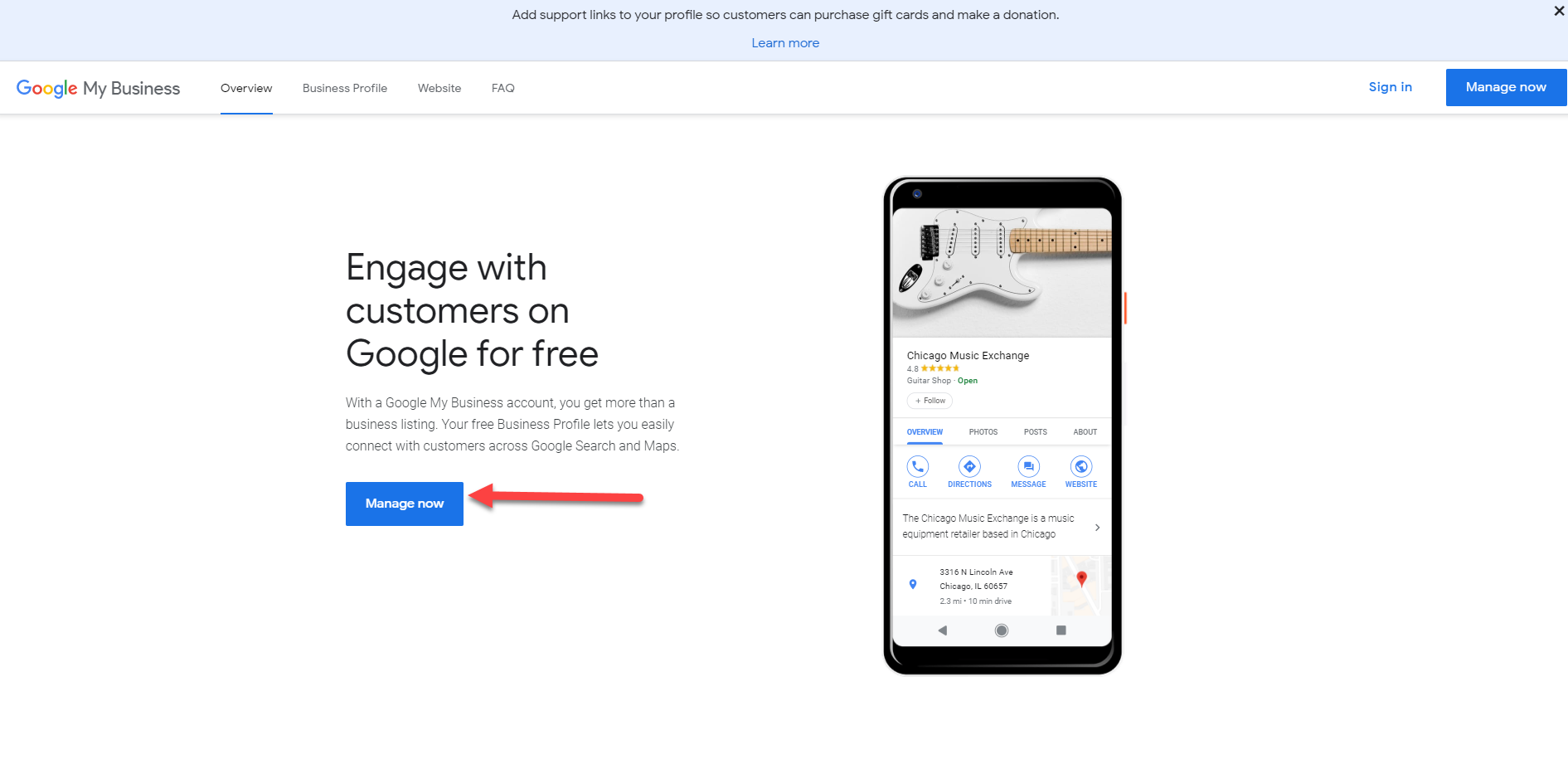
Once logged in, you will see all the GMB properties you manage.
If you want to add another location, click Add Location:
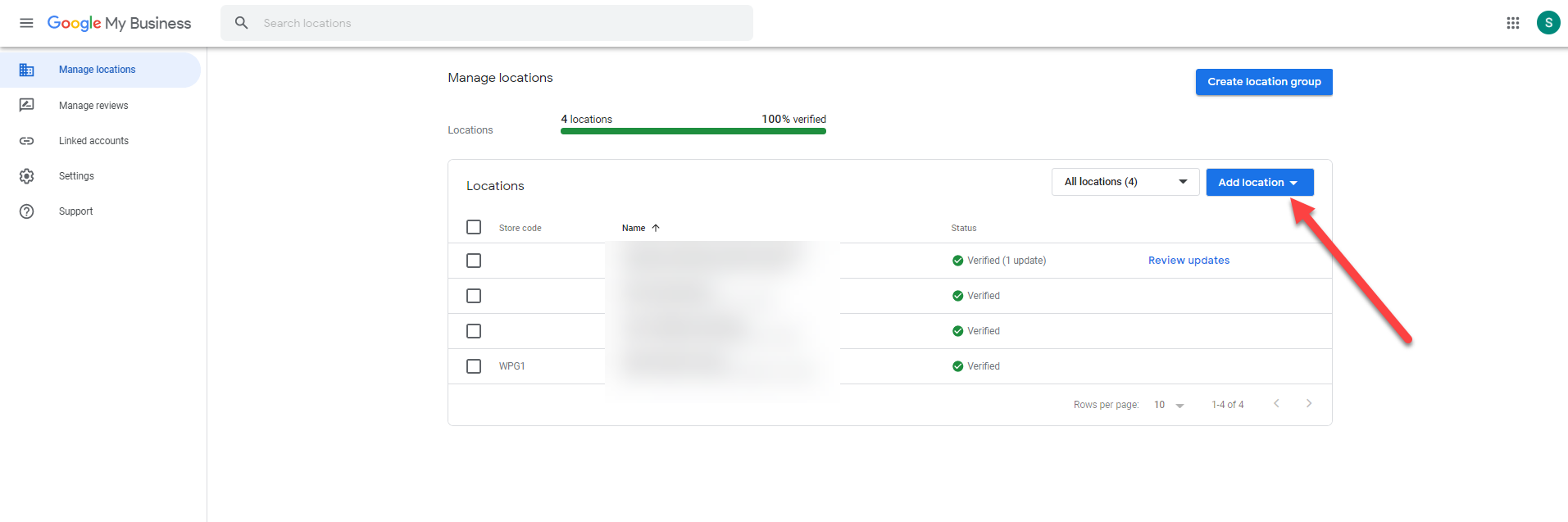
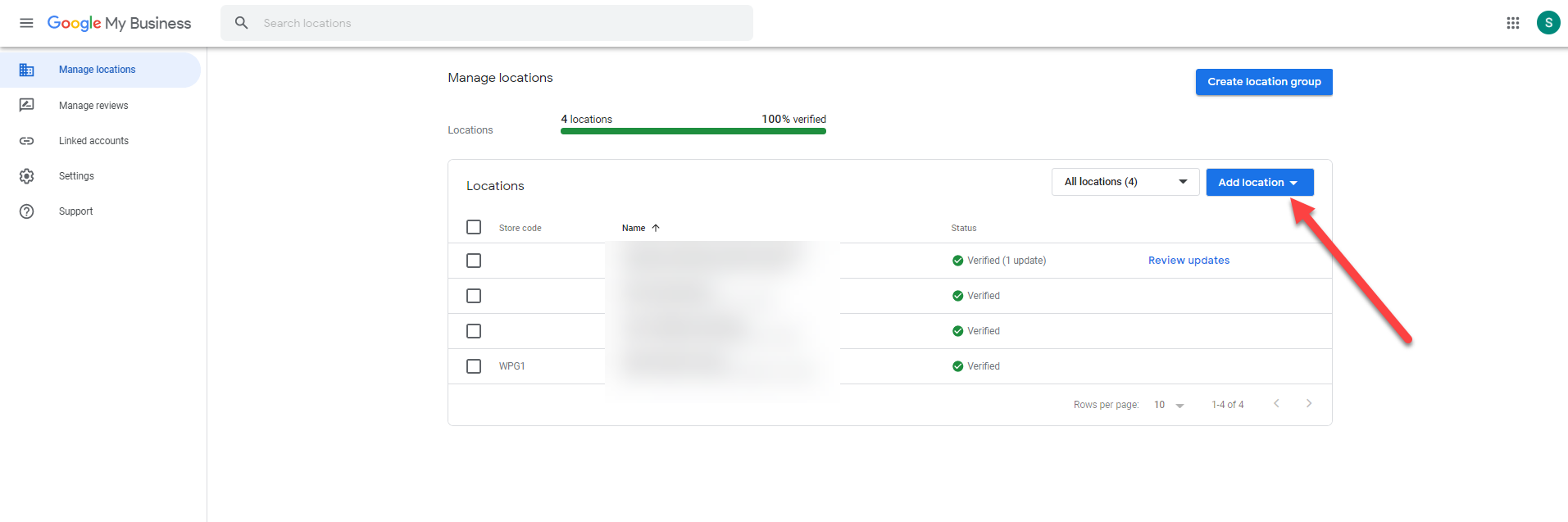
If you don’t already have Google My Business listings in your account, you would start typing in the name of the business you own or need to get manager rights to.
Once you find the listing you may be given a few options.
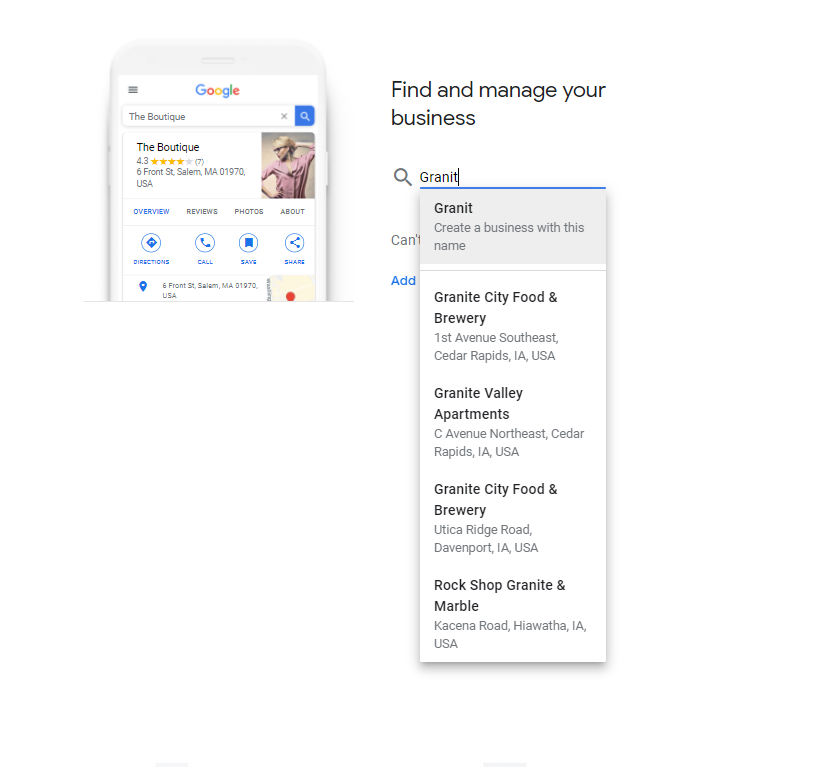
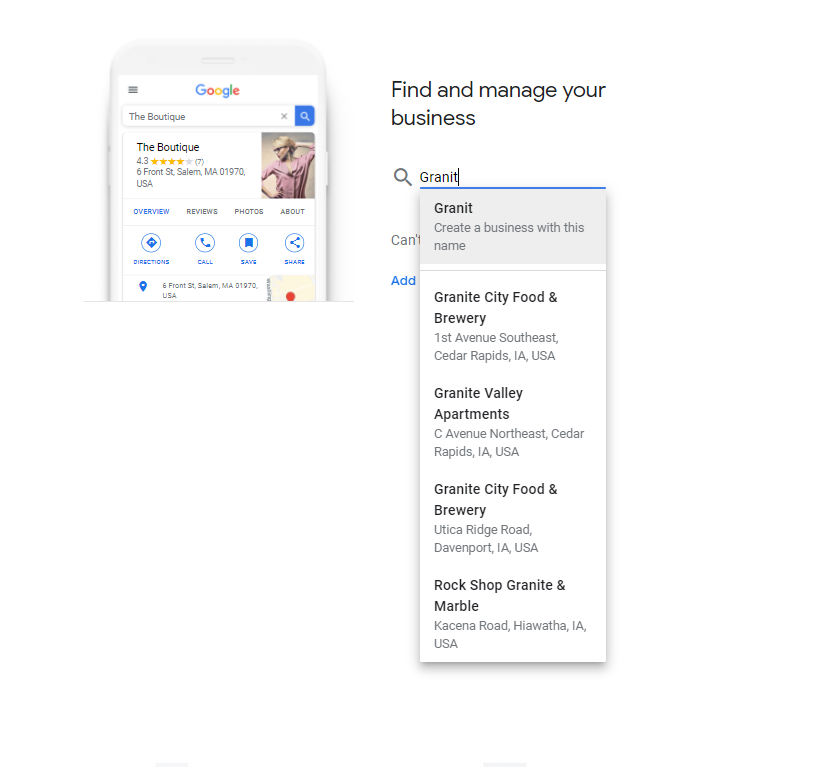
If the listing is already claimed, you will see a partial email that was used to claim the listing.
If you forgot what email you used to claim your business’s GMB profile, this will hopefully jog your memory.
You can then log in to GMB using that email address to start managing the Google My Business listing.
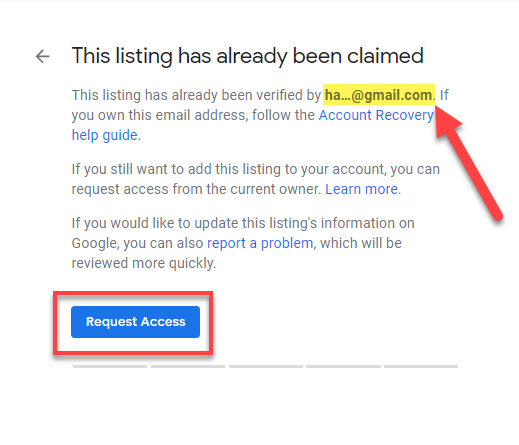
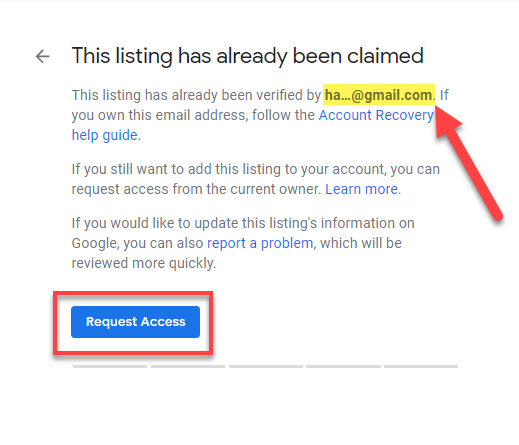
If the email doesn’t look familiar to you, that means someone else claimed your company’s listing.
It could’ve been a former employee, a digital marketing agency you hired, or even some random stranger.
The main thing is you want to get ownership of your listing so that your company’s listing is in the hands of the proper and rightful ownership.
When you click on Request Access, you will be prompted to answer some questions regarding who you are and what your relationship is with the business, and what type of access you would like – Management or Ownership:


If you are the owner of the business, click Owner, and if you are a marketing agency who has been tasked with helping to optimize and manage the company’s GMB listing, select Management.
Once you click the Submit button an email will be sent to the person who currently has ownership of the GMB listing.
That person has seven days to respond to the request for ownership or management.
You will receive an email regarding this request. Be sure to save that email.
If the owner doesn’t respond, you will then be able to go in and claim the listing.
If the ownership request is approved, you’ll get an email notifying you and you will be able to manage the listing in your GMB dashboard.
If your request is denied, you should be given the option to either appeal or be allowed to verify your affiliation with the business listing.
Open the original email you received when you requested access to the GMB listing and click on View Request or open the rejection email and click OK.
Either one of those emails should let you start the process to prove your ownership of the listing.
In some instances, you may be asked to “verify to manage this location.”
If you are a digital marketing agency and you see this option, contact the business owner before you click one of these options (verify by phone or email).
Alert the owner that they will be called or emailed by Google with a PIN number.
They will need to write down that number and give that to you so you can access the account.
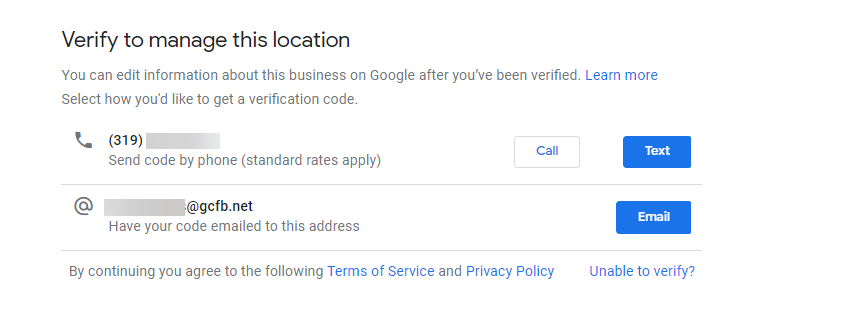
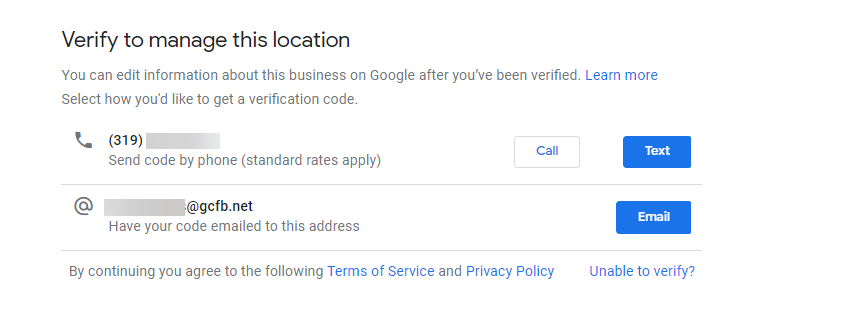
If you are the owner of the business, you will want to request Ownership.
If you are an employee or a digital marketing agency helping the business with their digital marketing, you would request Manager access.
Note: If you are trying to get access to a Service Area Business (SAB) GMB listing – a business that doesn’t have a physical address listing on the GMB profile – the process is a bit different.
You would enter your business name, information, and essentially re-verify your GMB business listing.
You will get a postcard with a PIN in the mail in about 7-14 days.
Log into your GMB dashboard and enter the PIN and verify the listing.
Since there are now two business listings with the same name, Google should flag the listing as an “Owner Conflict” or a “Duplicate Listing.”
Inside your dashboard, there should be a button that says Request Access.
When you click on Request Access that will then trigger an email to be sent to the person who originally claimed the listing and you will continue through that ownership request process.
Once you request access, the current person who has the listing verified has seven days to respond to your request by either accepting or denying you access.
(You can check the status of the request by signing into your Google My Business dashboard or clicking on the link in the ownership email you received from Google.)
If the current owner grants your request, you’ll receive an email and can start managing the profile.
If your request is denied, you will get an email notifying you:
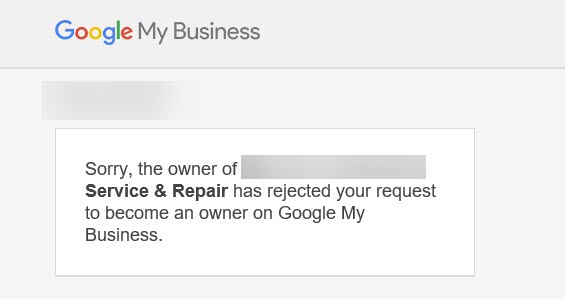
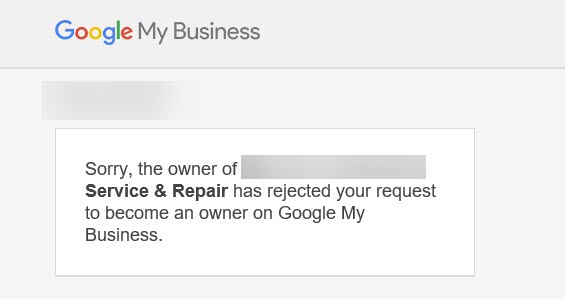
If you get denied, don’t worry!
You can still suggest an edit to the profile and you can appeal the denial.
Open the original email you received when you requested access and click on View Request or in the rejection email click Okay.
One of those two emails should allow you to start the next steps to prove your affiliation with the business listing.
If you don’t get a response, you may be able to log into the Google My Business dashboard and claim the profile yourself.
Sign in and look for a Claim or Verify button on your dashboard.
5. Help! My Google My Business Post Got Rejected
Every once in a while, a Google My Business Post will get rejected.
If your post gets rejected, you will see a red “Rejected” notice.
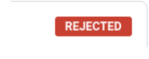
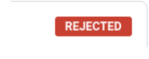
Typically posts are rejected due to content or because of the photo/image being used or if your business is in a “sensitive” topics area.
Sometimes words within the post will trigger a post rejection.
The word may seem benign, but it may be on Google’s “offensive” word list.
If your post gets rejected, try re-wording to more generic body copy and don’t include any sensitive words or images.
Also, it used to be acceptable to include your phone number or a website URL in the body of a post.
Google is now rejecting many posts with phone numbers or URLs.
So if your post is rejected, try taking those elements out.
Where Should You Go If You Have GMB Questions?
One of the best places to go if you have questions about Google My Business is the Google My Business Help Forum.
Moderated by volunteers (so go easy on us!), this forum is a great place to get your GMB questions answered by people who have years of experience working with Google My Business.
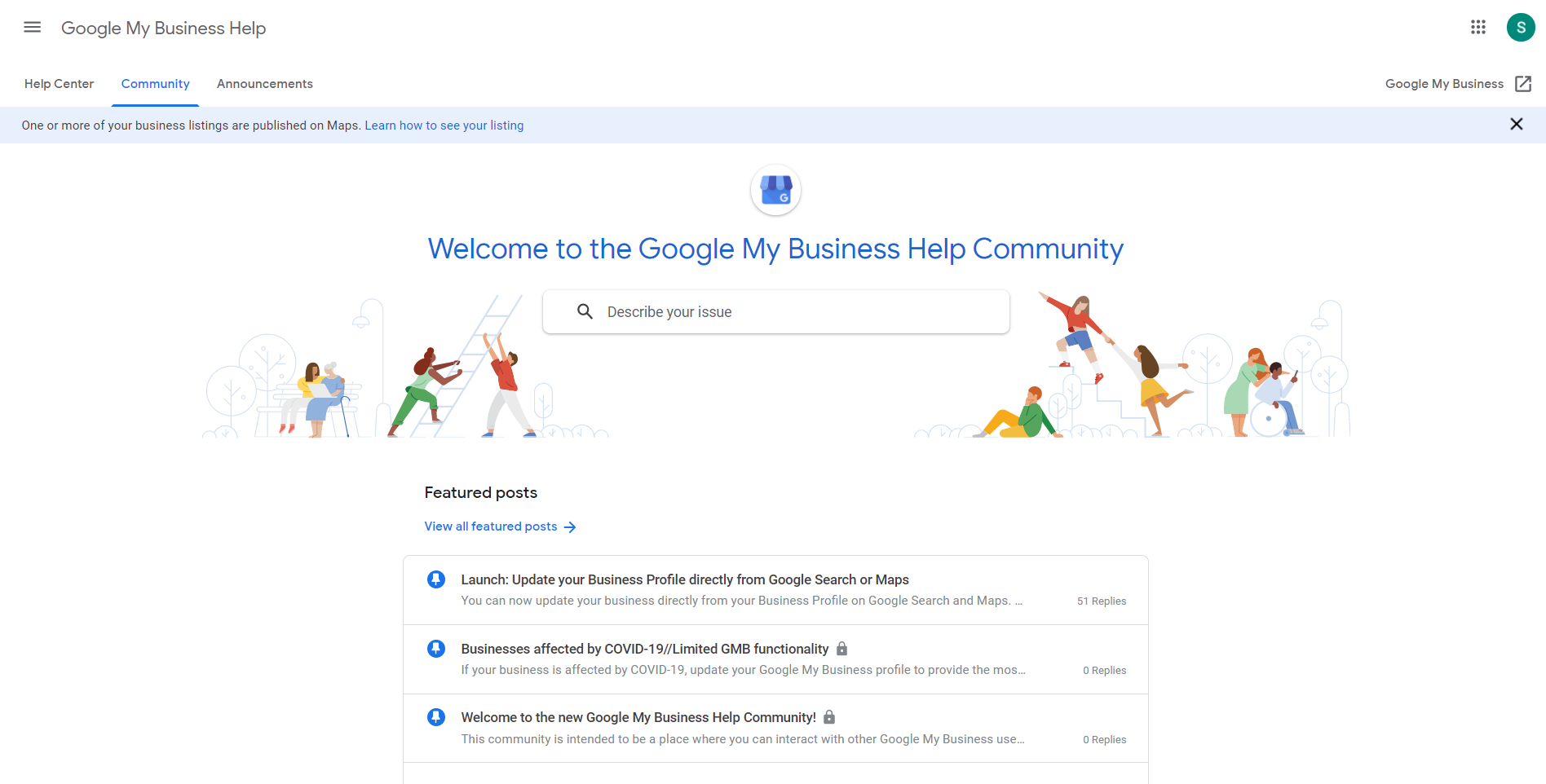
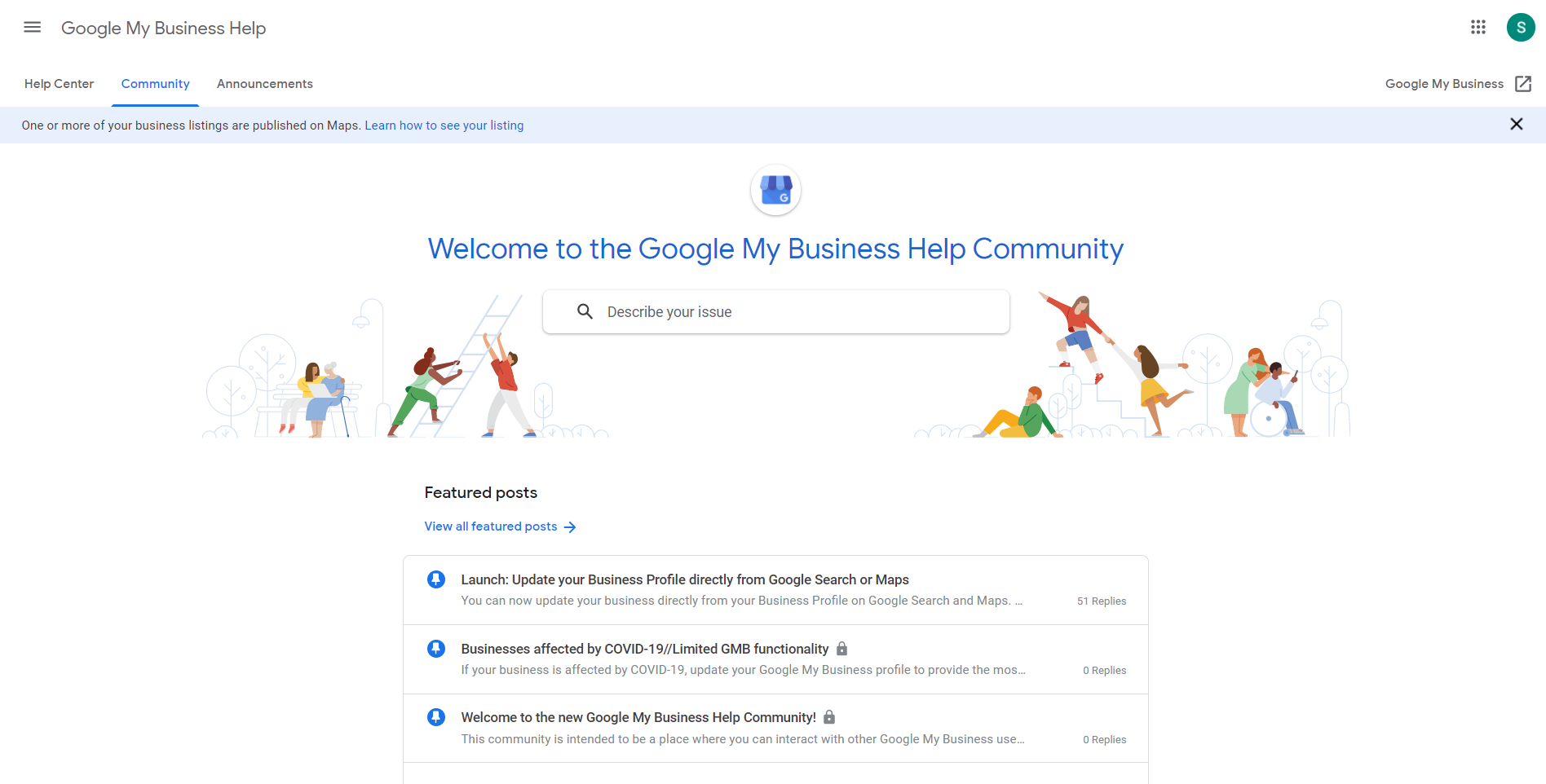
And if you need to reach out to Google My Business Support, the best way to reach them is via their help support form.
Whenever you’re asking for help, please remember to be patient.
During these crazy times, resources are limited, and things are taking a bit longer than usual.
More Resources:
- How to Use Google My Business to Boost Your Content & SEO
- Local SEO: The Definitive Guide to Improve Your Local Search Rankings
- Spotted: Upgraded Google My Business Profile Program
Image Credits
All screenshots taken by author, September 2020
Sorry, the comment form is closed at this time.