01 Sep 5 Microsoft Advertising Features You Might Not Know About via @timothyjjensen
With Google’s dominance of the search market, PPC advertisers can easily forget to focus on Microsoft Advertising.
Too often, campaigns are simply copied over from Google Ads with no further thought going into unique configuration for Microsoft Advertising.
The search marketers who win are the ones who put the extra thought into tailoring campaigns for each platform.
Every ad platform has tools that set it apart from others, and users behave differently on each service as well.
In this article, I’ll cover five features you might not know about in Microsoft Advertising, some of which are entirely unique to this platform.
1. Action Extensions
Unique to Microsoft Advertising, action extensions add a call-to-action button beside your ad in search results, linking to the landing page of your choice.
These extensions help your ads stand out and provide additional incentive for the user to click.
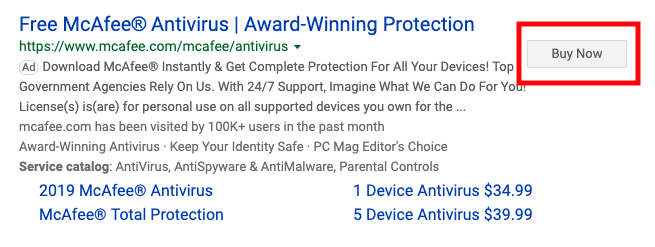
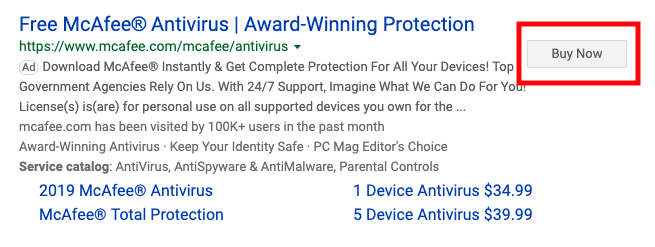
To set up action extensions in your account, go to the Ad Extensions tab and choose Action Extensions from the dropdown.
You can now choose to set up extensions at the account, campaign, or ad group level.
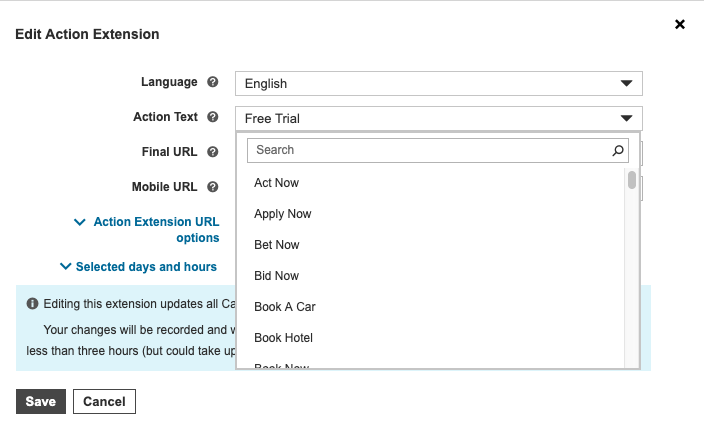
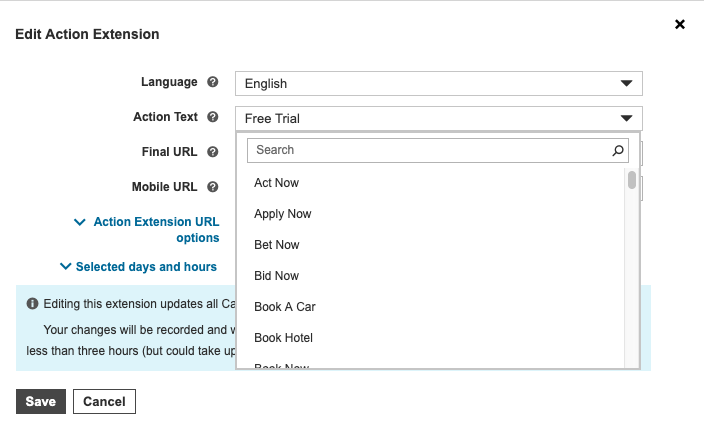
While you can’t completely customize the copy, Microsoft offers many pre-established text options.
You can also change the language to suit your target audience.
If you want users to try software, you could use “Free Trial.”
If you’re offering a discount, you could use “Coupon.”
To drive people to a physical store location, use “Directions.”
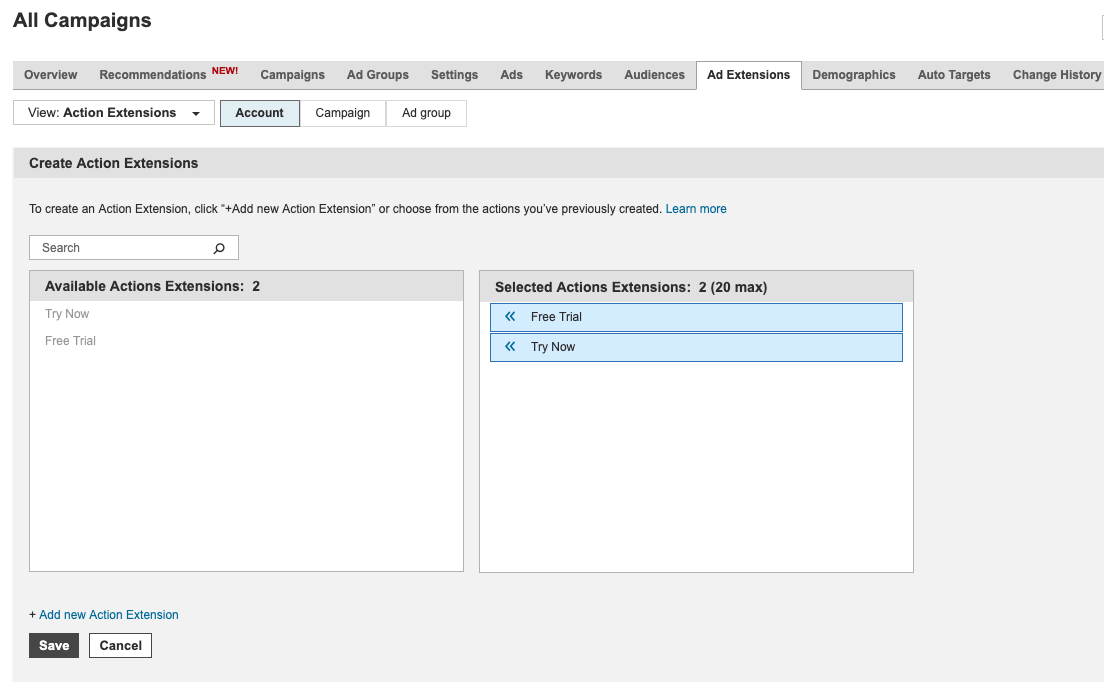
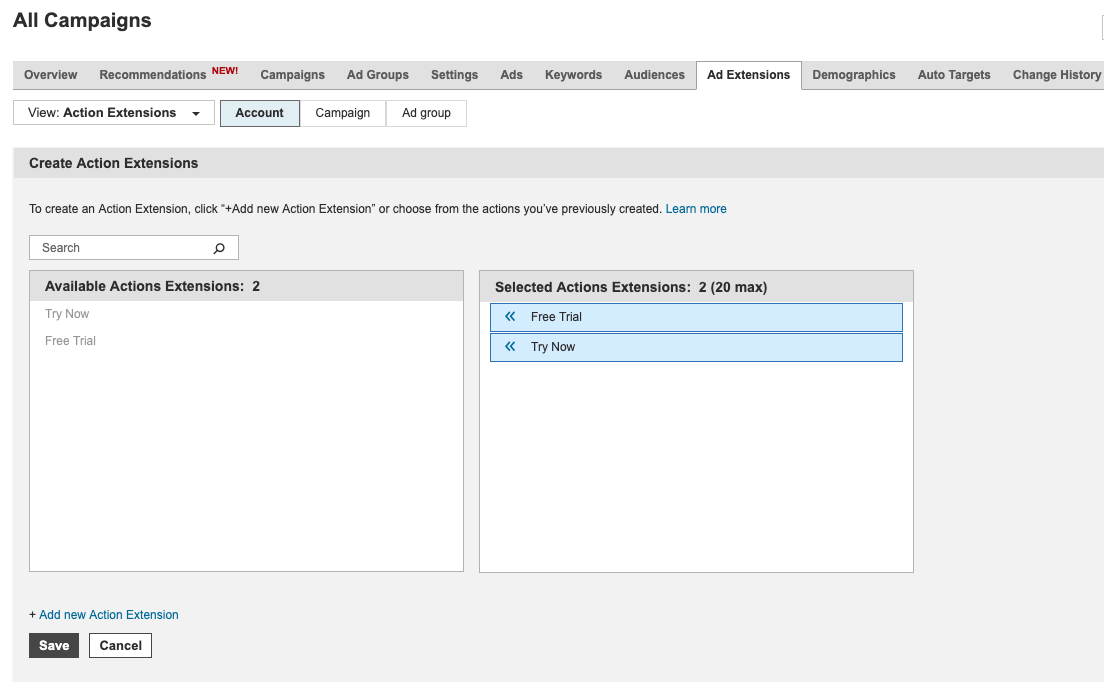
Ideally, test multiple extension variants against each other to see what performs best.
Only one will show at a time, and you can review the data on the Ad Extensions tab.
2. Review Extensions
You may recall that Google Ads sunsetted review extensions at the beginning of 2018. Well, these extensions are still alive and well in Microsoft Advertising!
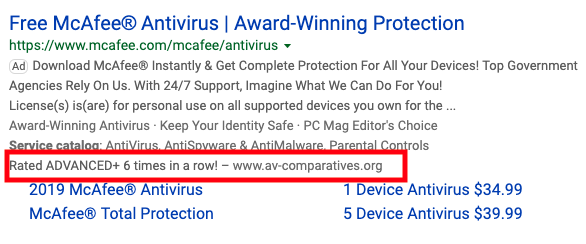
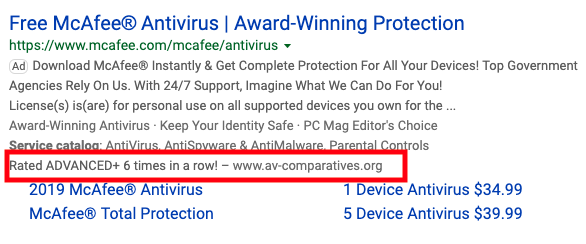
Review extensions allow you feature brand mentions from third-party sites, helping to establish credibility via outside sources.
However, note that you can’t just grab a quote from a review aggregator site like Yelp.
According to Microsoft’s guidelines, “individual consumer reviews” are not allowed, and “reviews may only come from reliable, well-established and trusted sources.”
For instance, say you sell toothbrushes. An article from a dental association site, ranking your toothbrush brand as the top choice for removing plaque, would be a potential fit for a review extension.
To set up a review extension, go to the Extensions tab and select Review Extensions from the dropdown.
You can then create a review extension at account, campaign, or ad group level.
Now, define the text, select whether it’s an exact quote or paraphrase, add the source, and include the source URL.
Note that the review text and source name combined must not exceed 67 characters.
Finally, once you’ve added the extension, keep checking in to make sure it got approved.
The Microsoft team is fairly selective about approving extensions, so you may need to check with support for clarity if it’s disapproved.
After a review extension is active, you’ll see performance stats appear on this tab.
You can run multiple extensions against each other to compare data here.
3. LinkedIn Profile Targeting
Trying to target B2B professionals?
Test LinkedIn targeting within Microsoft Advertising to help zero in on the right audience.
To add LinkedIn audiences, go to the Demographics tab.
Right above the graph, you’ll see Company, Industry, and Job Function options.
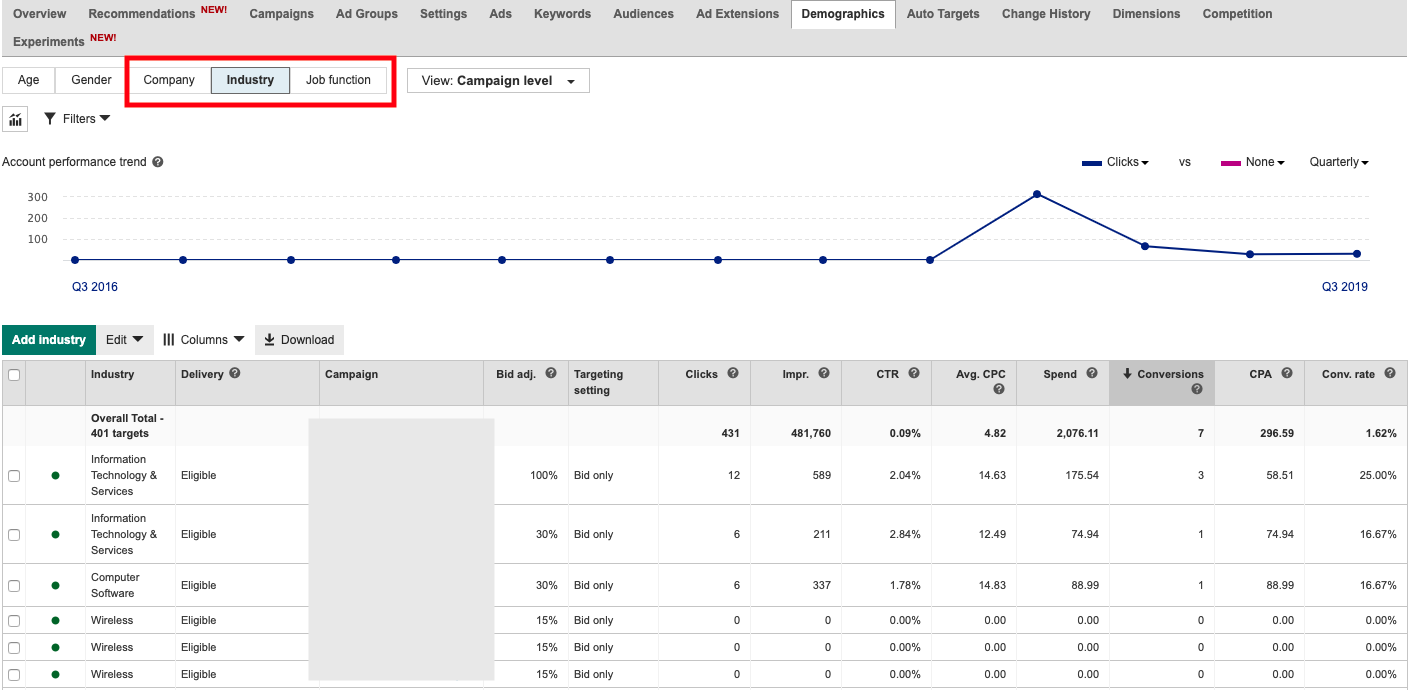
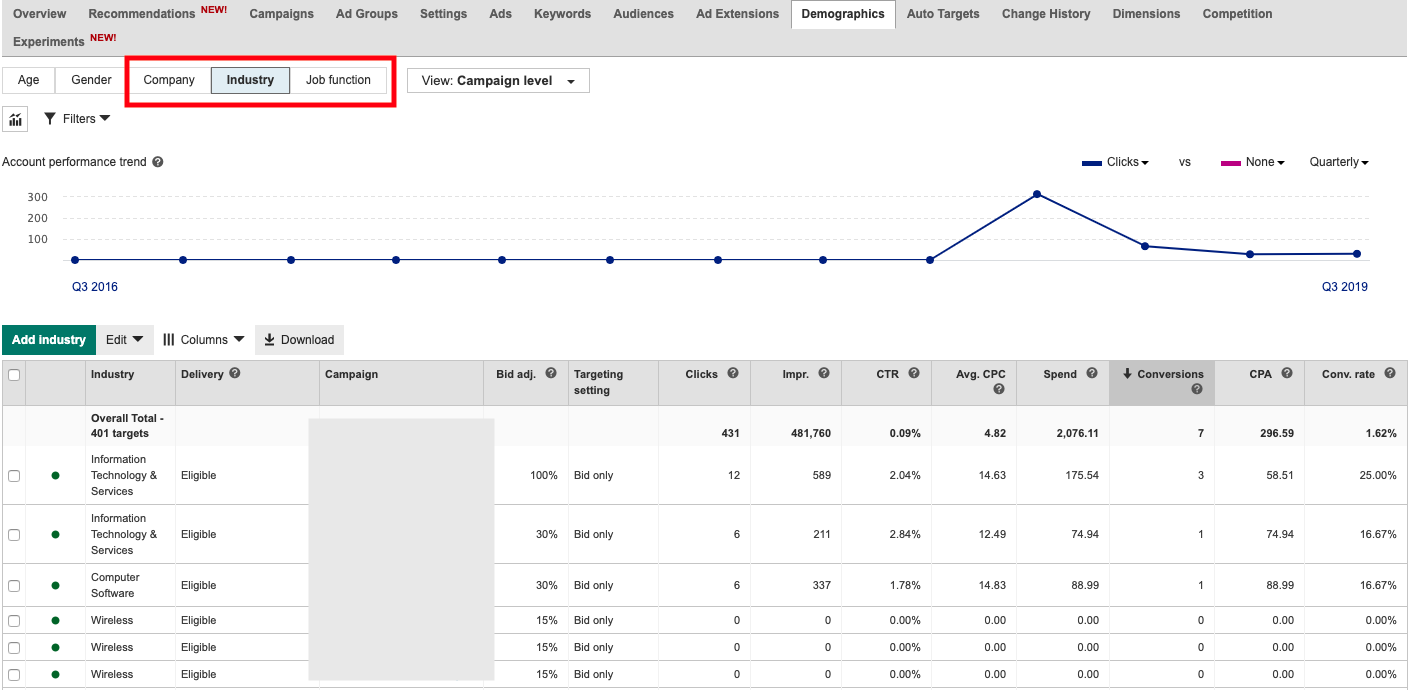
You can now select your desired parameters to add at the campaign level.
LinkedIn audiences function strictly as Bid Only for search campaigns.
The campaign will continue to reach anyone searching your targeted keywords, but you can view data for the LinkedIn audiences and add positive or negative bid adjustments based on performance.
However, when using the Microsoft Audience Network, you can choose between Target and Bid (solely targeting the LinkedIn audiences) or Bid Only.
This choice allows the potential for a display campaign reaching people with a select job function and industry.
4. Competition Tab
Want to keep an eye on how aggressive your competitors are in search?
Often, the landscape in Bing can differ significantly from that on Google, and you should pay attention to the competitive space in both platforms.
Microsoft’s Competition tab offers detailed insight into your top search competitors.
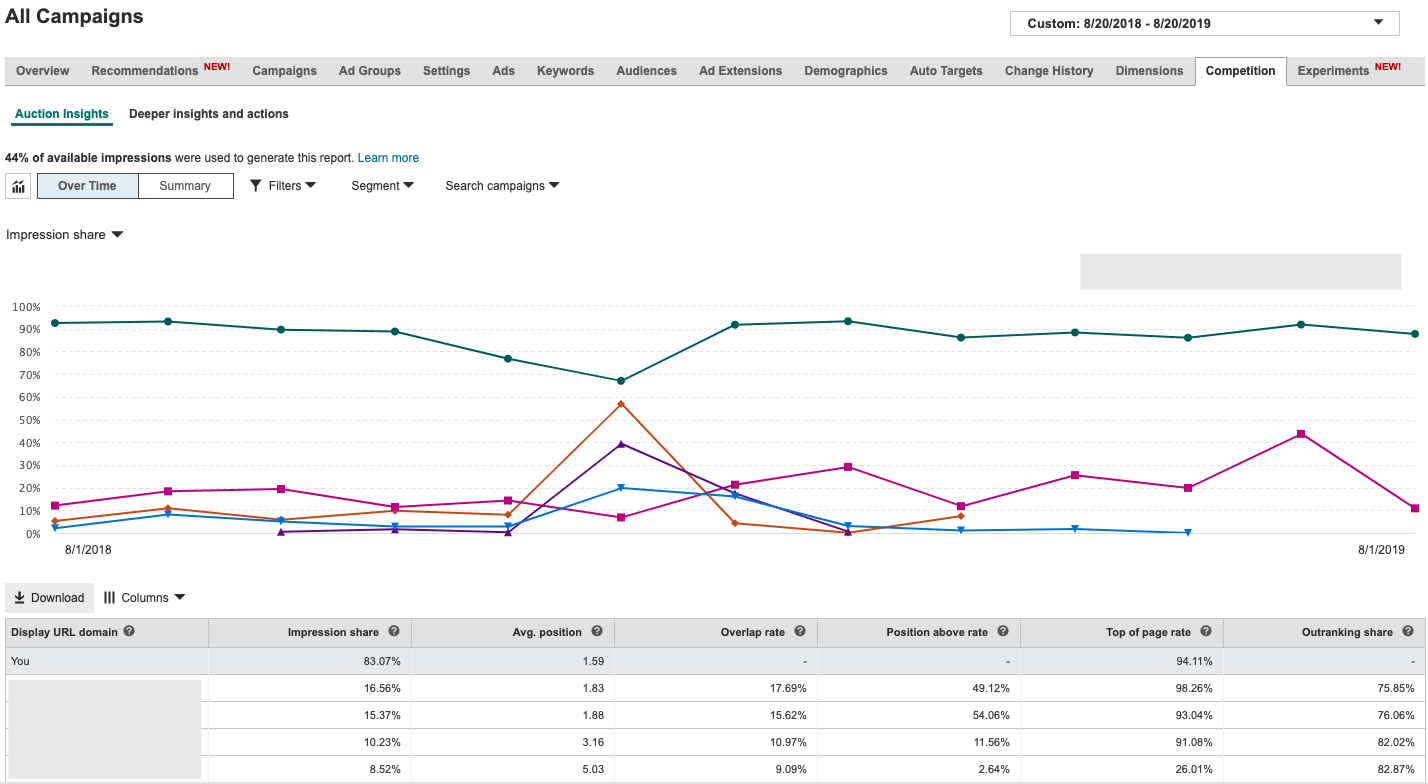
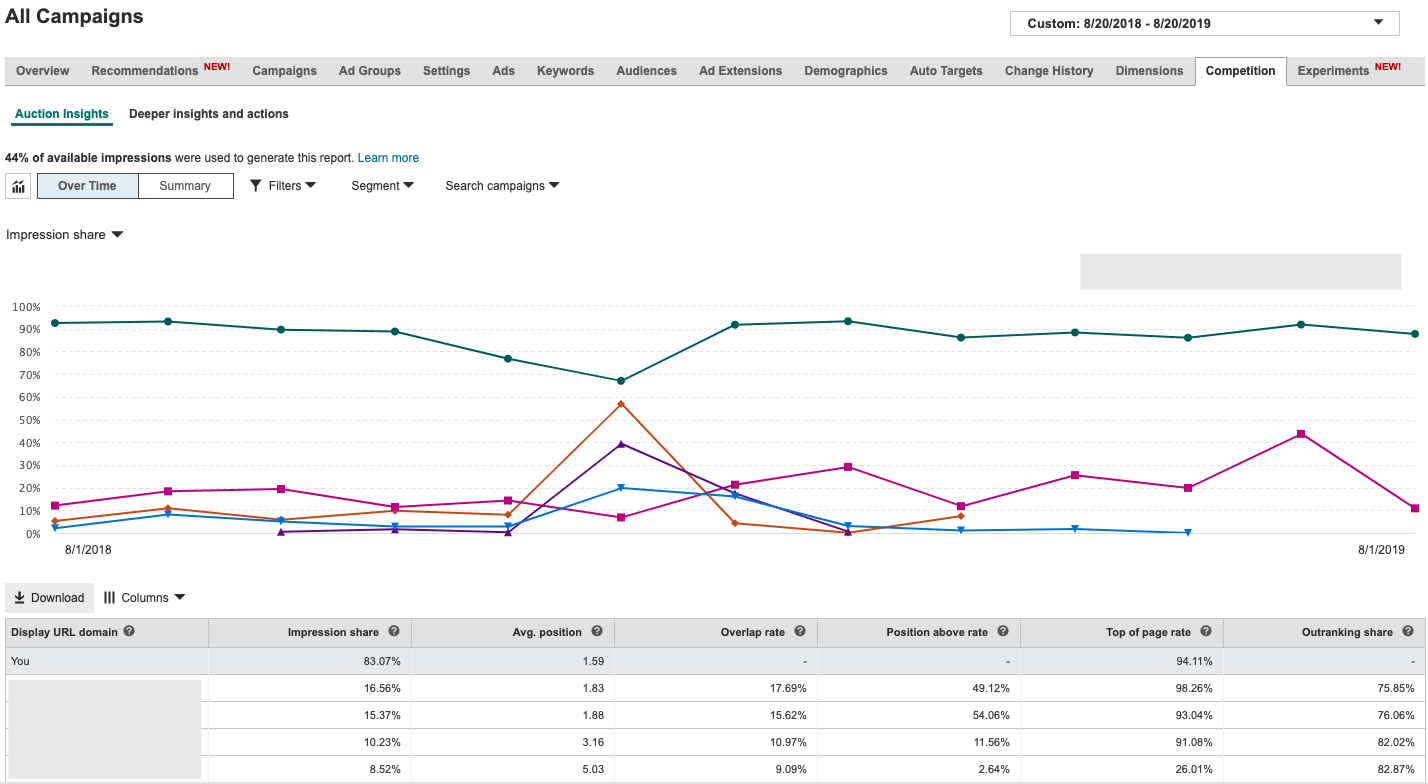
First, you can see a breakdown of metrics demonstrating how your visibility compared to competitors who showed up for the same search queries.
You can see
- Impression share: Percentage of available impressions each brand received.
- Avg. position: Average position of ads in search results (lower numbers are higher positions.
- Overlap rate: Percentage of times your brand overlapped with competitors in the SERP.
- Position above rate: Percentage of times a competitor’s ad showed up above yours.
- Top of page rate: Percentage of times an ad showed above organic search results.
- Outranking share: Percentage of times your ad showed higher than a competitor’s ad.
Next, you can see historical data in the graph at the top.
Set the date range back to gauge how aggressively competitors have been bidding over time.
You can also flag date ranges where they stopped bidding, as well as identifying seasonal trends.
In this example, we can see a peak in bidding around January, likely capitalizing on an influx of research for the new year.
5. Experiments
Experiments allow you to test performance between two campaign variants.
While Google Ads has offered Experiments for many years, this feature is new to Microsoft Advertising.
For instance, you may want to test if Target CPA bidding can outperform Manual CPC, so you could keep your original campaign on manual bidding and set the experiment campaign to use Target CPA.
Or you may want to test if limiting ad scheduling to weekdays 9-5 drives a better CPA than keeping the campaign active all the time.
To access this feature, select the Experiments tab within your account and click “Create Experiment” to start defining your parameters.
First, select the campaign you wish to use as the control.
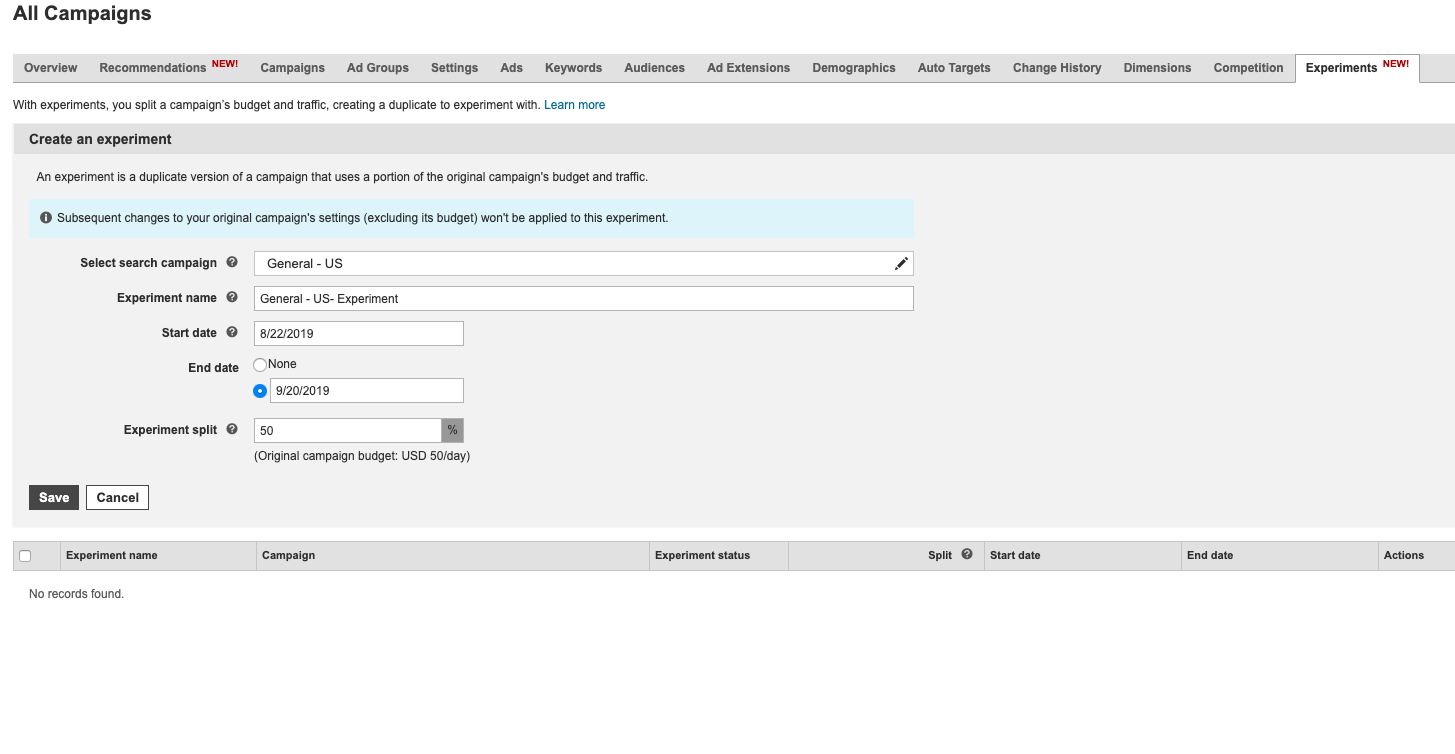
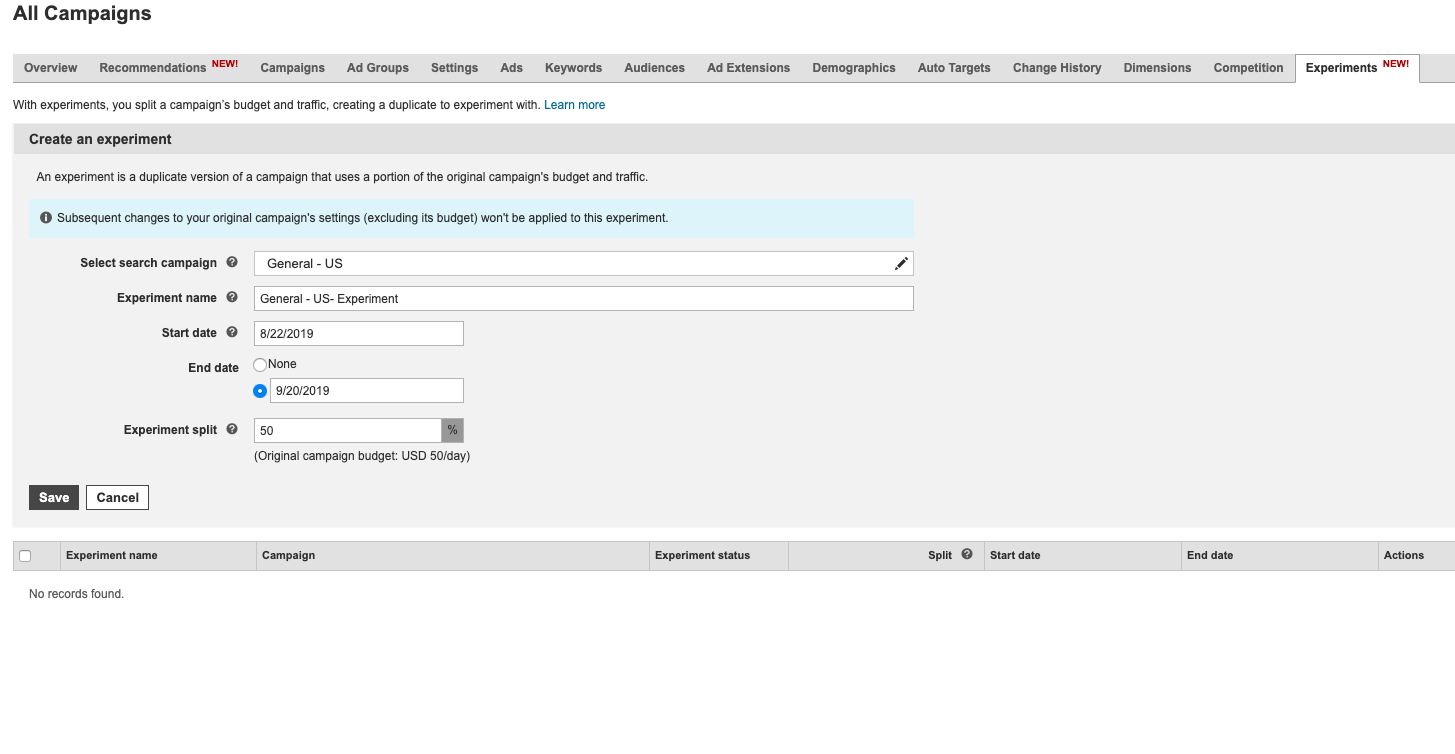
Next, name the experiment and set what percentage of traffic goes to the experiment version.
You can also choose to either define an end date, or let the experiment run indefinitely until you’re ready to stop it.
Once the experiment becomes active, you can review see performance data on this same tab.
Dive Into Your Microsoft Advertising Account!
If you haven’t used these features, take the time to think about how you can implement them in your account.
Test an action extension to promote an offer. Find a quote to feature in a review extension. Both of these extensions don’t appear to be used by the majority of advertisers and can help your brand stand out.
Identify LinkedIn audiences relevant to your brand. At the very least, layer them on as bid-only to gain future data for bid adjustments.
Take a look at the competition tab; you might be surprised what brands are bidding aggressively for Bing vs. Google. Finally, think of a test for which you can use Experiments to compare performance.
In short, as digital marketers, we need to take the time to learn the nuances of each platform.
Blindly carrying over campaigns from one platform to another won’t help you stand out from those who are taking the time to customize campaigns.
Become familiar with unique features, and test them for your business or clients!
More Resources:
- 7 Hidden PPC Features You Probably Don’t Know About
- How Microsoft Audience Ads Work
- The 8 Best PPC Ad Networks
Image Credits
All screenshots taken by author, August 2019
Sorry, the comment form is closed at this time.