24 Feb A Beginner’s Guide to Shopping Ads via @PPCKirk
If you work in ecommerce paid search, then having a working knowledge of Shopping Ads is essential for keeping up with the competition.
What’s more, the significant changes in 2019 and 2020 within the Shopping Ads sphere, have made it essential for even the savviest PPC professional to brush up on their PLA (Google used to call Shopping Ads Product Listing Ads) knowledge.
This chapter is to give you working knowledge. We’re going to do that by focusing on three components to Shopping Ads, and then spending time looking specifically at a newer campaign type: Google Smart Shopping Campaigns (SSC):
- Feed Setup & Management.
- Campaign Setup.
- Ongoing Optimizations.
- Smart Shopping Campaigns.
Feed Setup & Management
Because Shopping Ads are automated based on data sent to the engines, shopping feeds are crucial to success in Shopping Ads.
For feeds to work as needed, you need to send the feed with a feed provider (or do it yourself) to Google/Microsoft (formerly known as Bing) Merchant Center, after which you need to link those to the engines so you can advertise them.
So, Product Data > Feed > Merchant Center > Ads Platform > User > Purchase, hooray!
What Is Merchant Center for?
In Merchant Center, you submit your product data to make a feed according to specifications (make sure you get required fields completed and add as many recommended fields as possible).
Please note, Google Merchant Center is a unique entity in which you will need to create a (free) account to manage and send your feeds to Google Ads.
However, Microsoft Merchant Center is currently within the Microsoft Ads UI under the “Tools” tab.
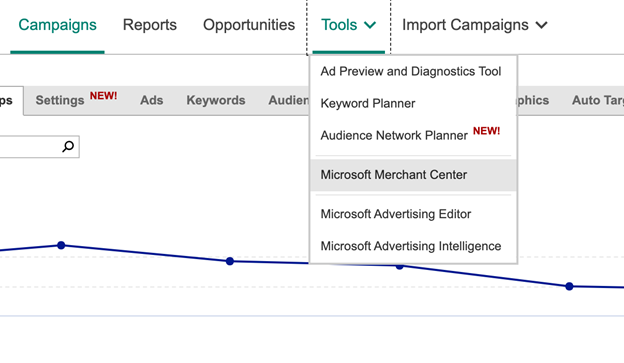
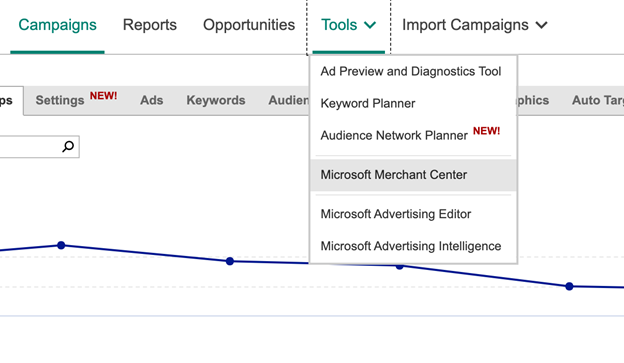
Tip: When you first push up a feed, it can take between 24 and 72 hours in both Google and Microsoft for the feed to be approved, so be patient. Don’t wait until Thanksgiving Day to upload your products, hoping for a big Black Friday!
Data Feeds
What’s with the product data feeds, and how do you create them?
Spreadsheet Option
If you have only a handful of SKUs, you can actually just use Google Sheets to integrate directly with Google Merchant Center.
DIY XML
If you are a company with developers to spare and they have nothing to do but sit around and wait for your feed updates, then you may want to consider creating and sending your own XML file directly to Google Merchant Center.
In that case, send them over the policy docs and let them get rolling on creating an XML or txt feed. Make sure it stays updated!
Direct API Integration
For many commerce platforms, such as Shopify or Bigcommerce, there are native apps within their system that allow you to send feeds directly from your store.
The one caution I will note here is that you want to ensure that you select an app that allows you as much editing capabilities as possible over the feed. Most of those popular apps are extremely limited in their capabilities.
For Shopify, our favorite Shopping Ads app is the Simprosys App, as it is affordable and entirely editable.
Third-Party Feed Provider
If you just want someone else to do the work, you can contract with a third-party feed provider to assist you in sending the feed.
If you select this option, make sure you realize that with most providers, you will still need to work with the feed provider to get your data to them in some format.
It’s worth calling out here that some like Feedonomics have the option to integrate dynamically through API in platforms like Shopify, or even to scrape your site for product information!
You’ll tend to pay more for the providers that do more work, so plan accordingly.
Once you have selected your primary means of sending your data feed, you’ll want to take care of any product disapprovals that appear and set up any settings and business admin aspects within the Merchant Center to make sure your store is good to go.
Get your tax data, shipping data, and anything else on that upper nav toolbar of things finished so once your feed is processed you are ready to advertise your products.
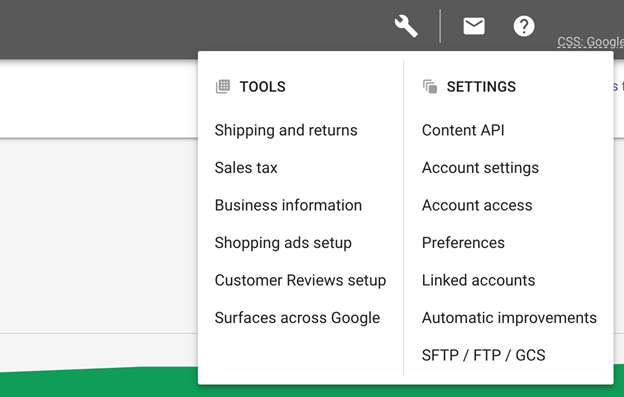
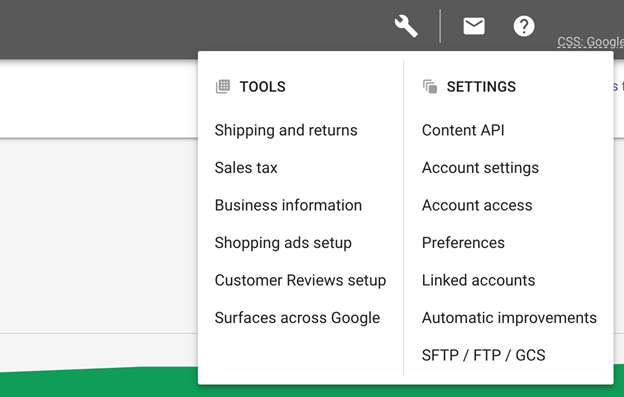
Campaign Setup
Once your feed is sent to Google Merchant Center and processed, you can then begin building campaigns in Google Ads.
You will need to first link your Google Ads account in the Google Merchant Center settings, which is found in the tools and Linked Accounts section of the Google Ads UI.
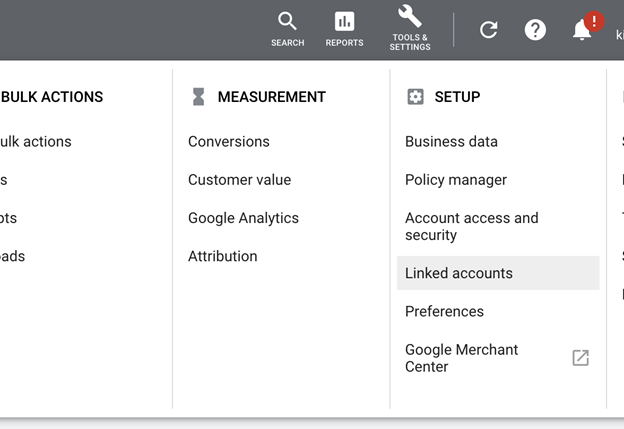
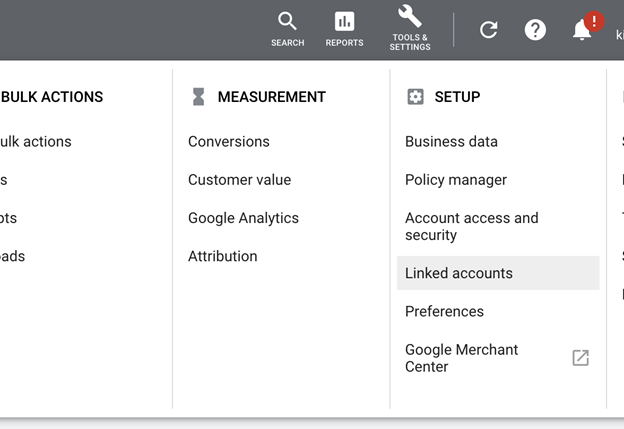
Building campaigns in Google Ads or Microsoft for Shopping is a detailed and long discussion beyond the scope of this chapter.
So here are a few things to consider as you build Shopping campaigns.
First, don’t just stick with a single campaign in your account, trusting the search engines to match everything up perfectly.
This limits you in many ways, but primarily in bidding and sculpting the right search terms to the right products.
You set bids based upon product groups. However, you have segmented those product groups out. In essence, you are setting one bid for scores of queries (and products) of varying levels of intent.
Initially, I would recommend segmenting out your catalog based upon natural categories based on how your customers search, or on other factors such as product cost or success. This may be at the campaign, or ad group level.
I like to get the main, big picture way you will choose to segment figured out and then add those into campaigns. Then add further segmented product categories or brands into those campaigns as Ad Groups.
For instance (and in an overly simplified example), you may want to segment out by your “Top 25 Sold Products” and then “Everything Else” in separate campaigns, with your Everything Else campaigns segmented into ad groups by product brand.
You may even want to go a step further and segment the Everything Else into Categories and then Brands. For example:
Campaign: Shopping – Soccer Cleats – US
Ad Group: Nike
Ad Group: Adidas
Ad Group: Puma
Campaign: Shopping – Athletic Socks – US
Ad Group: Under Armor
Ad Group: Nike
Ad Group: Adidas
The thing to remember about segmenting categories or brands by Campaign or Ad Group is that you can better control negative keywords and thus push queries in between campaigns or ad groups.
Of course, be cautious not to over-exclude with Shopping Ads negative keywords since you can have multiple ads on each Search Results page.
Another way to consider organizing your campaigns is to set your account up to allow you to bid separately on query buying intent, using the Priority settings structure.
When you do so, according to this article on query sculpting in Google Shopping, you can pull unique query groupings into unique campaigns so you can then better control budgets and CPCs based on query intent.
For instance, you may want to initially limit the amount of budget you give to the upper funnel, real generic terms like “shoes.” Still, you may want to bid more aggressively on “bontrager cycling shoes” since there is higher purchase intent there, and the above strategy will allow you to get into more complex arrangements like this.
Whatever you do, figure out what works best for your account and get building out beyond one campaign and one ad group.
Use a great campaign set up to allow you to better match the right queries with the right products and bid correctly for them.
Ongoing Optimizations
When it comes to Shopping Ads, setting them up isn’t the final act of work done on the account.
While there is a level of automation to them, there are also things you should regularly do to keep your Shopping campaigns humming and profitable.
One of those things is to monitor and take action on your search query report in Shopping campaigns.
I recommend getting into the account regularly (at least weekly or monthly, depending on your account size) to mine through your search terms as there will be times Google or Microsoft gets out of control in what they allow to match to your products. You will want to add those as exclusions.
On the positive side, you can also find opportunities here to add new keywords into your Search campaigns if Shopping demonstrates positive results for some queries you’re not currently targeting with text ads.
Another aspect of Shopping Ads you can optimize on an ongoing basis is the product feed.
There are many fields in the Feed, so I think it’s easiest to start with these:
- Titles and Descriptions.
- Prices.
- Images.
- Product Group Bidding.
Titles & Descriptions
Make sure to identify the terms your searchers use to purchase your products and add those terms into your titles and descriptions.
If you don’t know where to find keywords to use as tests, you can identify keywords with volume in the Keyword Planner and test some ideas from there out to see if your products can get more exposure.
However, in an existing account, I also like to mine through the search terms report to look for ideas of how people are already searching for and converting on your products.
You will then want to experiment with different words in your titles and descriptions, making sure to get all variant details into your titles.
If you are selling a small black jacket, a great title would be something like: North Face black lightweight rain jacket, small.
Product Types
This can be confusing, as there are two primary fields in the feed for classifying your product. There is the Google Product Category and the Product Type.
A common mistake is to think these are the same thing and to treat them as such, but they are not. The Google Product Category is Google’s way of classifying products within their system, and there is a specific list of options to select.
The Product Type, on the other hand, is your way of classifying your products within their category tiers on your website. While Google used to require the Google Product Category, they do not anymore as they have begun to see the value of user-submitted classification data.
We see a lot of products not filled out correctly, or at all, in the Product Type field, so it’s advisable to fill this attribute out well. Try to have at least three levels to the hierarchy, and don’t be afraid to get descriptive.
Modern Furniture > Sofas > Leather Recliner Couches
Images
Your image is the crucial visual part of a Shopping Ad. Getting this right could have a decent impact on your traffic and sales.
The key tip to bring out for images in Shopping Ads, is to make them stand out from the crowd, and clickable.
One way to do this is by testing lifestyle or product images. Just make sure they are in line with Shopping Ad image policies.
Marketing is often about distraction and catching attention. There is a strong case to be made for testing images that disrupt your current SERPs, especially if all of your competitor images look the same.
Product Group Bidding
The final ongoing optimization in Shopping Ads to note is the topic of bidding.
In thinking through micro-bid adjustments, it’s important to note that bid automation is increasingly valuable. Yet, there are still not a ton of affordable options that work for small to mid-tier Shopping clients.
You may want to investigate some of the automated bidding options in Google, as their algorithms have improved over the years.
I recently wrote an article here about the current bidding models in Google Shopping with pros and cons to each.
There are certain models you will want to consider in different use cases, however, as with everything else, make sure you are testing your bidding model tests and monitoring carefully.
Make sure you also have enough conversion data to give the algorithms enough to work off of.
If you are like me and you want to build your own bidding rules, you can do so easily with Saved Filters in the Google Ads UI.
What you want to do is to think through the ways you normally make decisions on how to determine whether a product group is or is not profitable.
Save that filter and voila! You have an easy bidding rule. You can check once a week or whatever preset to your rules.
One rule example to demonstrate this, create a filter for Product Groups in the Google Ads UI with the following parameters:
Profitable products with more market share to be gained.
- Past 7 Days (give enough time to make a good decision).
- All product groups spending over $100 (ignore product groups without enough data to make good decisions).
- Search Impression Share lower than 50 percent (there is more market share for them to be gained).
- Tracked ROAS above your target (let’s say 300 percent).
- Over 1 Sale (you want to make sure this is more than just catching products with accidental, big one-time sale anomalies).
The key here is to make sure that you are identifying what product groups:
- Have enough data to make a wise decision.
- Have room to grow or shrink in market share.
- Are or are not meeting your goals.
Once you focus on these aspects, you’ll be able to create smart bidding rules in bulk for your product groups in your Shopping Campaigns.
One final note of caution: don’t forget that Shopping Ads target all stages of the funnel.
This means you need to think wisely about how the bidding decisions you are making are impacting total online revenue and you will want to pull campaigns to target queries based on where they are in the funnel, and then use a different attribution model to identify success.
Whatever you do, make sure you aren’t under-valuing sales by making decisions based only on last-click attribution ROAS.
Smart Shopping Campaigns
Perhaps you have begun to hear suggestions from Google representatives to give their new Smart Shopping Campaigns a try, and you are hoping to better understand what this campaign type is all about.
While we won’t go very deep right now, I wanted to give a brief overview of what Smart Shopping Campaigns are and what you can expect from them.
Watch this introduction to Smart Shopping campaigns on YouTube.
What Is Smart Shopping?
Smart Shopping is Google’s newest black box solution utilizing almost complete machine automation to sell products through the Google Merchant Center feeds.
These campaigns serve across (nearly) all Google properties and are a good way of easily expanding into Display and YouTube with no additional work on your end.
I used the term “black box” above simply because Google keeps all data points close to its chest in this campaign type.
If you run a Smart Shopping campaign, you can expect to get no insights into what search terms fed your campaigns, which audiences are being utilized and targeted by Google, or which of the Google networks your campaigns are serving at and what the success ratio is.
This, of course, is a trade-off worth considering.
While Smart Shopping campaigns can be very successful in driving sales and profit with minimal work, this also means you are unable to take advantage of any data insights from Shopping campaigns to implement in Search campaigns (for instance, identifying successful search terms in Shopping campaigns and targeting them in Search as specific keywords).
Should You Use Smart Shopping?
While the lack of data noted above can have consequences, it is also not advisable to completely ignore an entire campaign type in Google, and in my agency, we have strived to strike a balance between experimenting with Google’s latest and greatest in automation… as well as not sacrificing months or years of valuable data in my client accounts.
We have seen Smart Shopping perform better than our advanced query filtering structures (noted previously). We have seen our structures trounce Smart Shopping in tracked, and high intent terms and profitability.
That being said, I like to experiment with utilizing Smart Shopping with a portion of our products and to keep the majority of our products in a more advanced Shopping campaign strategy.
This allows us to take advantage of Google’s machine learning algorithms, which often return lower CPCs and broader placement opportunities (especially in the GDN and YouTube) to showcase our products that may be more likely to be purchased by a wide user base.
For instance, we may create a Custom Label in our Shopping Feed assigned to the Top 25 products with over 500 reviews that are at least 4.5 stars or greater.
Then we will take these highly rated, popular products and showcase them in a Smart Shopping campaign. At the same time, we keep the rest of our products segmented out in a more manual Standard campaign to continue to receive our data and ensure we are purposefully owning specifically valuable mid to lower funnel search terms.
It is still something to investigate and explore. Still, I definitely have hesitations at running only Smart Shopping in an entire account and risk losing out on such crucial data over time.
Featured Image: Paulo Bobita
Screenshots taken by author
Sorry, the comment form is closed at this time.