03 Jan A Complete Guide to Bing Webmaster Tools via @annaleacrowe
Bing doesn’t have the brand cachet of Google, but neglecting the traffic that it generates can be a big mistake.
Bing Webmaster Tools may lag behind the popularity of Google Search Console, but you may be surprised at the range of features it offers.
If you want to draw traffic to your site, using Google is a no-brainer.
But Bing should be in your arsenal of tools, too.
In order to grab every bit of search engine traffic that’s available to you, you need to get down with Bing.
Google attracted 92% of the global search engine market share, while Bing draws in 2.4%.
Bing also powers Yahoo’s search, which made up 1.4% of the market share. Combined, that’s nearly 4%.
It may seem like a paltry number compared to Google, but think about how many eyeballs it represents.
Read on to learn all about Bing Webmaster Tools and how to use it for your business.
What You’ll Learn About Bing Webmaster Tools
So what’s the 411 on Bing? It’s all here.
This guide covers everything you need to know about how to get started with Bing Webmaster Tools, where it differs from Google Search Console, and how to use it to root out issues and make your site perform better.
This guide is divided into sections to make it easier for you to read:
- My Sites (Old Version)
- Add a Site (Old Version)
- Home
- Search Performance
- URL Inspection
- Site Explorer
- Sitemaps
- URL Submission
- SEO
- Configuration
- Tools & Enhancements
- Security & Privacy
- User Management
- Other Features Available in Bing Webmaster Tools
- Features No Longer Available on the New Version of Bing Webmaster Tools
- What’s Next for Bing Webmaster Tools
My Sites (Old Version)
Back in the day, when you first logged in to Bing Webmaster Tools, you were taken to the My Sites page.
Here, you could access your websites in the platform, see all of the sites you’ve set up, and quickly jump to other sections of the tool.
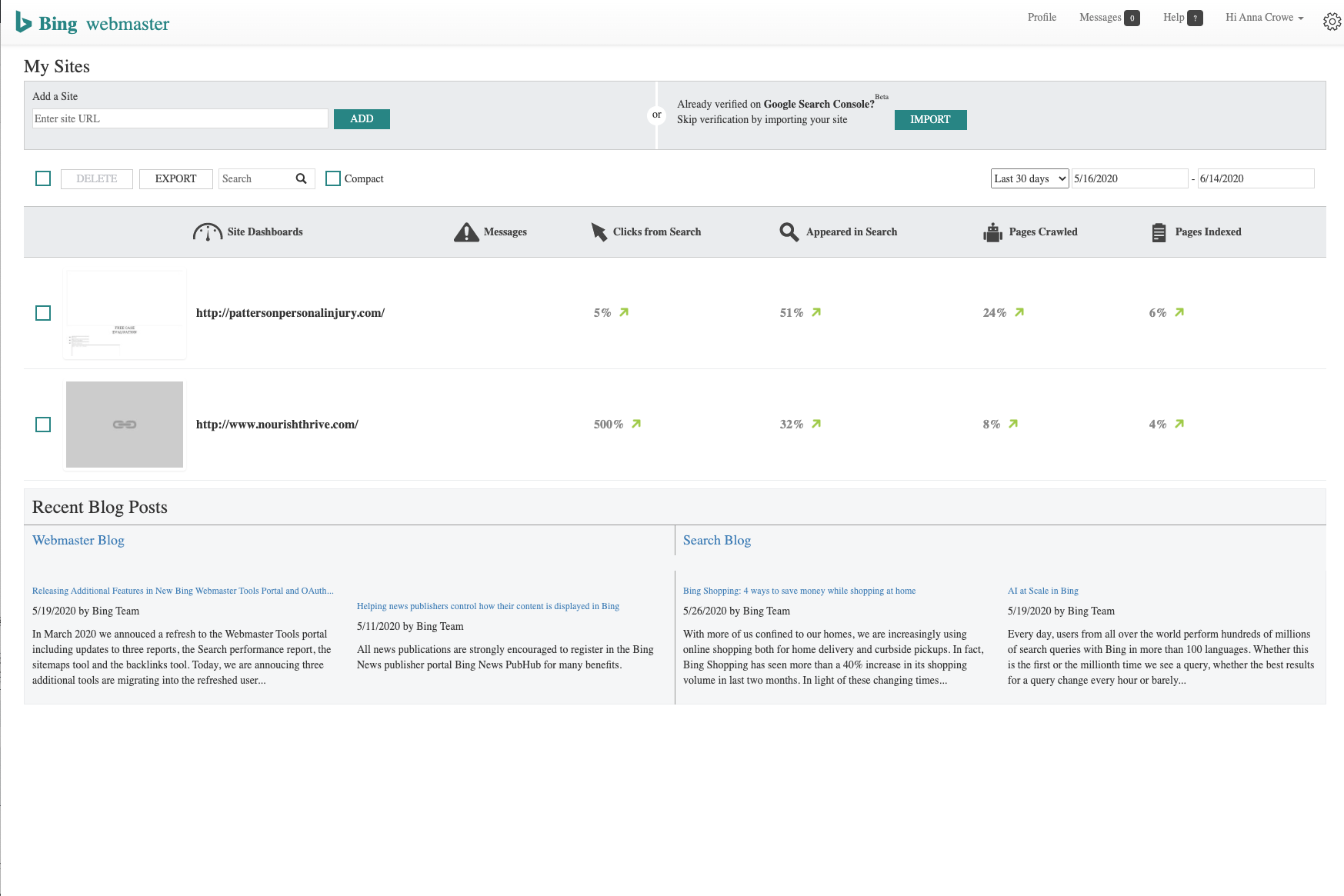
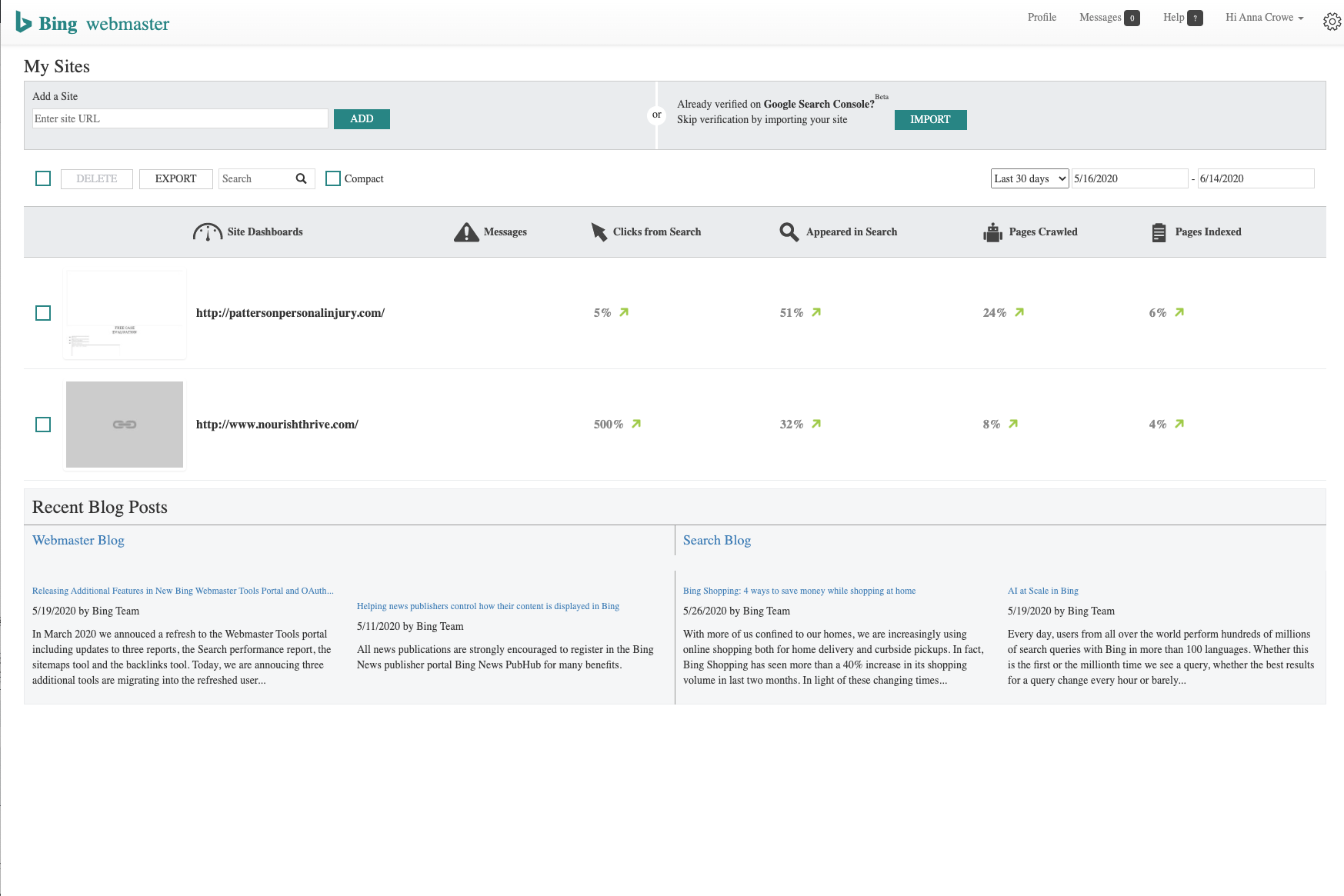
Now, similar to Google Search Console, users can toggle between sites from the upper left corner of the Dashboard.
Add a Site (Old Version)
Adding a site to Bing Webmaster Tools is pretty easy.
In the old version, users would type in their URL.
Then you would be taken to a screen that asks you to add your sitemap and the most popular time of day for your site.
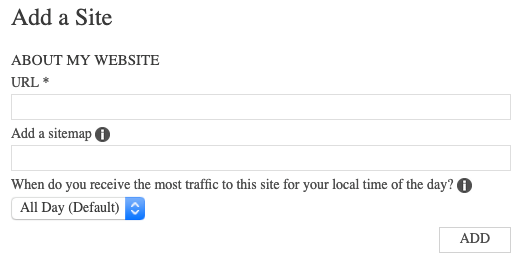 Now, you can add a site using the drop-down in the upper left corner.
Now, you can add a site using the drop-down in the upper left corner.
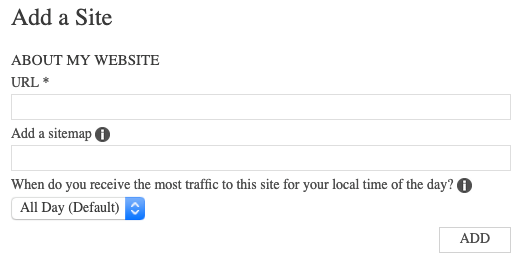
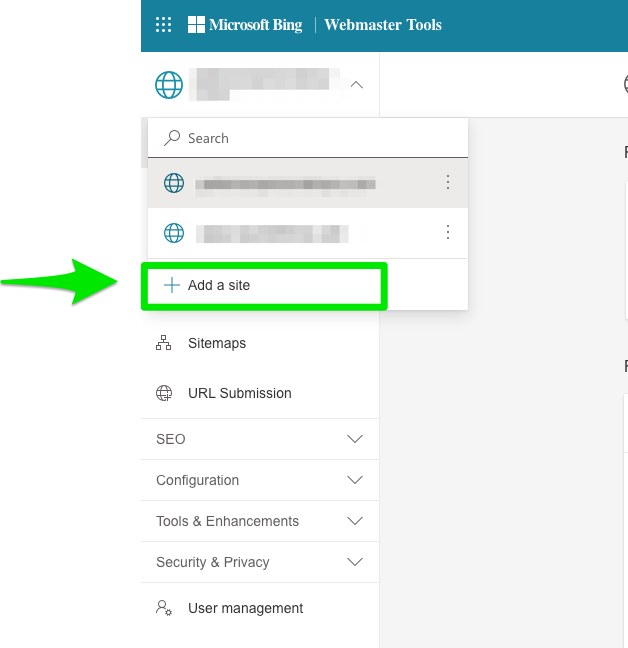
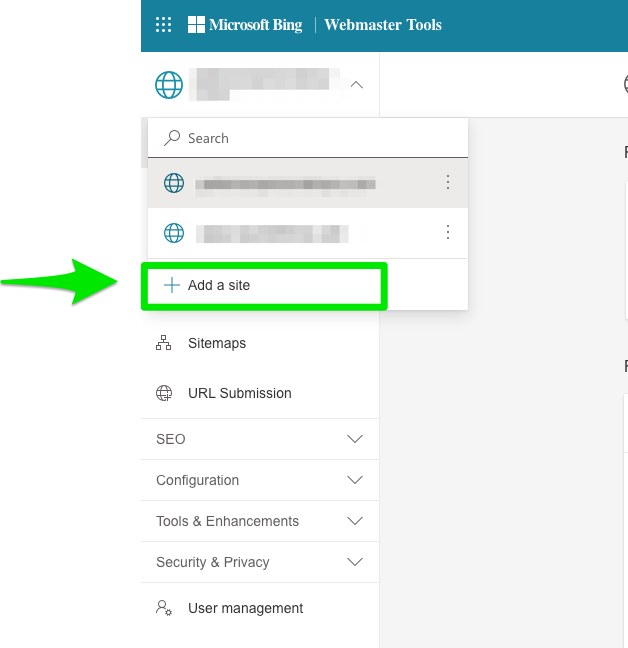
The next step is to verify that you’re the owner of the site you’re adding.
Before, Bing Webmaster Tools only offered three ways to do this:
- XML file authentication: Download a custom XML file and upload it to your root directory.
- Meta tag authentication: Copy and paste a custom <meta> tag to your site’s homepage.
- Add CNAME record to DNS: Edit your site’s CNAME record with a custom verification code.
Now, if your site has already been verified by Google, Bing has a feature that allows you to import it easily.
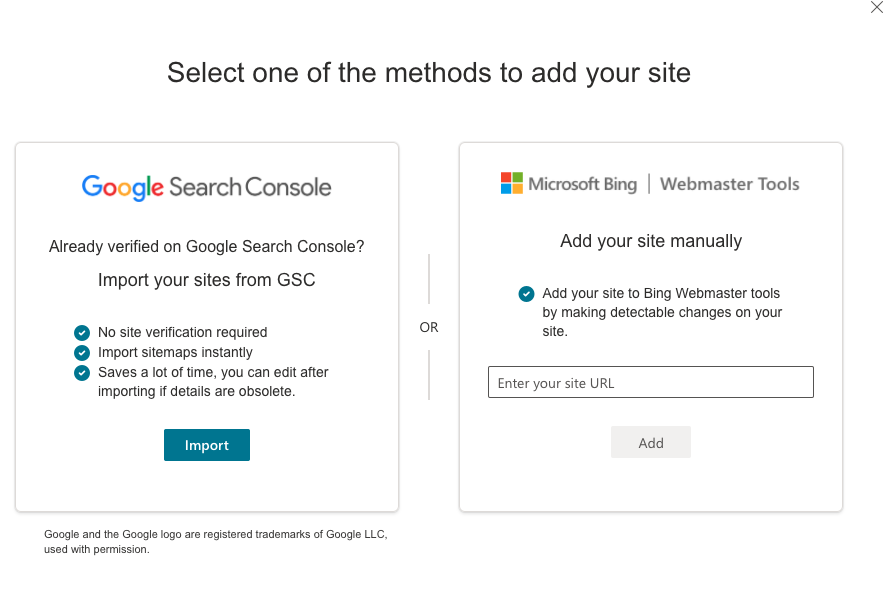
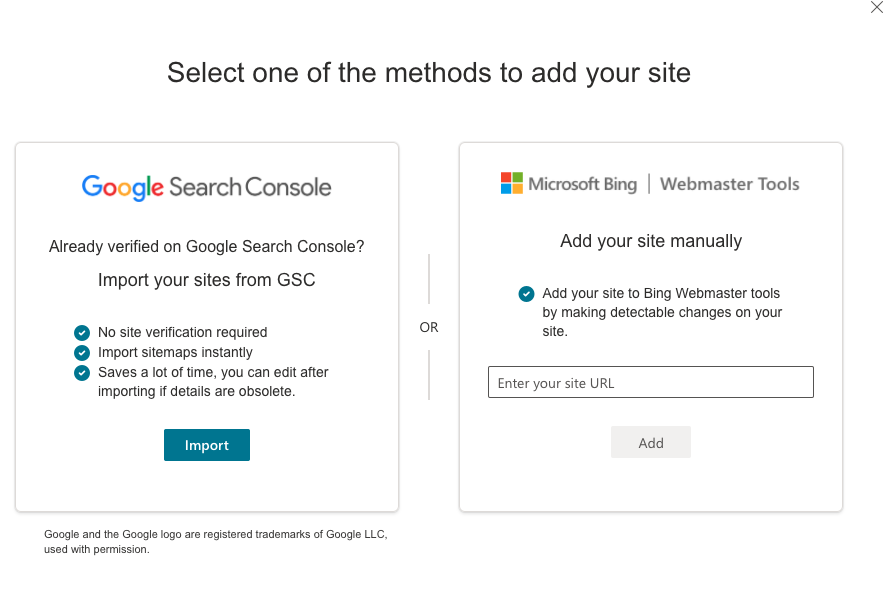
Home (Previously Dashboard)
Once you’ve added and verified a site, the area that was once called your Dashboard is now called your Home.
Here is what the old Dashboard looked liked.
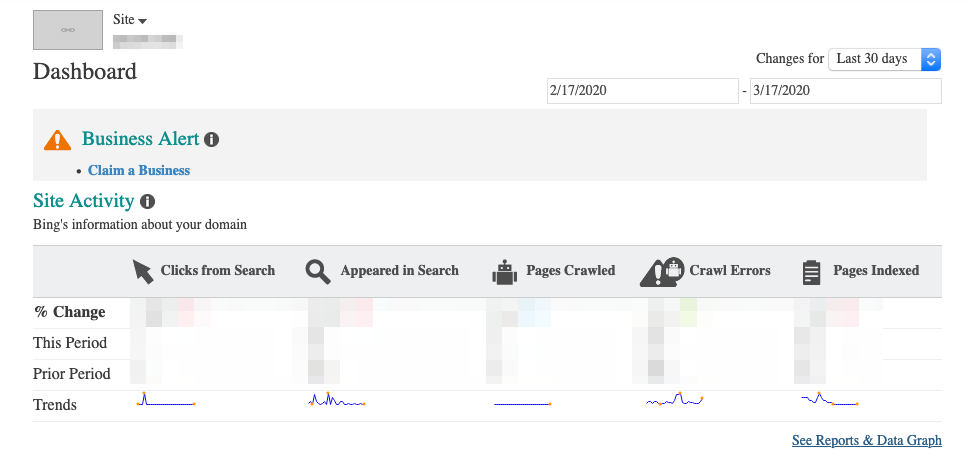
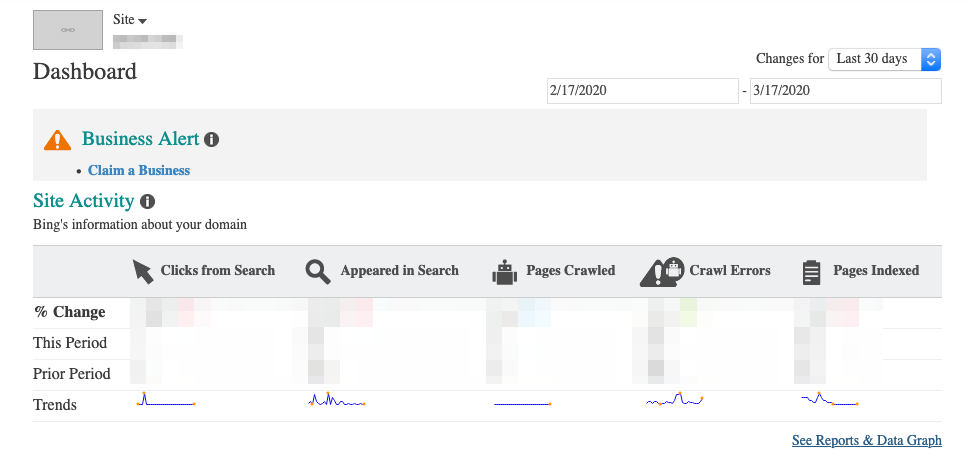
And, here is your new Home.
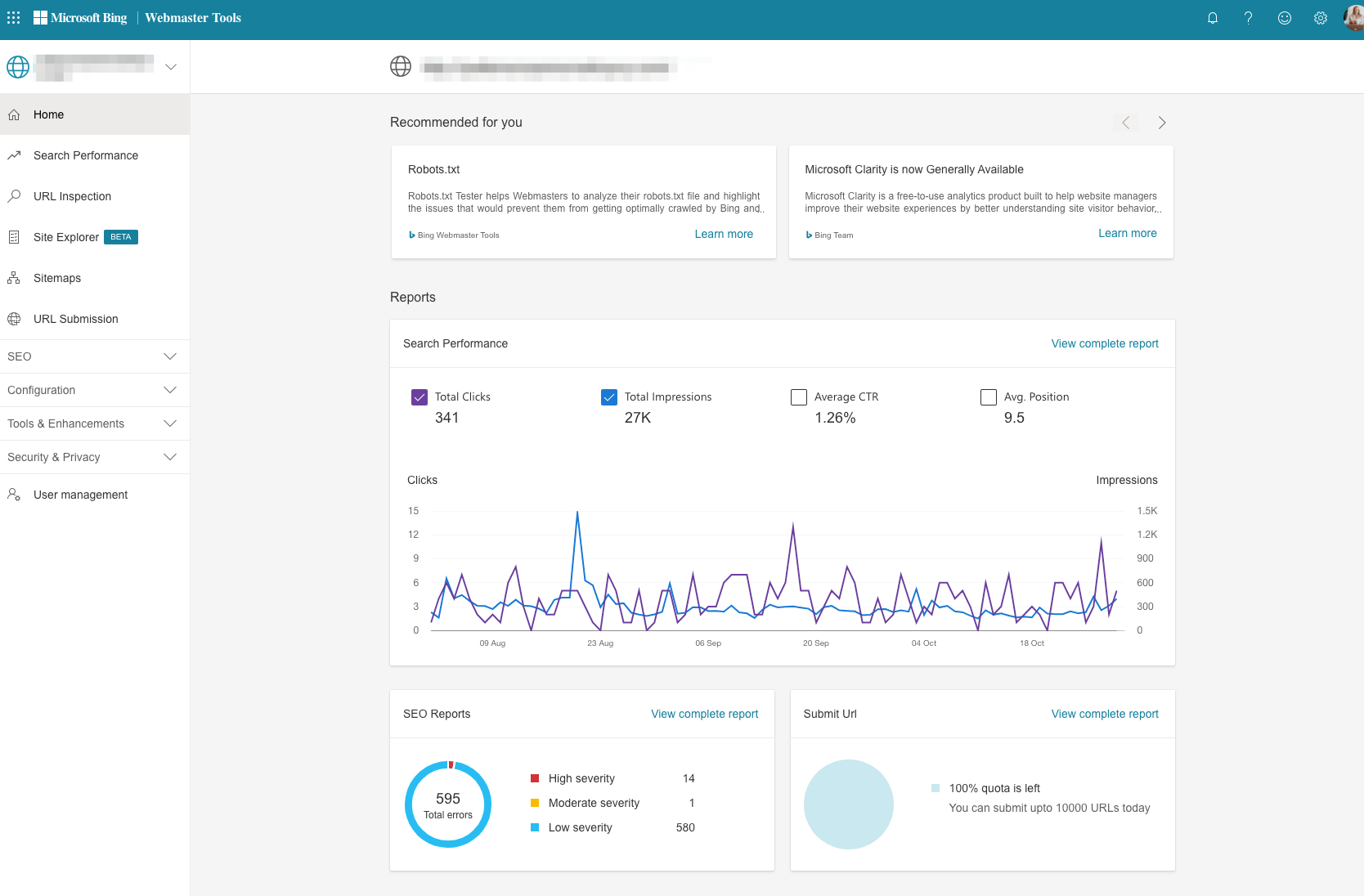
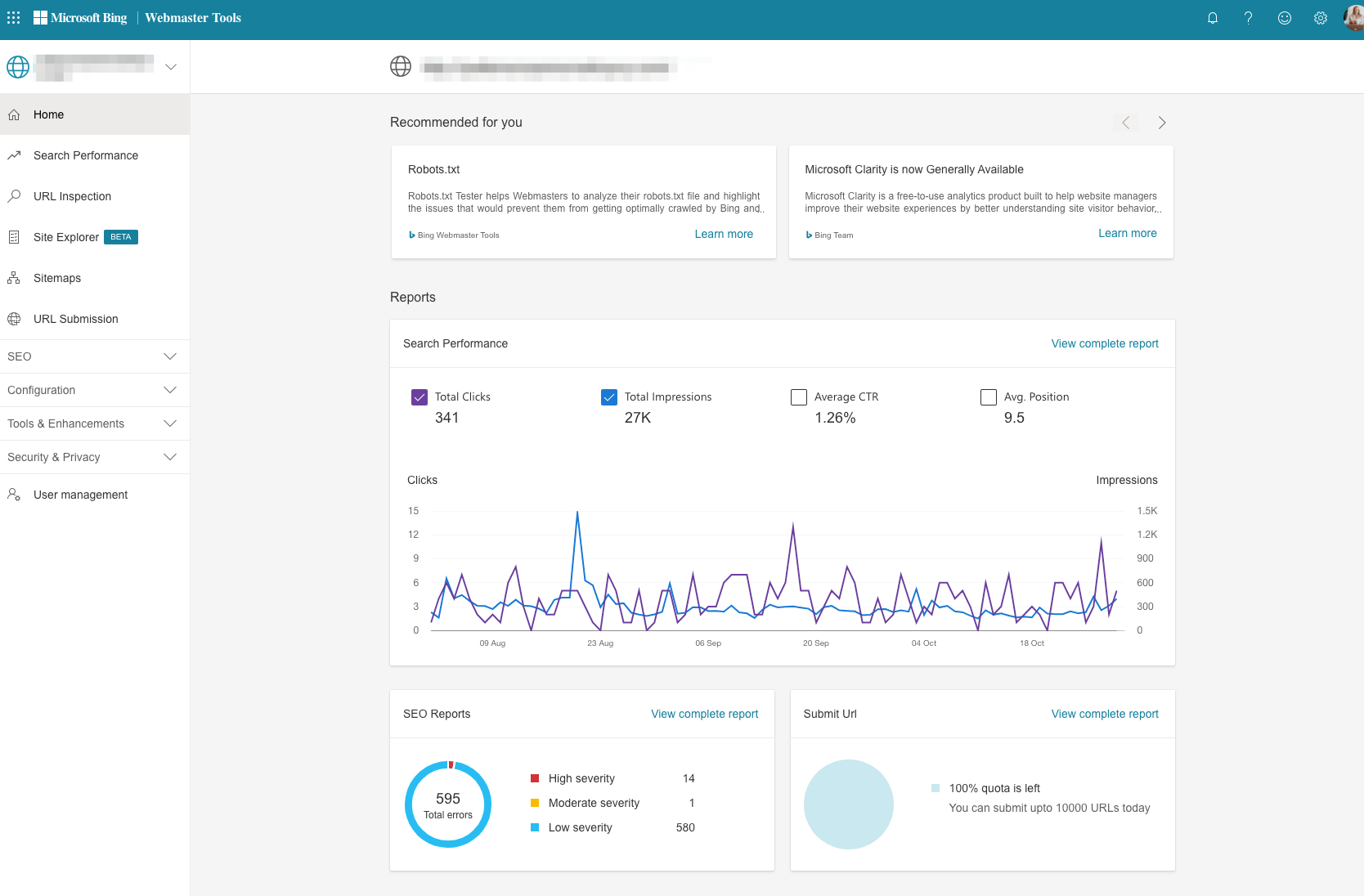
The Home section gives you an at-a-glance view of your site’s performance.
The first section under Reports is Search Performance showing clicks, impressions, average CTR, and average position.
It allows you to click which points you want to review without having to view the complete report.
The next section, SEO Reports, breaks down the total errors you have on your site categorizing the errors by high severity, moderate severity, and low severity.
Then, the Submit URL section, allows users to submit any URL for Bing to crawl and index.
It’s another one of the reasons why you should use Bing Webmaster Tools.
Why leave it to chance, when you can be proactive?
You’ve probably noticed that Bing Webmaster Tool’s new Home dashboard is similar to Google Search Console now.
To access the more detailed information that Bing Webmaster Tool’s dashboard provides, you have to use the left menu bar to drill deeper within each report.
That’s pretty comprehensive, right?
Now let’s go over the features you can access from the navigation pane on the left-hand side of the Home.
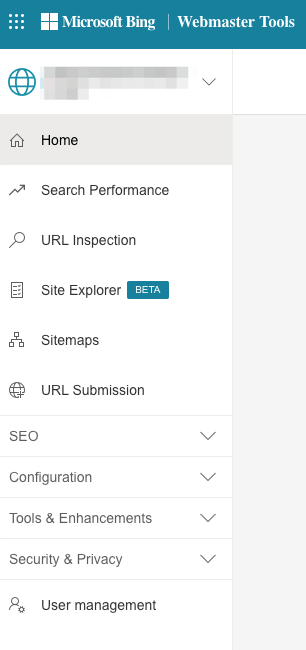
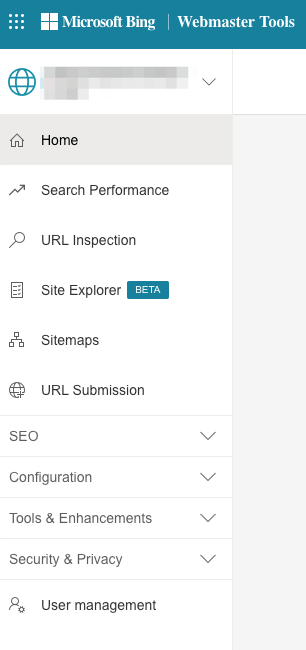
Search Performance (Previously Reports & Data)
A new section in Bing Webmaster Tools called Search Performance matches Google Search Console yet again.
Users can segment data by the following:
- Total Clicks
- Total Impressions
- Average CTR
- Average Position
Then, you can segment that data even further by:
- Keywords
- Pages
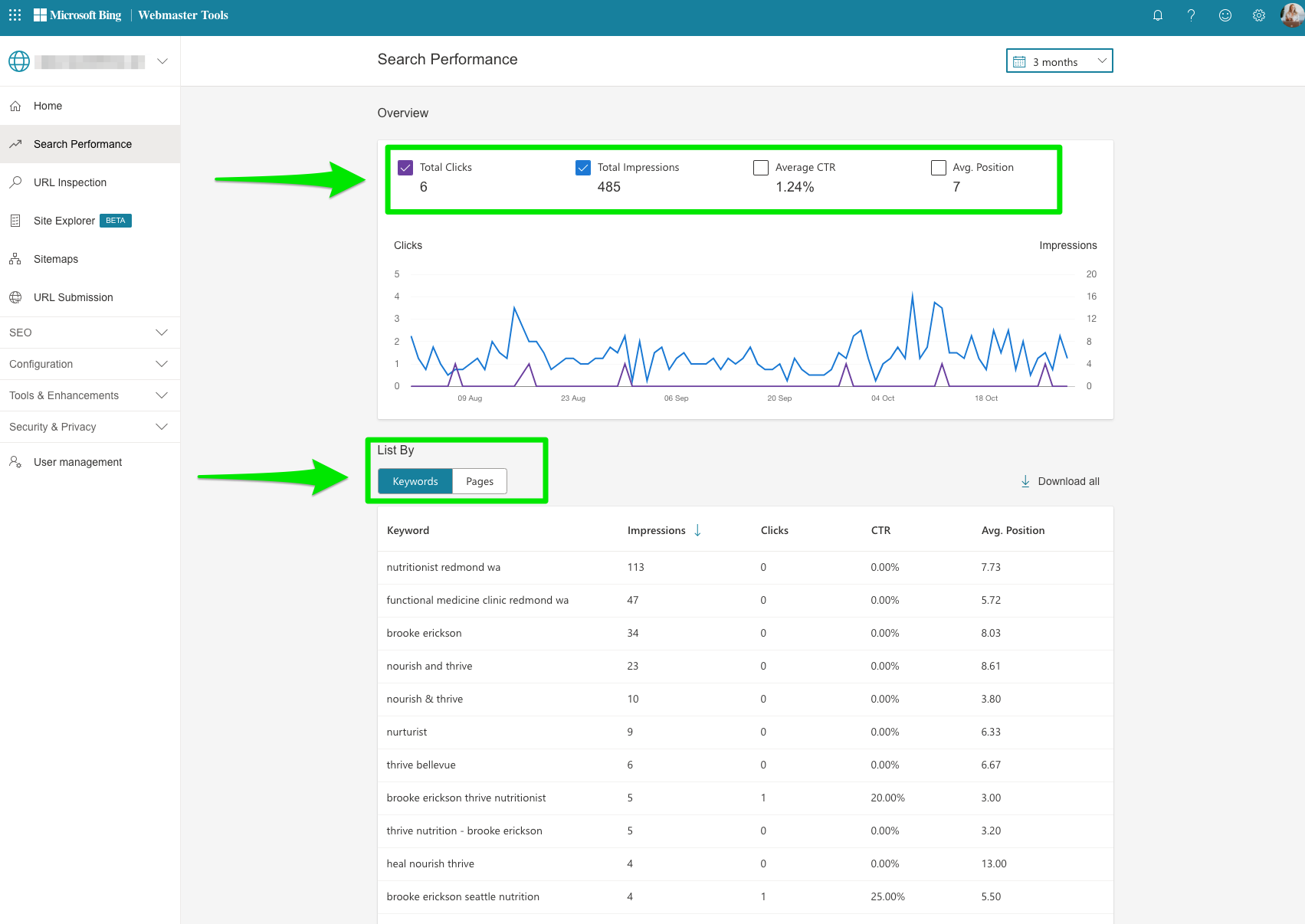
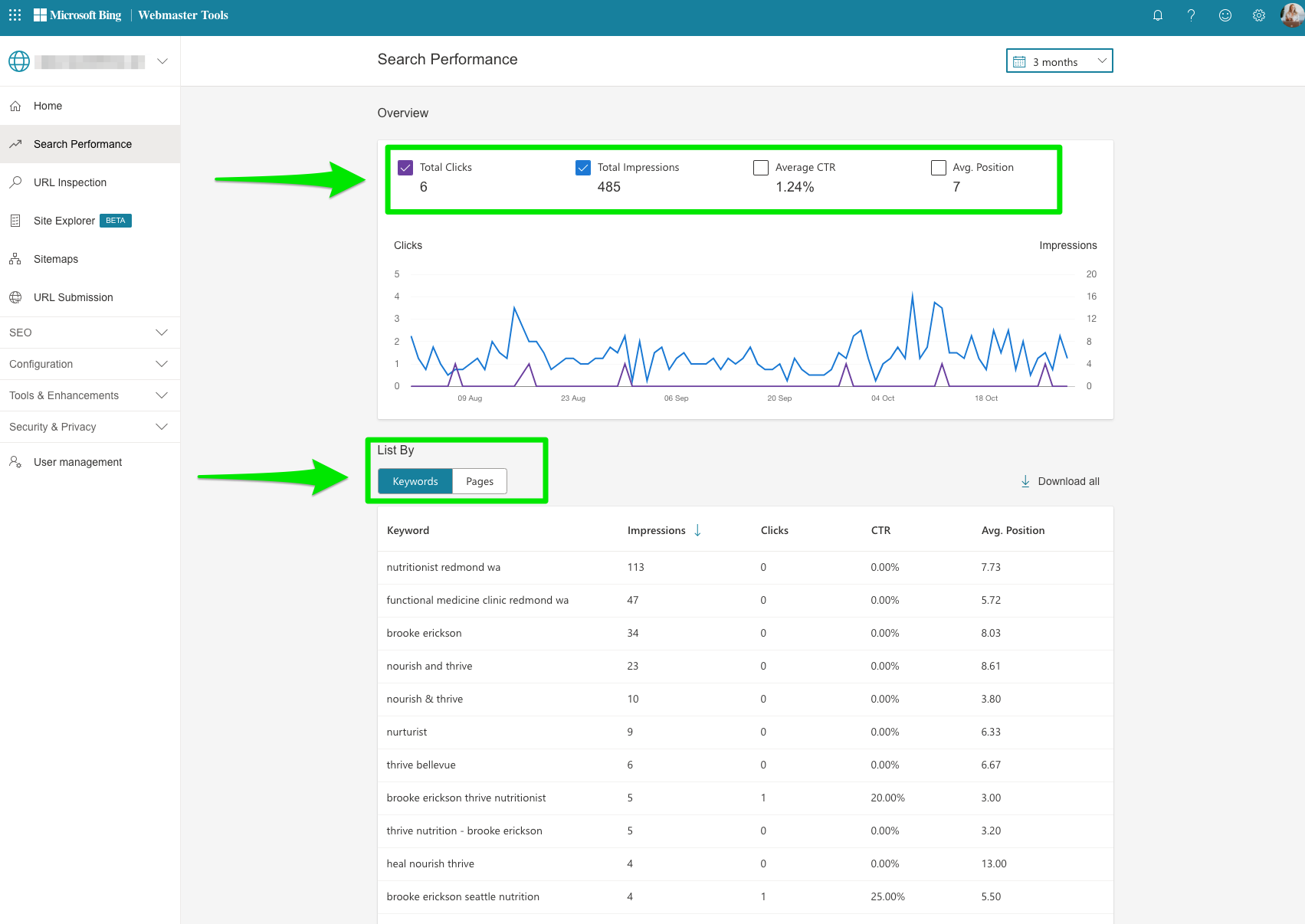
The best part of this new section?
The ability to segment by date.
Bing Webmaster Tools allows you to pull data by 6 months, 3 months, 30 days, 7 days, or custom.
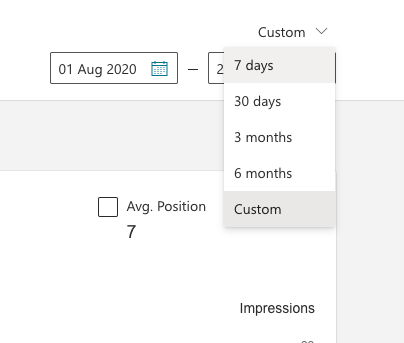
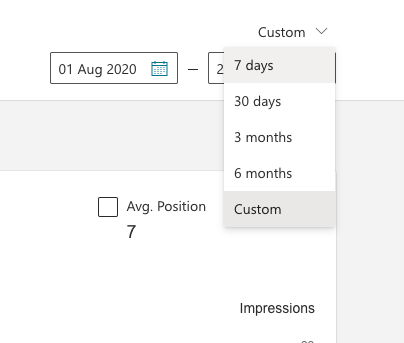
Before Bing Webmaster Tools came out with the Search Performance report, here is an example of old reporting dashboard.
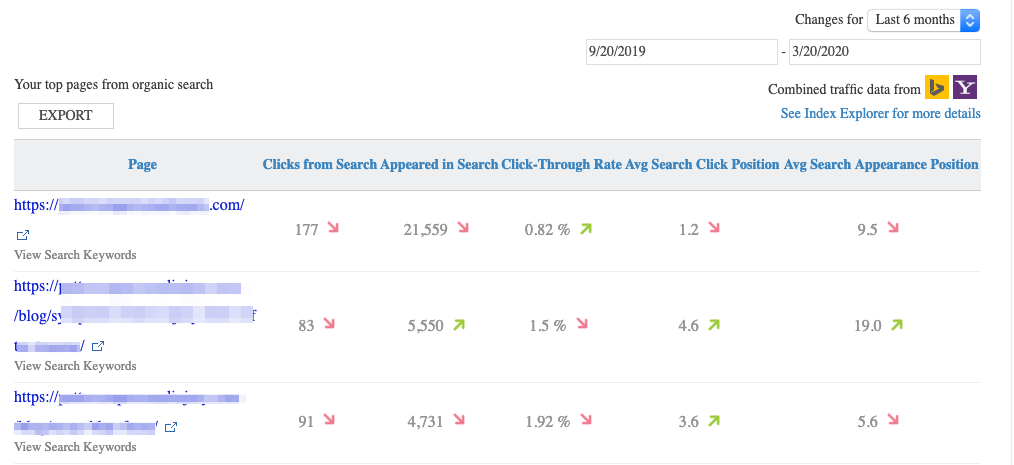
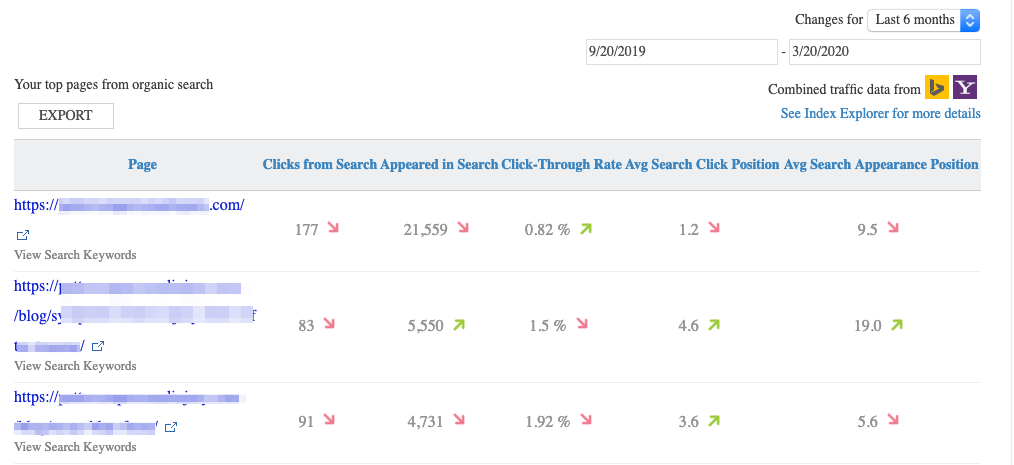
This shows all the search queries that led traffic to the pages you on the left.
URL Inspection (Previously Fetch as Bingbot)
Bing Webmaster Tools added the URL Inspection tool to its new version.
Similar to Google Search Console, the URL inspection tool allows users to check if there are any crawling, indexing, or markup errors that may need attention.
You can check in real-time if there are any SEO issues.
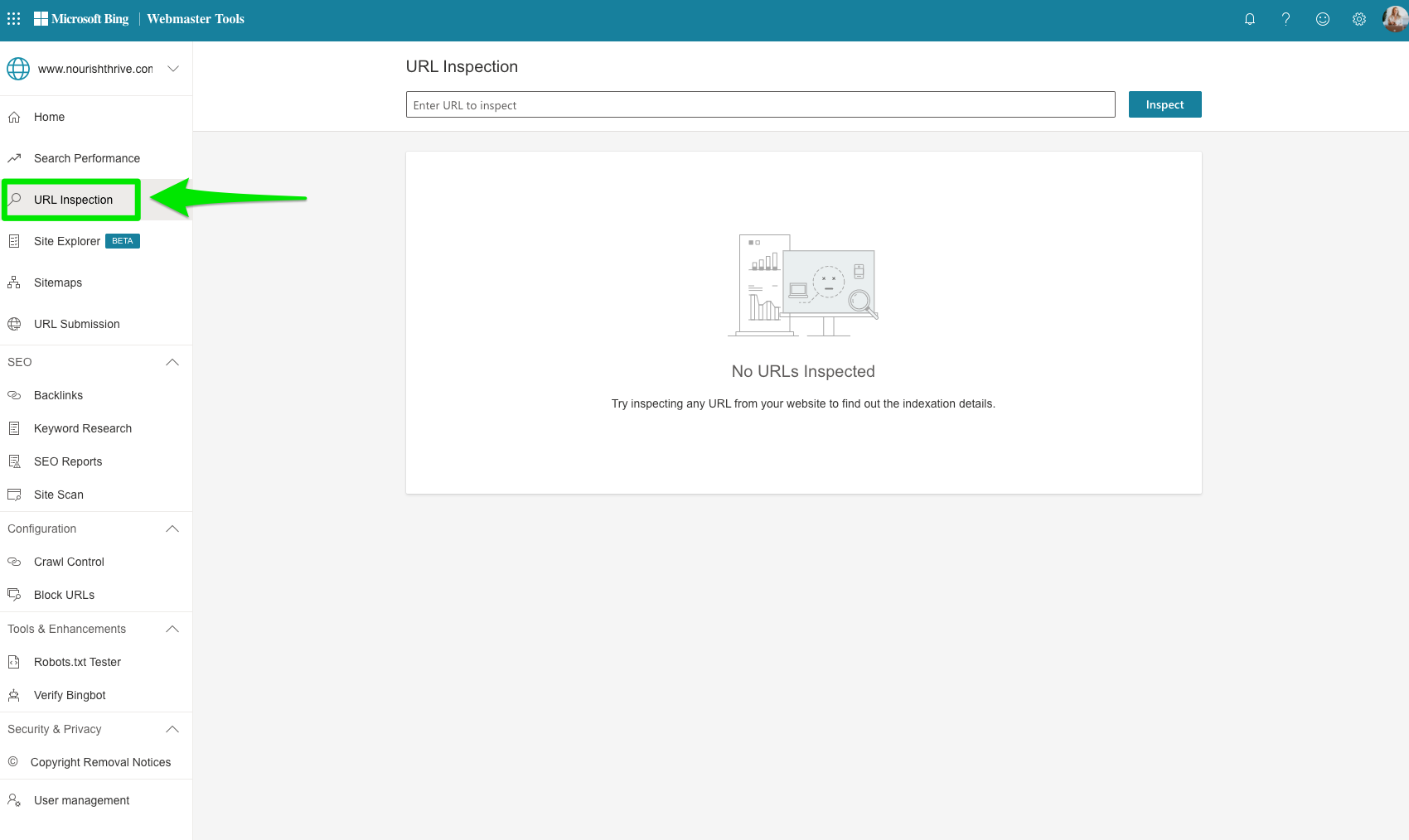
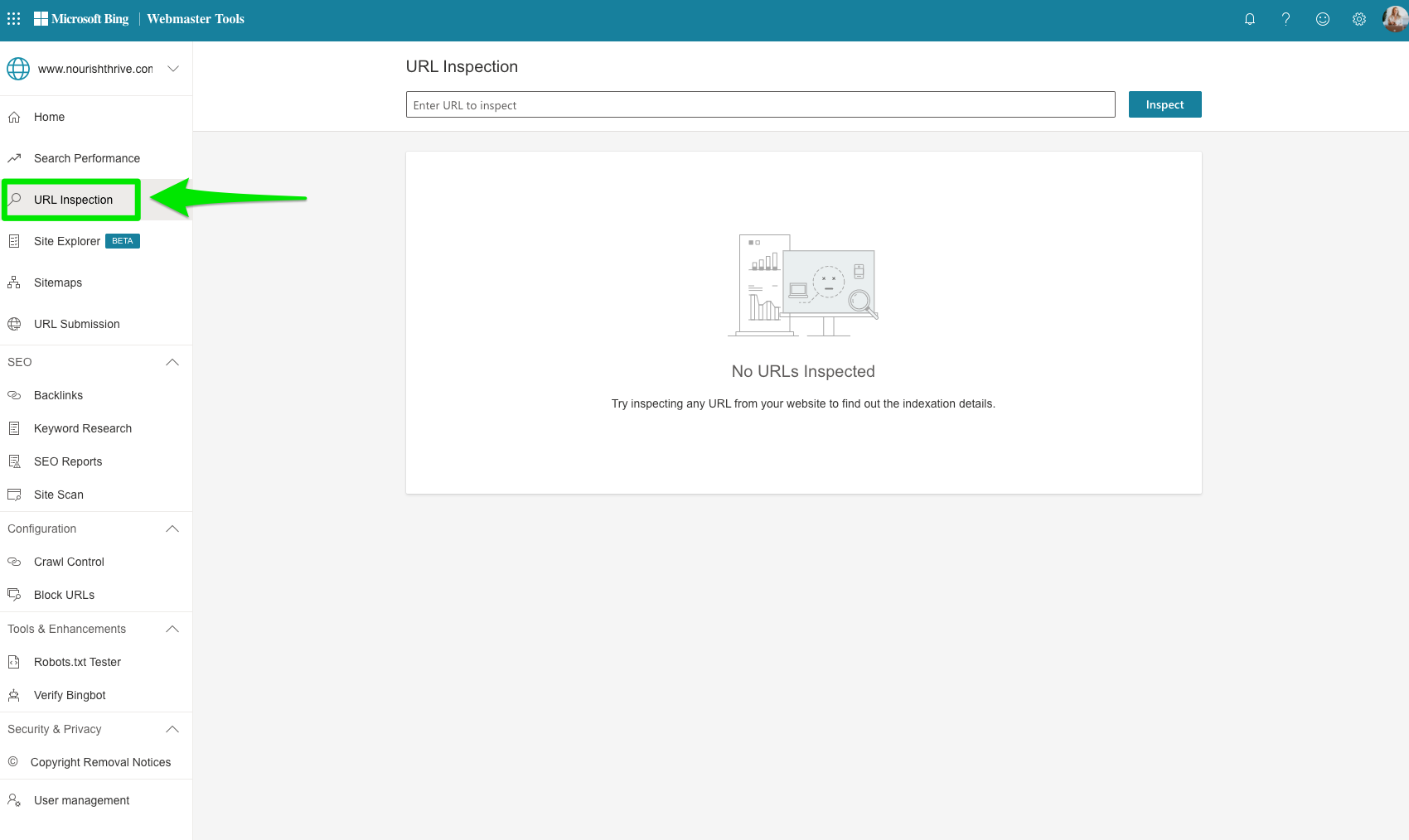
Here’s a deeper breakdown of what you can do with it:
- See what your HTTP Headers and page source look like to Bingbot.
- Make sure that Bingbot is seeing the same content as your users.
- Test if a URL is being blocked by your robots.txt file.
This new URL Inspection tool pulls back the curtain between you and Bingbot.
Here is a quick snapshot of what the old Fetch as BingBot looked like.
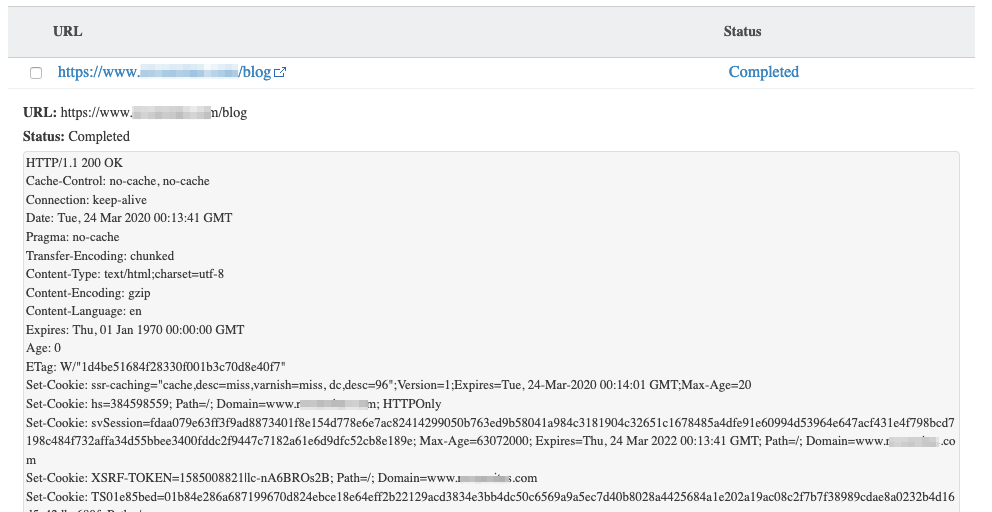
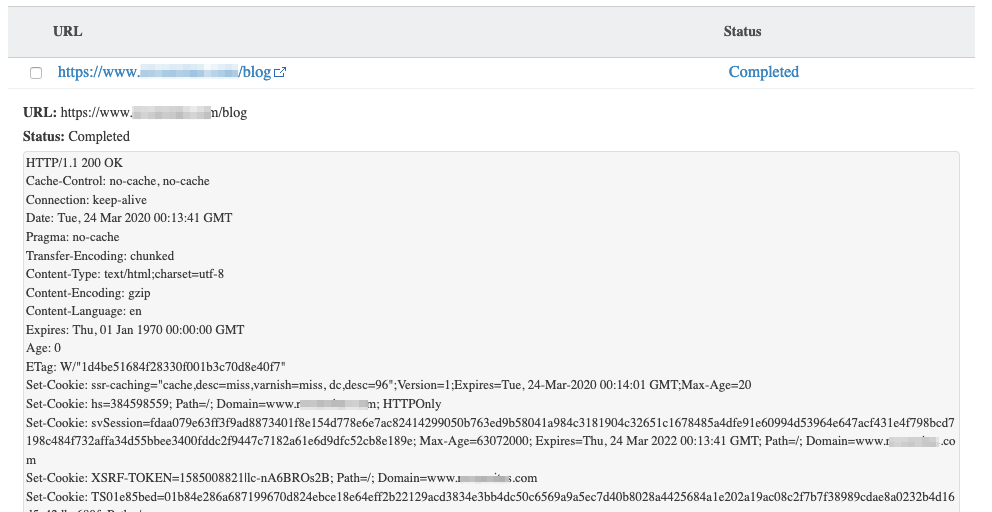
Site Explorer (Previously Index Explorer)
Bing Webmaster Tools launched Site Explorer, one of my favorite features Bing offers that Google Search Console does not.
Here is a glimpse of the Site Explorer.
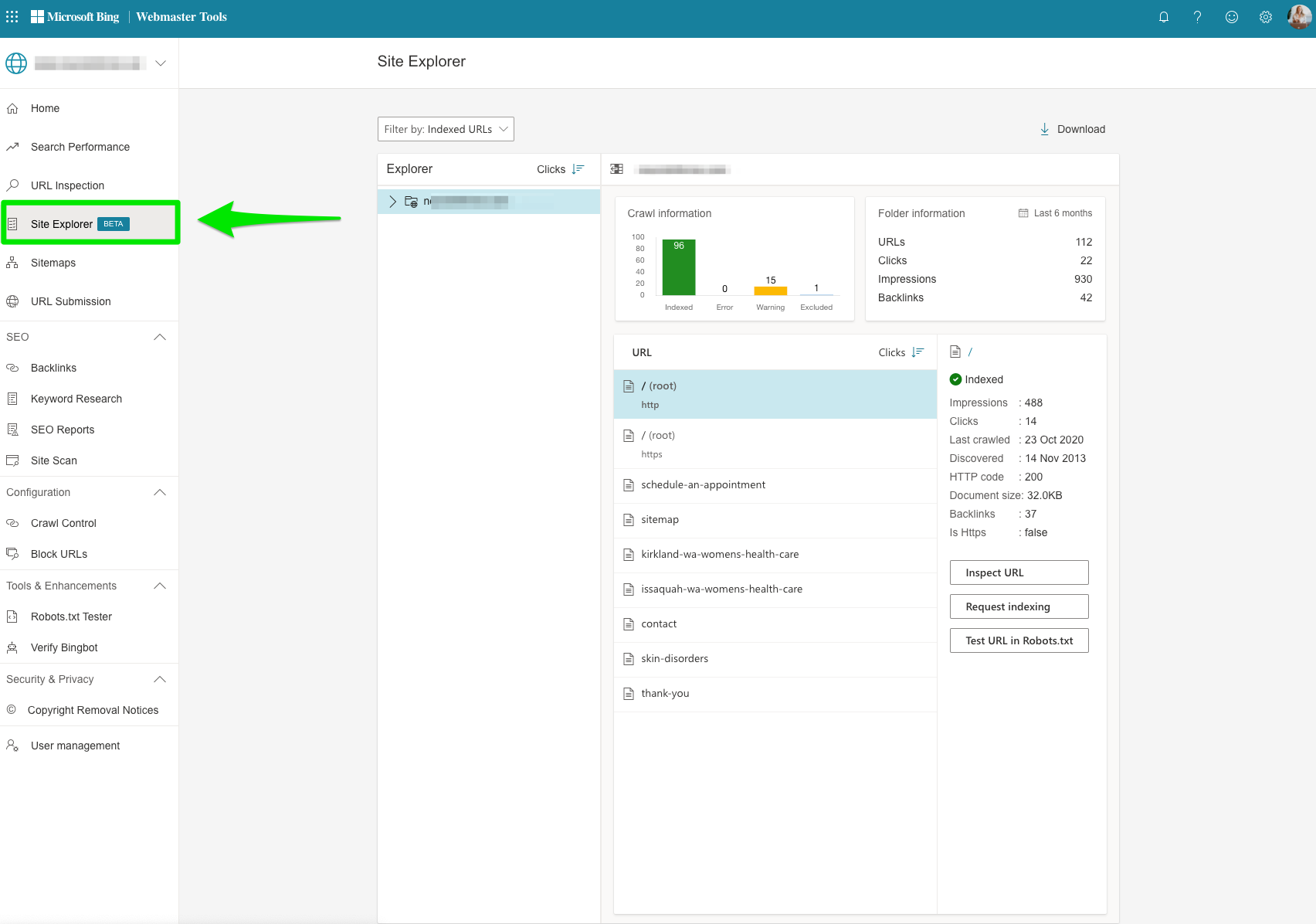
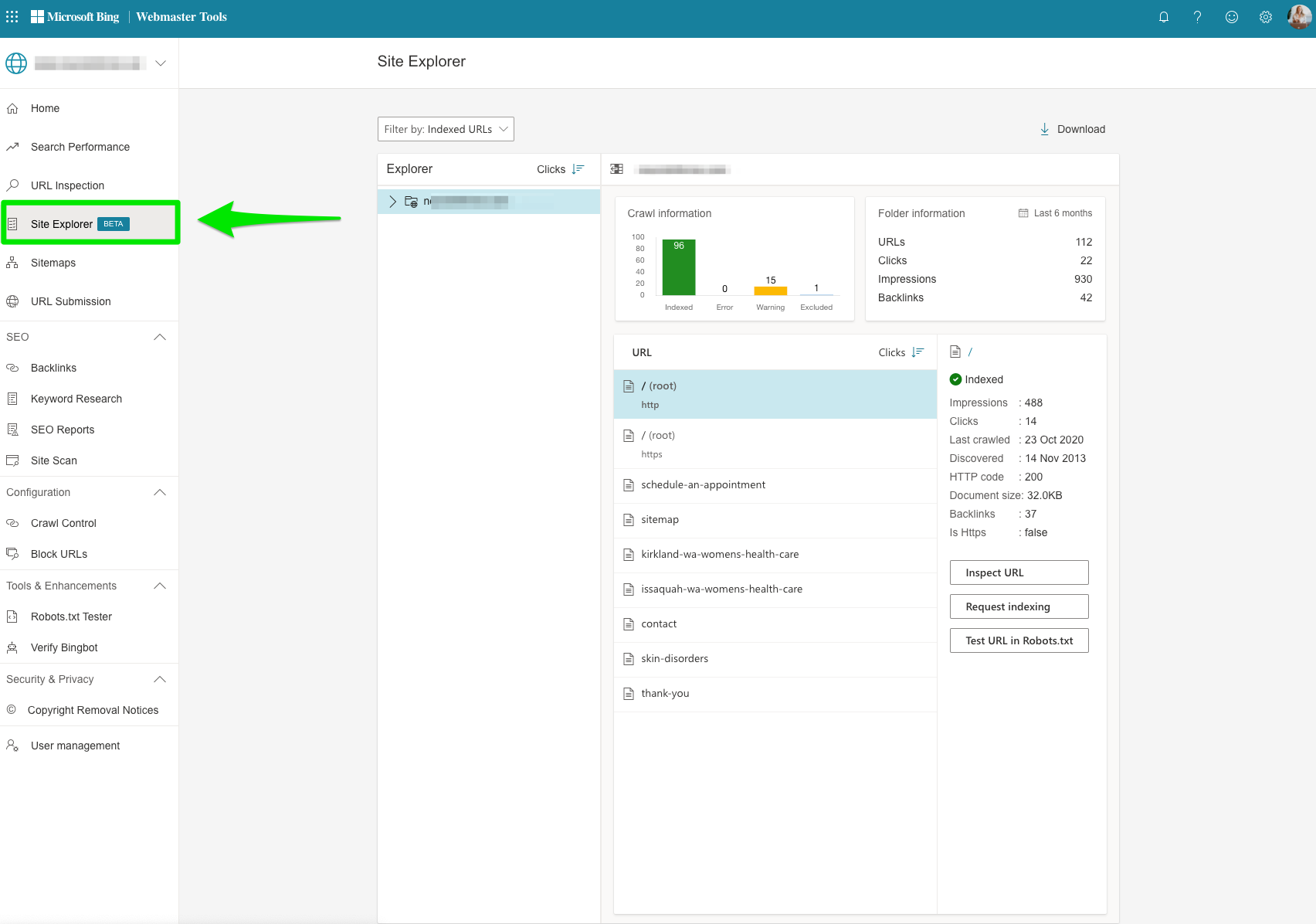
Here is a snapshot of the older version called Index Explorer.
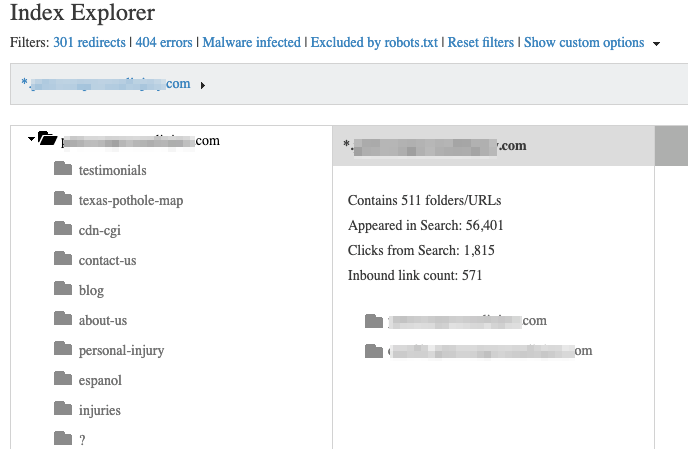
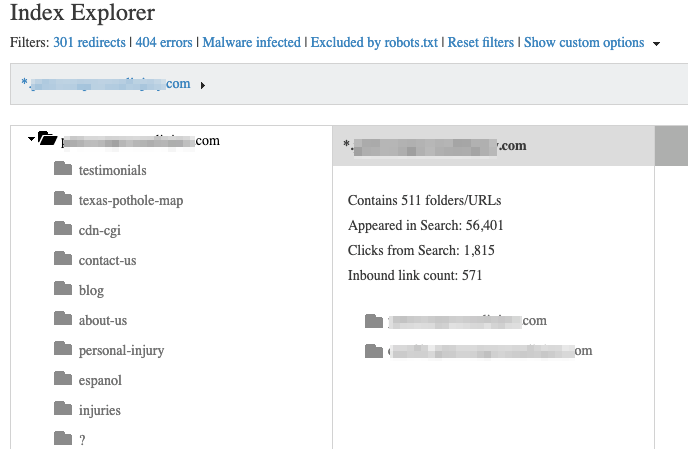
The best part about the Site Explorer?
It gets inside the mind of Bing.
The Site Explorer allows you to see how Bing views your site, organized in folders and files – a lot like how Windows Explorer looks.
Users can see clicks, impressions, backlinks, HTTP code, date last crawled, and so much more.
The crawl information is broken down by:
- Indexed: The number of URLs that have been indexed in that specific folder.
- Error: The number of crawl errors that have led to URLs not being indexed.
- Warning: The number of URLs that have crawl issues or disallowed from robots.txt files.
- Excluded: The number of URLs with low rankings, spam issues, etc.
This report is complex, but once you dig in, it can be really powerful.
You can see all of the data that Bing has collected on the pages it crawled.
See all of your redirects, pages with errors, malware-infected pages, and URLs blocked by robot.txt.
With this level of detail, you can really fine-tune your site’s performance.
GSC provides the same information via its Index Coverage Report, but it doesn’t have the same visual structure.
This is one area where Bing’s navigation is one step ahead of Google.
Sitemaps
Just as the name states, all of your submitted sitemaps are located here.
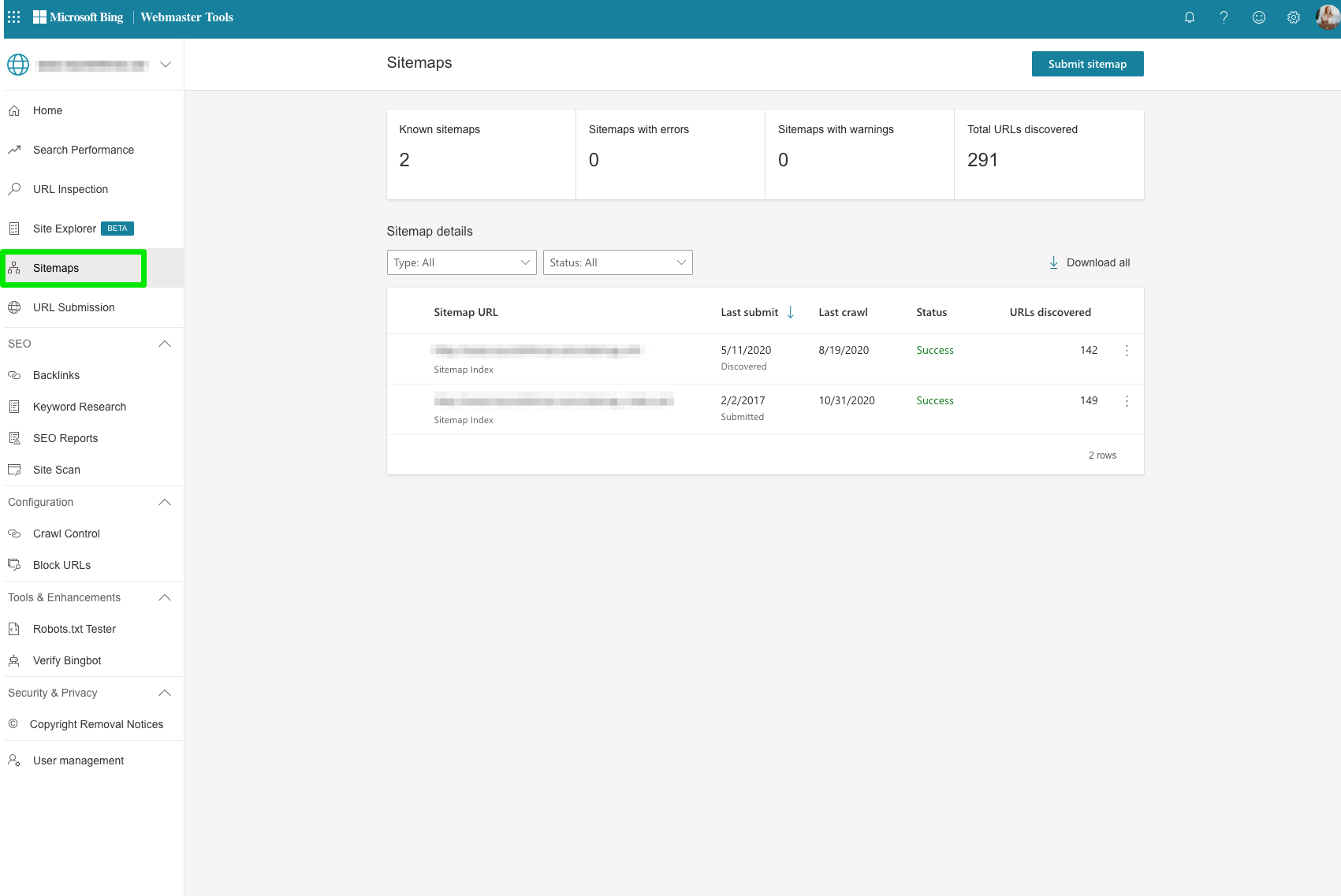
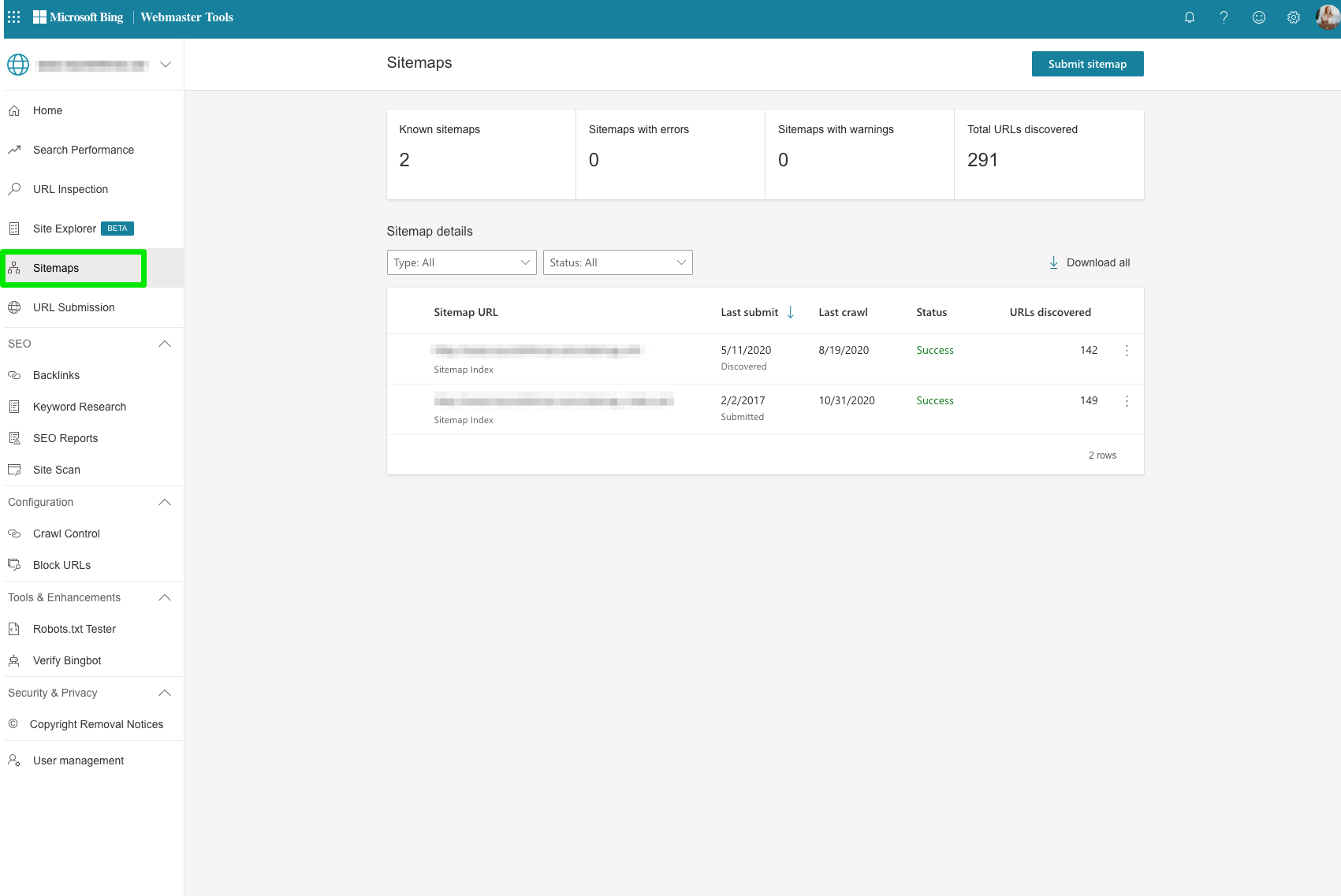
Bing Webmaster Tools offers several formats for submitting your sitemaps:
- XML Sitemap
- RSS 2.0
- Yahoo mRSS and Bing mRSS (Media RSS)
- Atom 0.3 & 1.0
- Text (a plain text file containing one URL per line)
Do you want to give Bing an overview of all the pages on your site at one time?
The XML sitemap is best for that.
If you want Bing to know about new URLs on your site, then Bing recommends you use the RSS or Atom format.
After submitting your sitemaps, you’ll get a list of the URLs that Bing has indexed, along with any issues that it found.
GSC’s sitemap feature allows you to see the same data, but only takes sitemaps in XML format.
URL Submission (Previously Submit URLs)
Let’s say you’ve rolled out new services, complete with their own landing pages and a couple of blogs.
Similarly to the URL Inspection tool, Bing Webmaster Tools allows you to submit URLs to be crawled with its URL Inspection tool and the URL Submission section.
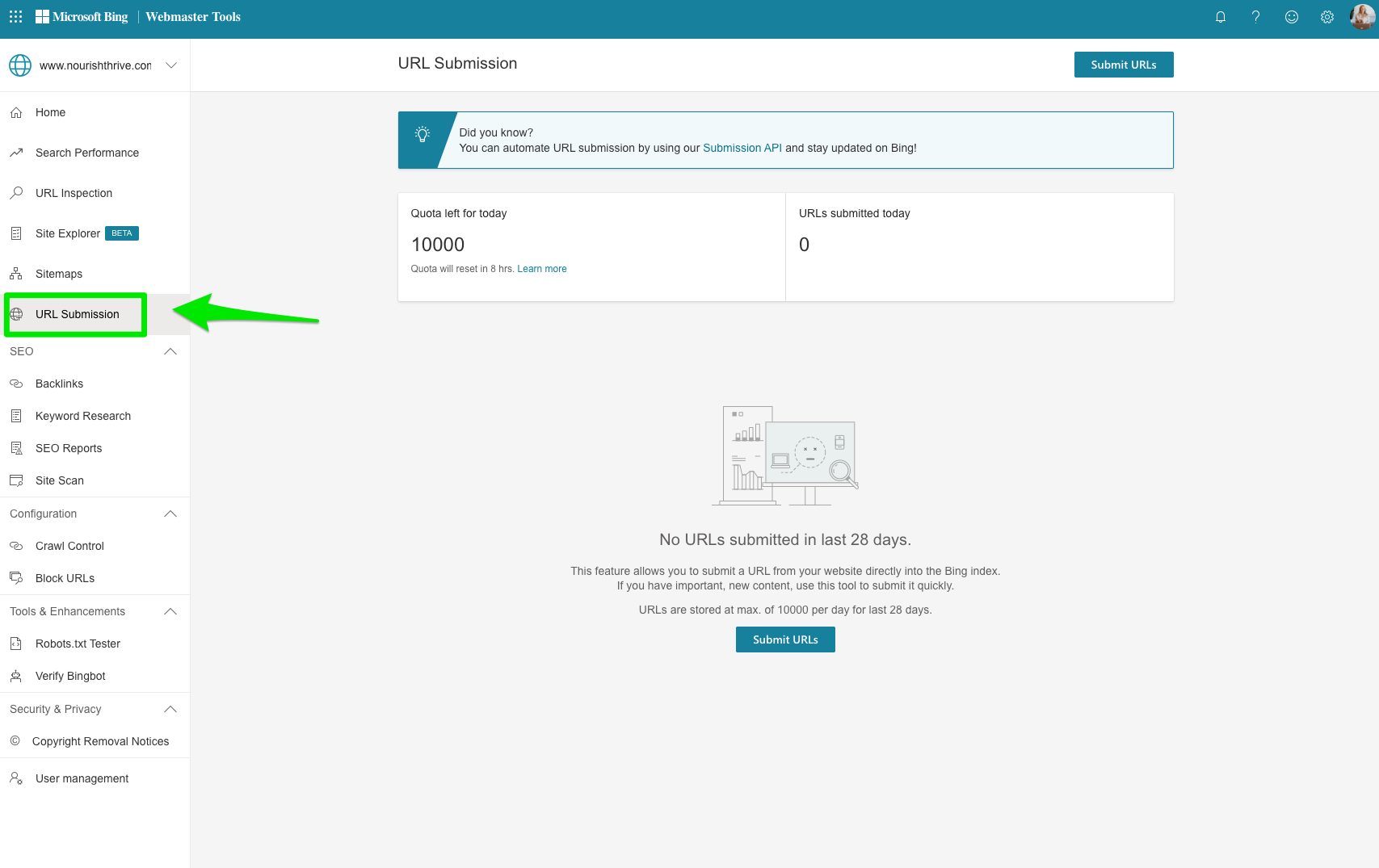
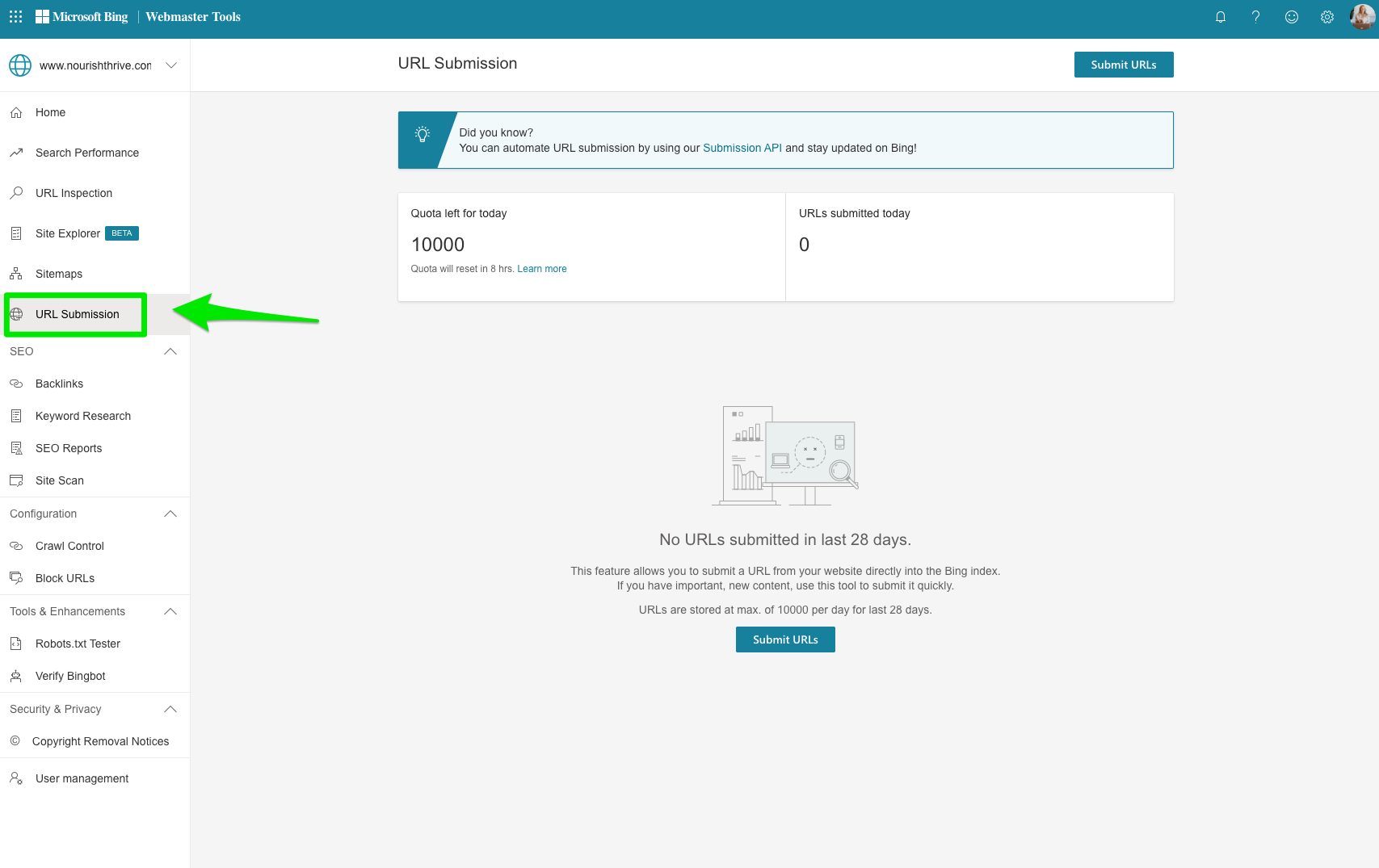
This previously was known as Submit URLs.
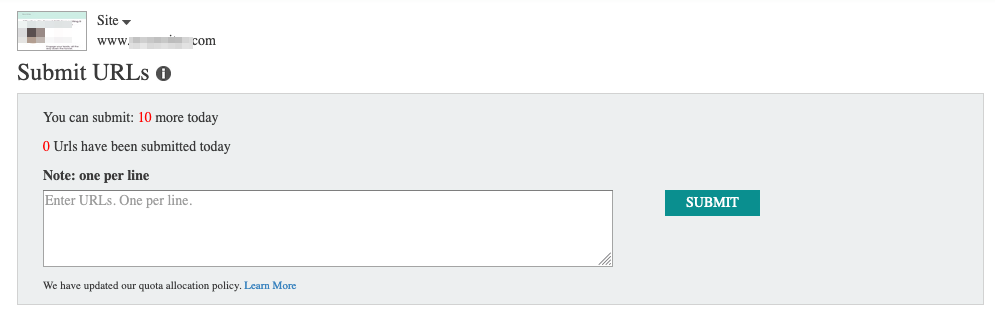
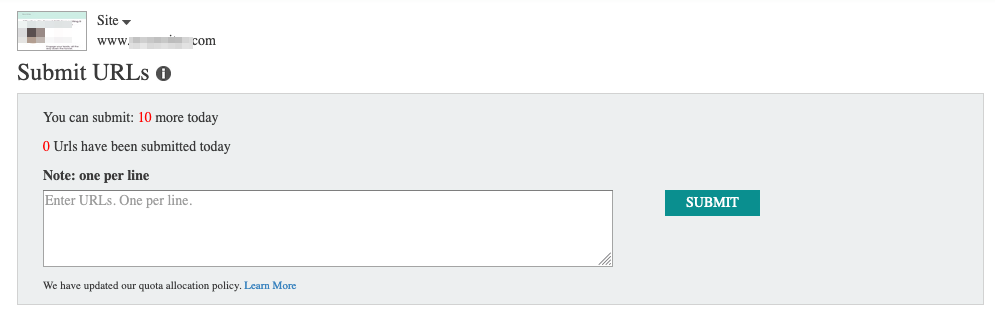
You can submit up to 10,000 URLs per day and there’s no limit to how many you can submit in a month.
To add a URL, you simply click “Submit URLs” and enter it (one per line), and hit “submit.”
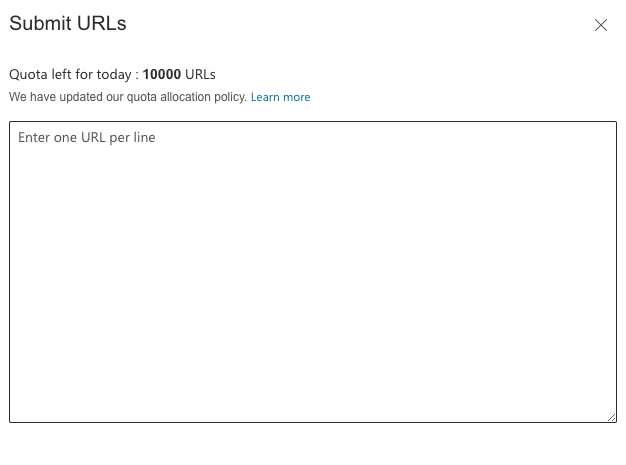
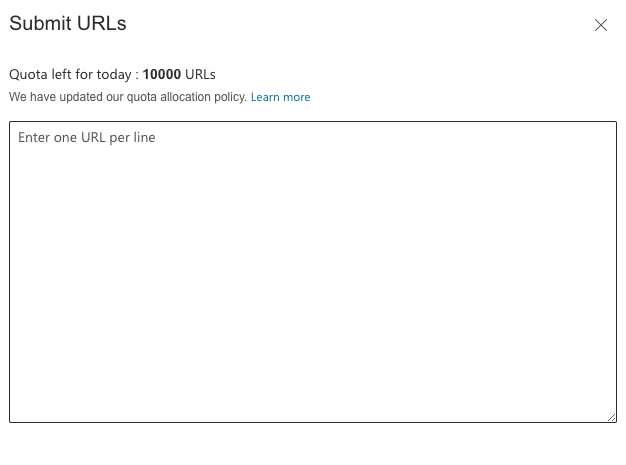
From there, Bingbot immediately goes to work.
If your pages meet Bing’s quality criteria, then they’ll start being served up in search results. Voila!
With the updated version of Bing, they automated this feature now so no need to update every time you make a change.
SEO
Backlinks (Previously Inbound Links & Disavow Links)
Which sites are linking to yours? And which pages are drawing the most inbound links?
This report, just like Google Search Console’s old Links Report, has the goods.
With the new updated backlink tool, you get a lot more features.
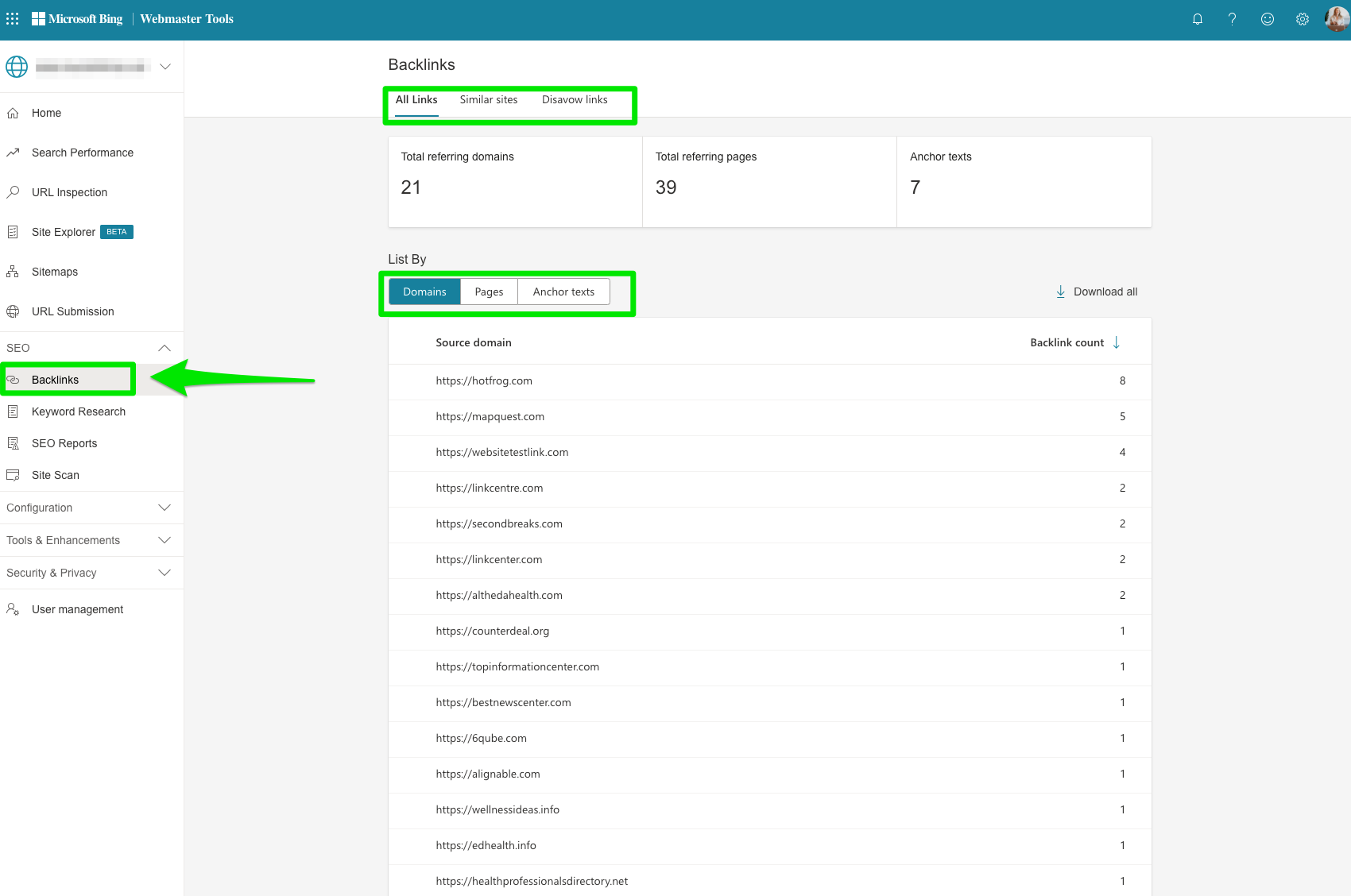
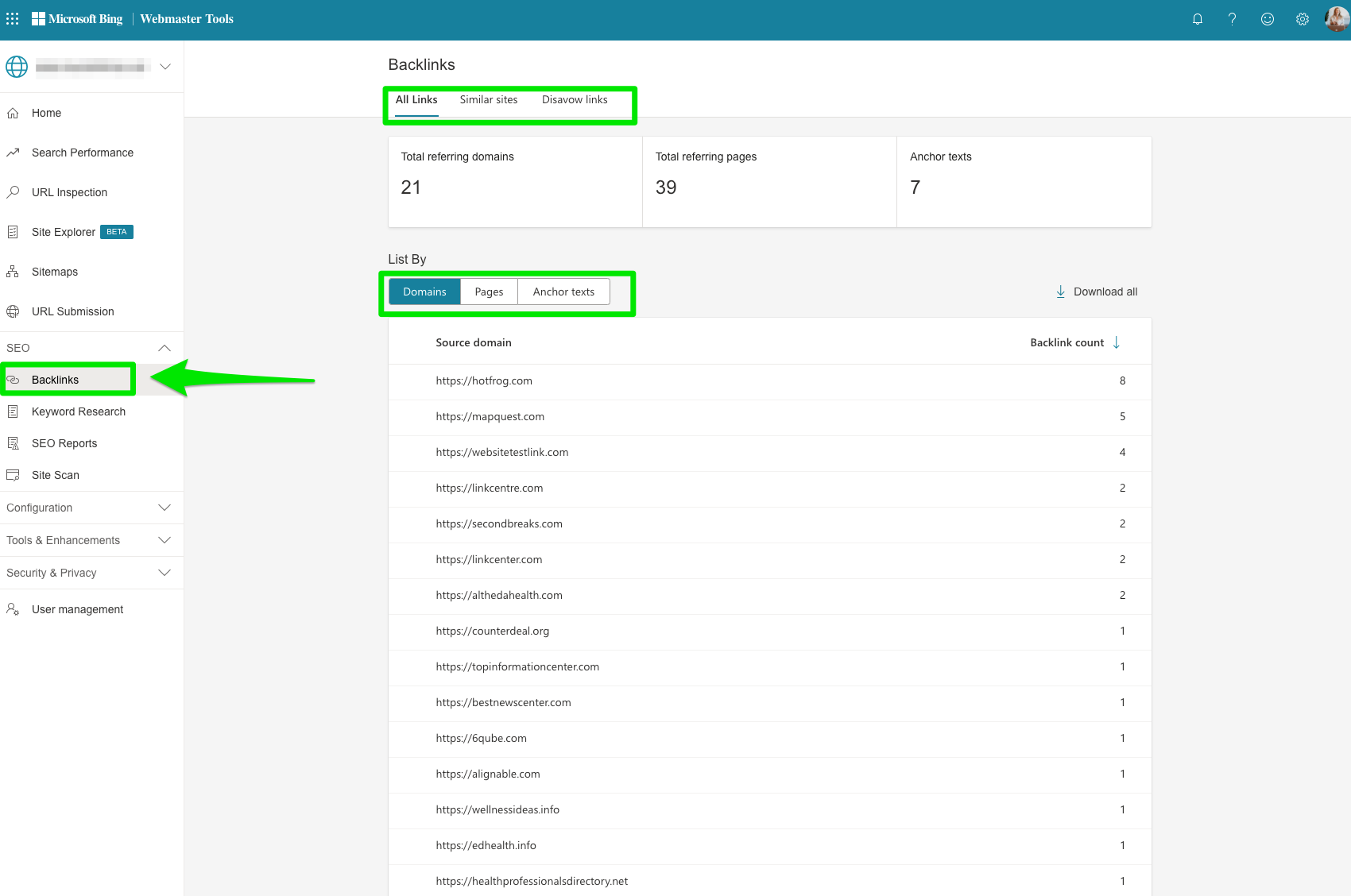
You can now segment backlinks by domains, pages, and anchor texts.
Here is a screenshot of the old Inbound Links dashboard.
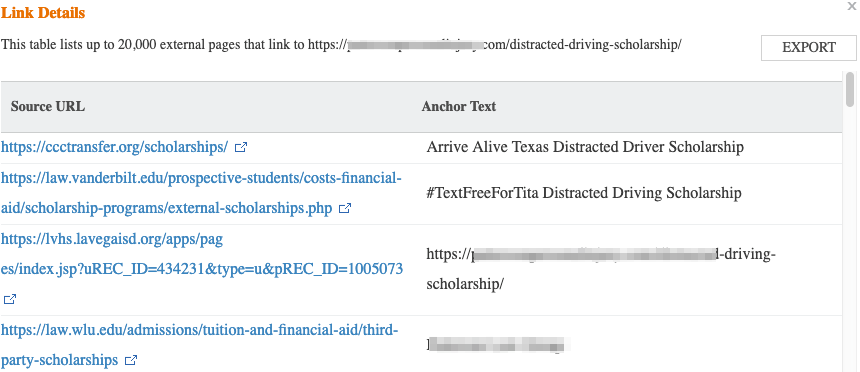
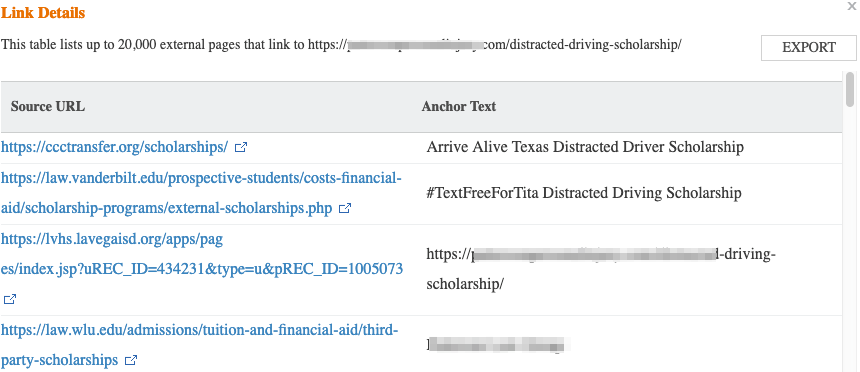
With the new Backlinks, you can also disavow links.
Just like Google, Bing allows you to disavow specific pages, directories, or domains.
With Bing, you simply enter the URL(s) that you want to disavow, while GSC requires that you upload them via text file.
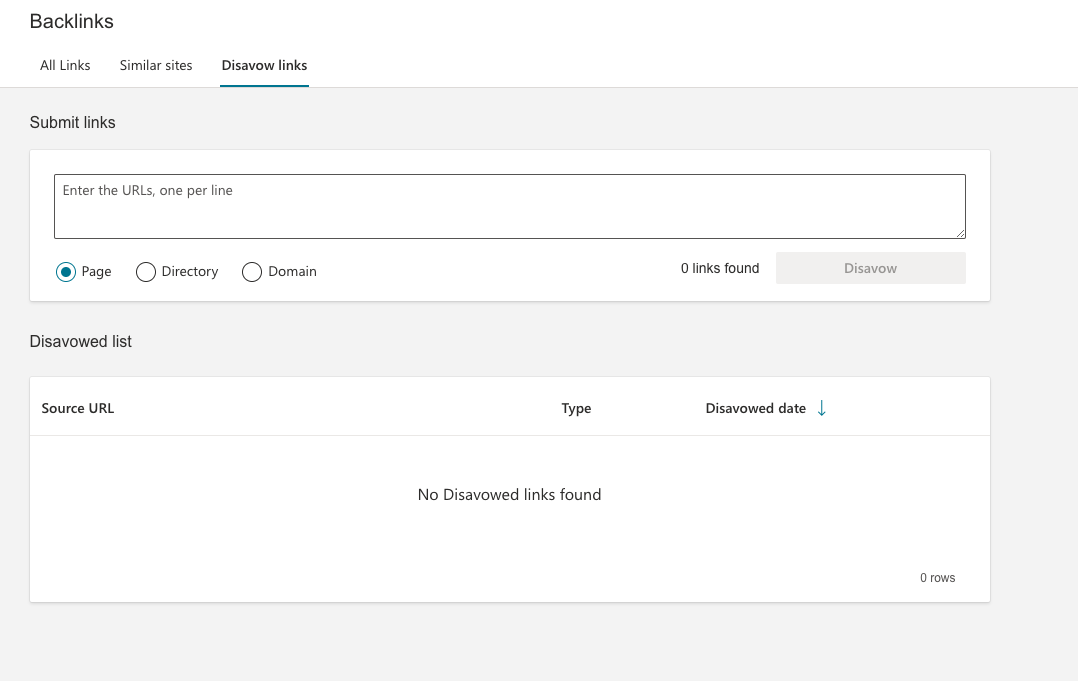
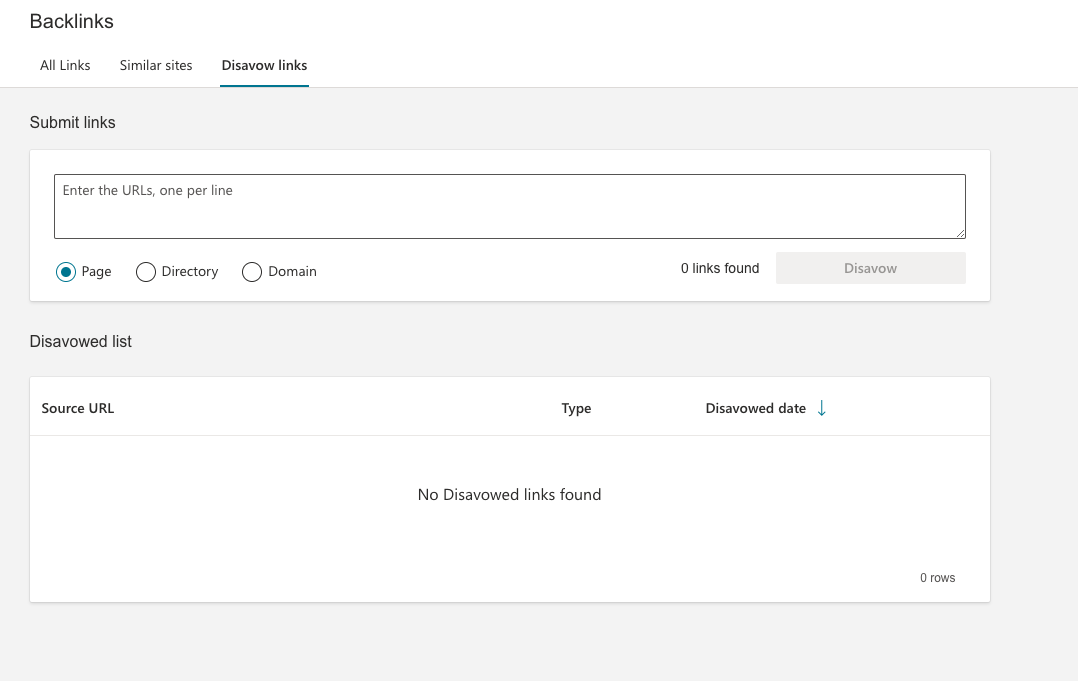
Another cool new feature is you can compare similar sites’ backlinks to see if there are any new potential opportunities.
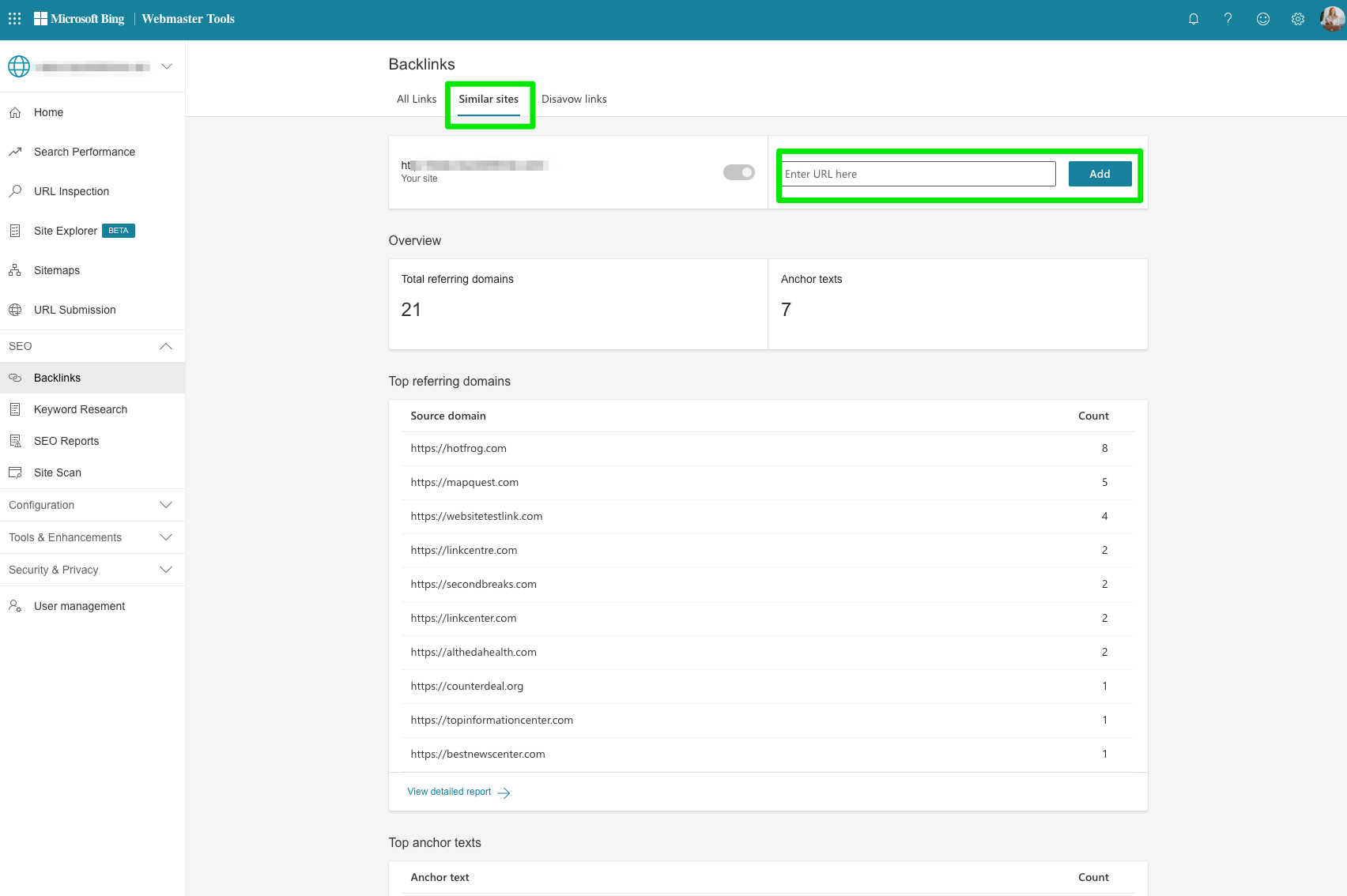
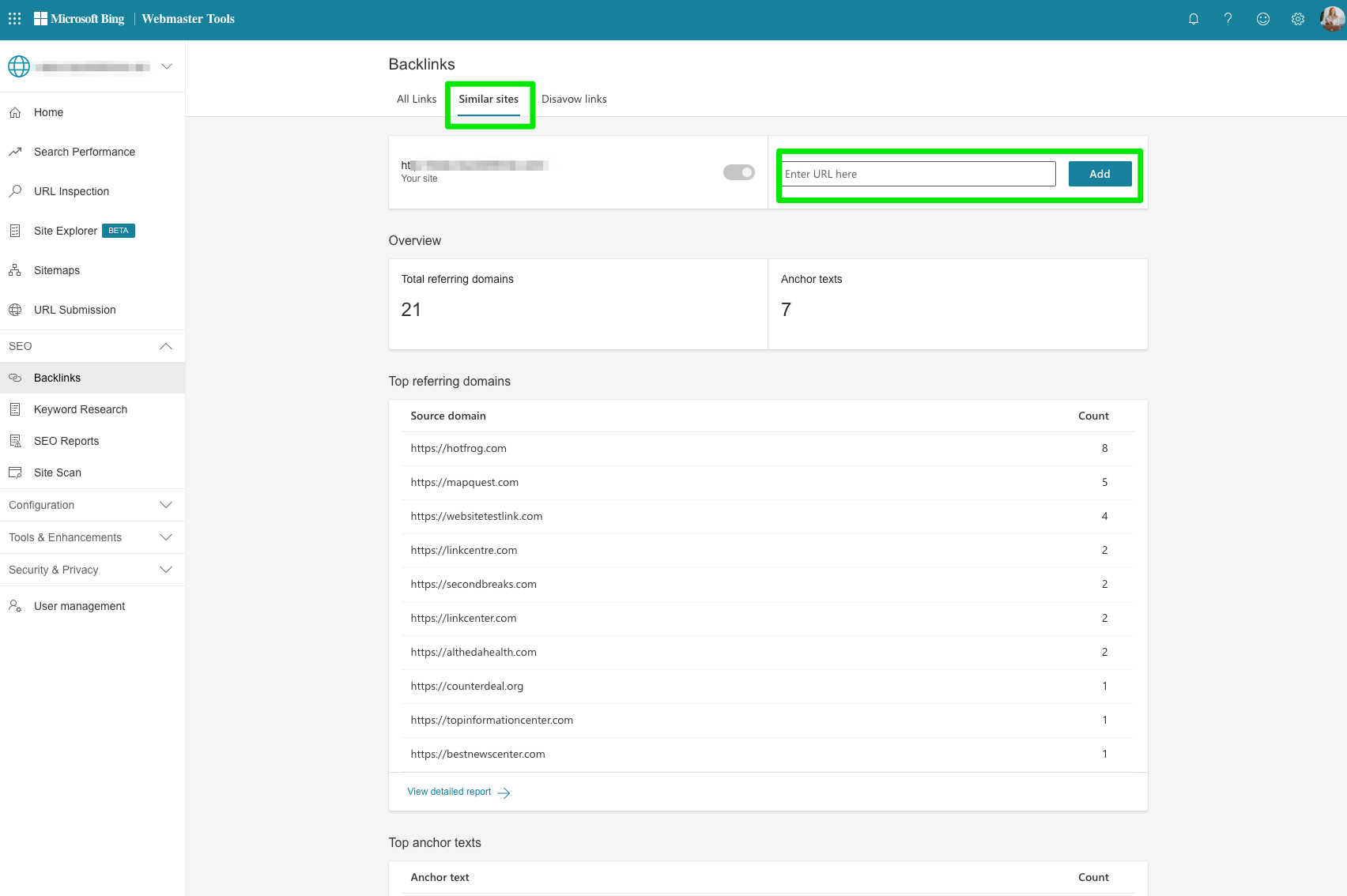
Keyword Research (Previously Search Keywords & Keywords)
Bing’s keyword research tool shows you search appearances and trends, much like what you can get from Google, SEMrush, and other keyword research tools.
My favorite part about the new keyword research tool is the ability to see query trends so you can determine if enough people are searching for those keywords based on country, region, language, or device.
This one’s pretty straightforward.
Here you can see the keywords that drive traffic to your site, drill down into details per keyword, and export into a CSV file.
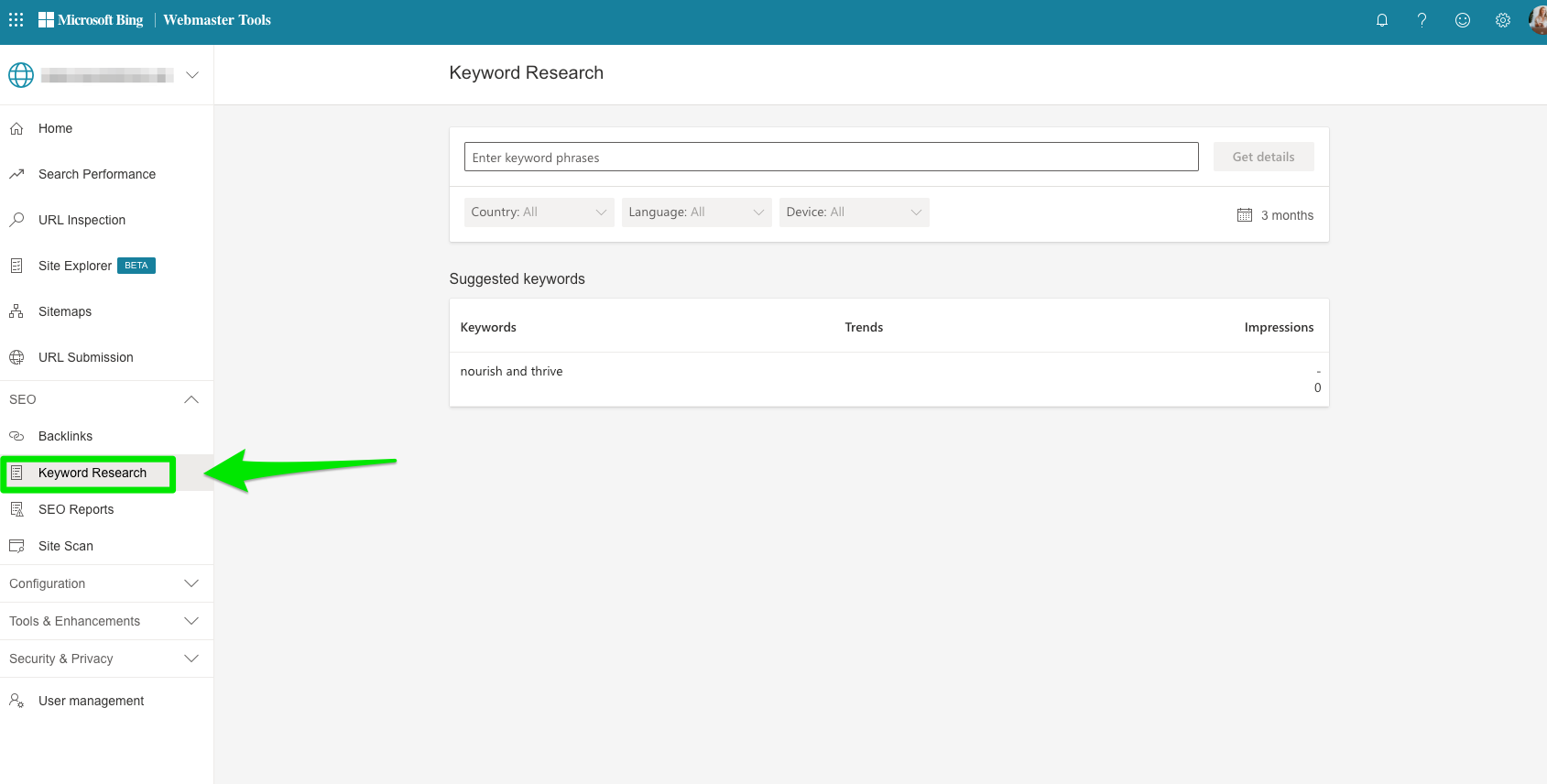
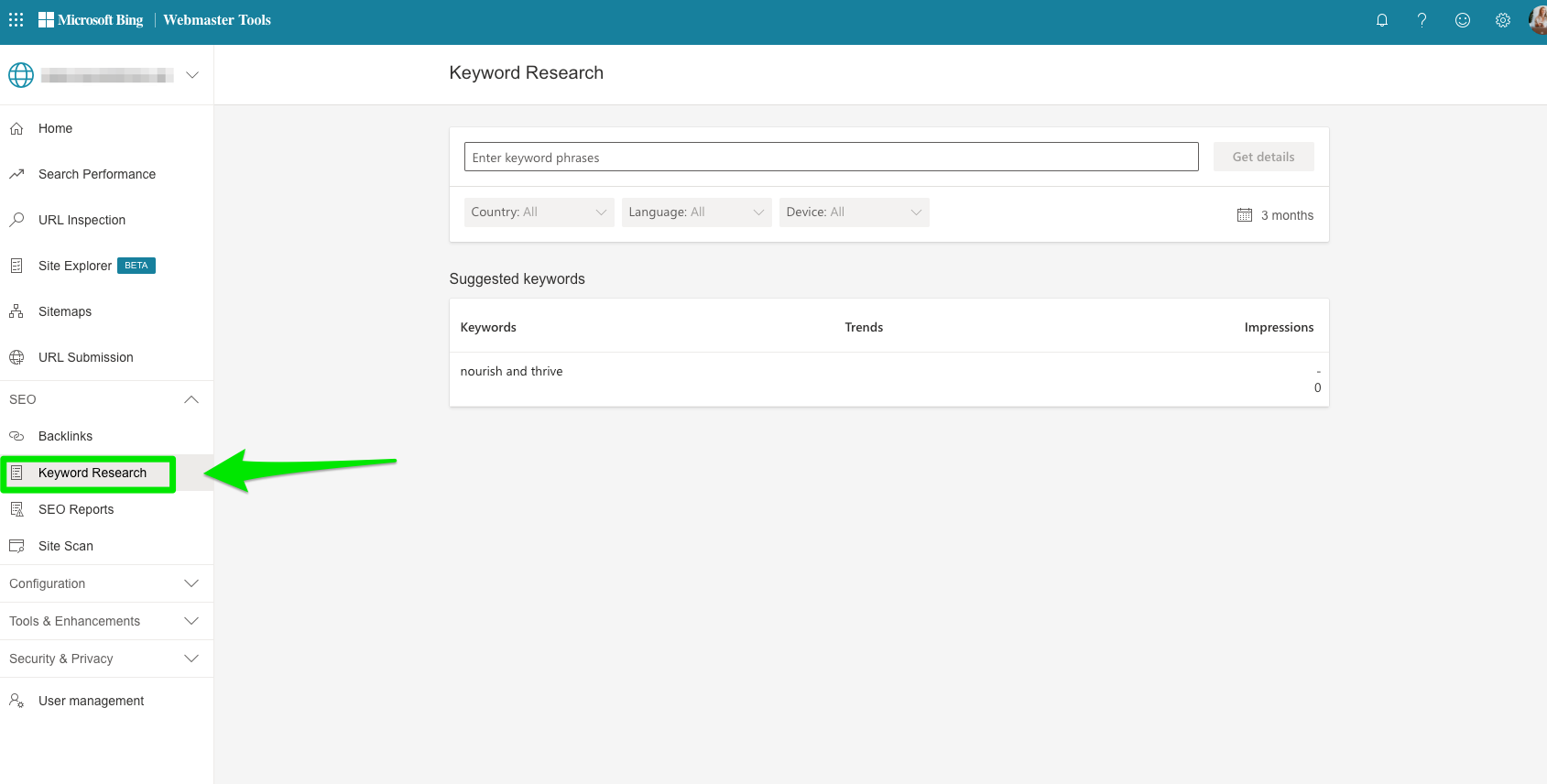
This is also captured in GSC’s Performance report; you just have to set the filters to view by queries.
SEO Reports
Bing’s automated SEO Reports identify areas of your site that don’t follow SEO best practices.
Instead of digging into the Site Explorer or individual reports to identify areas that need improvement, Bing does some of the hard work for you.
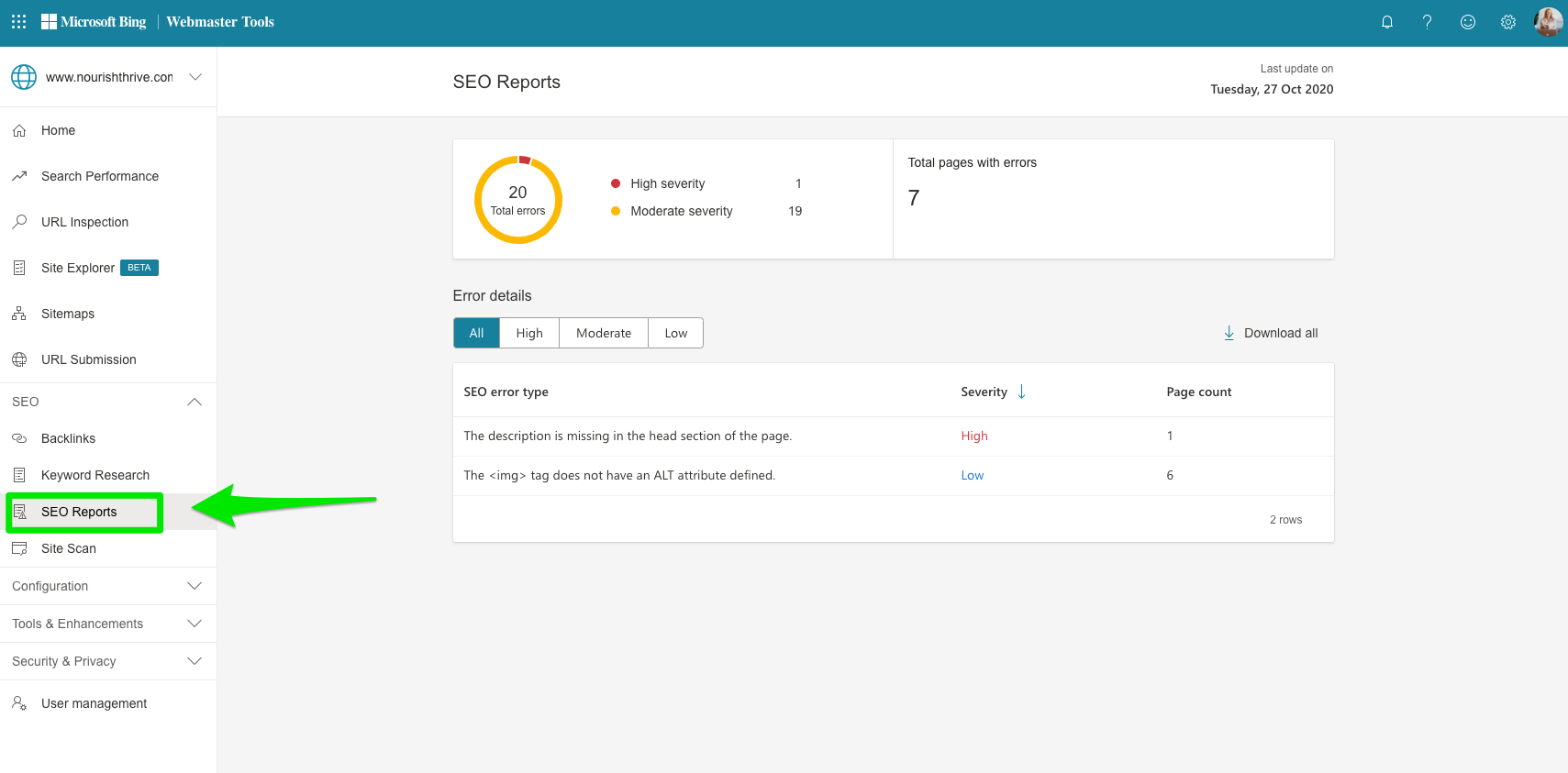
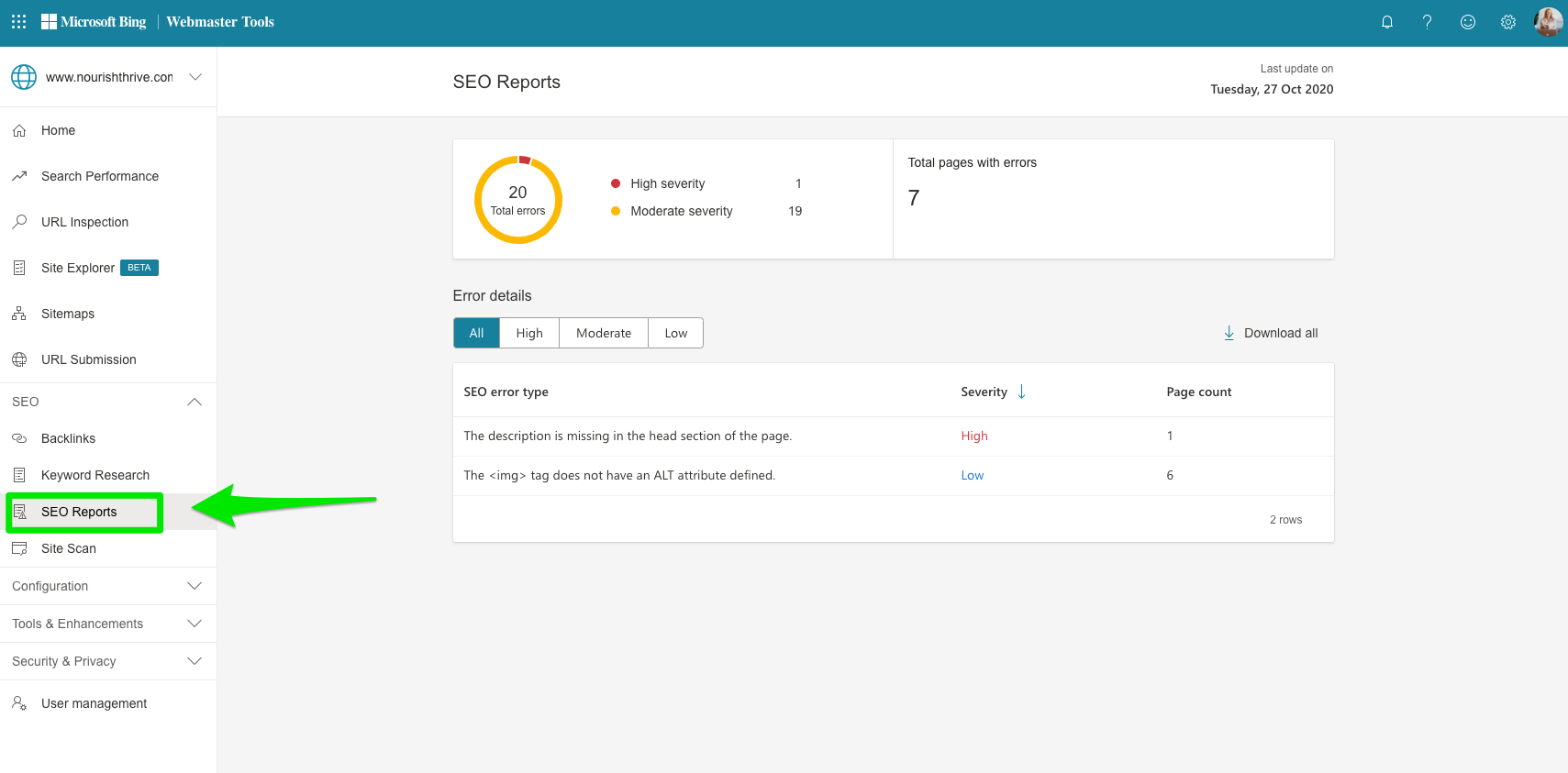
This report is great for beginners or anyone who just wants to tackle low-hanging fruit before moving on to more complicated matters.
Site Scan (Previously SEO Analyzer & Crawl Information)
The Site Scan tool lets you run a site audit that couples best practices, on demand.
The difference here is it’s on a page-by-page basis.
Simply start a new scan and Bing will download the page, checking for SEO best practices.
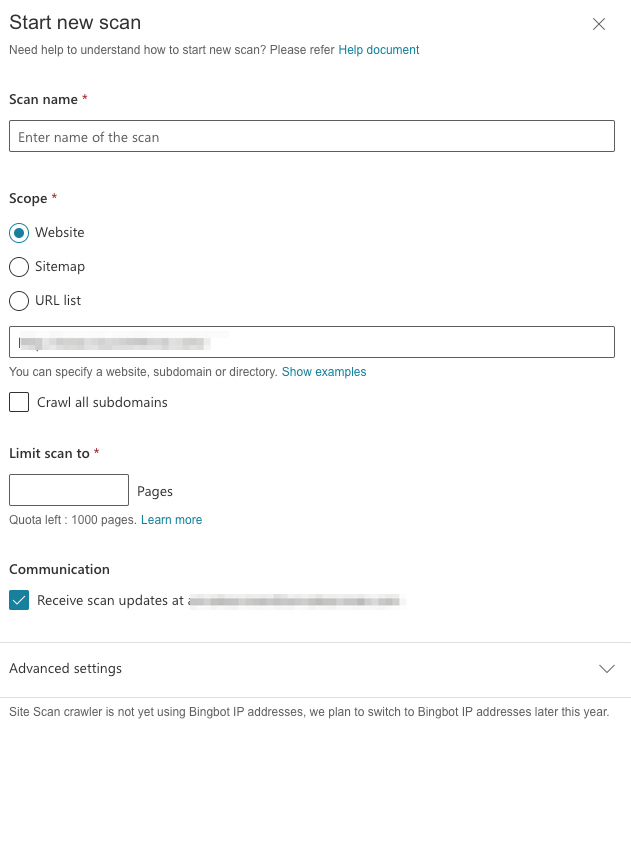
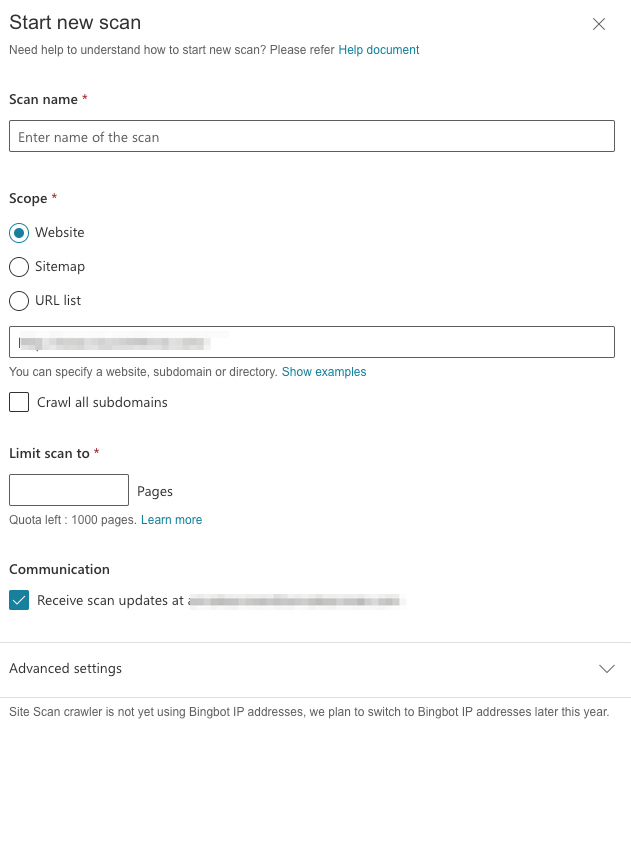
Once the site has been scanned, Bing will prioritize your issues based on Errors, Warnings, or Notices.
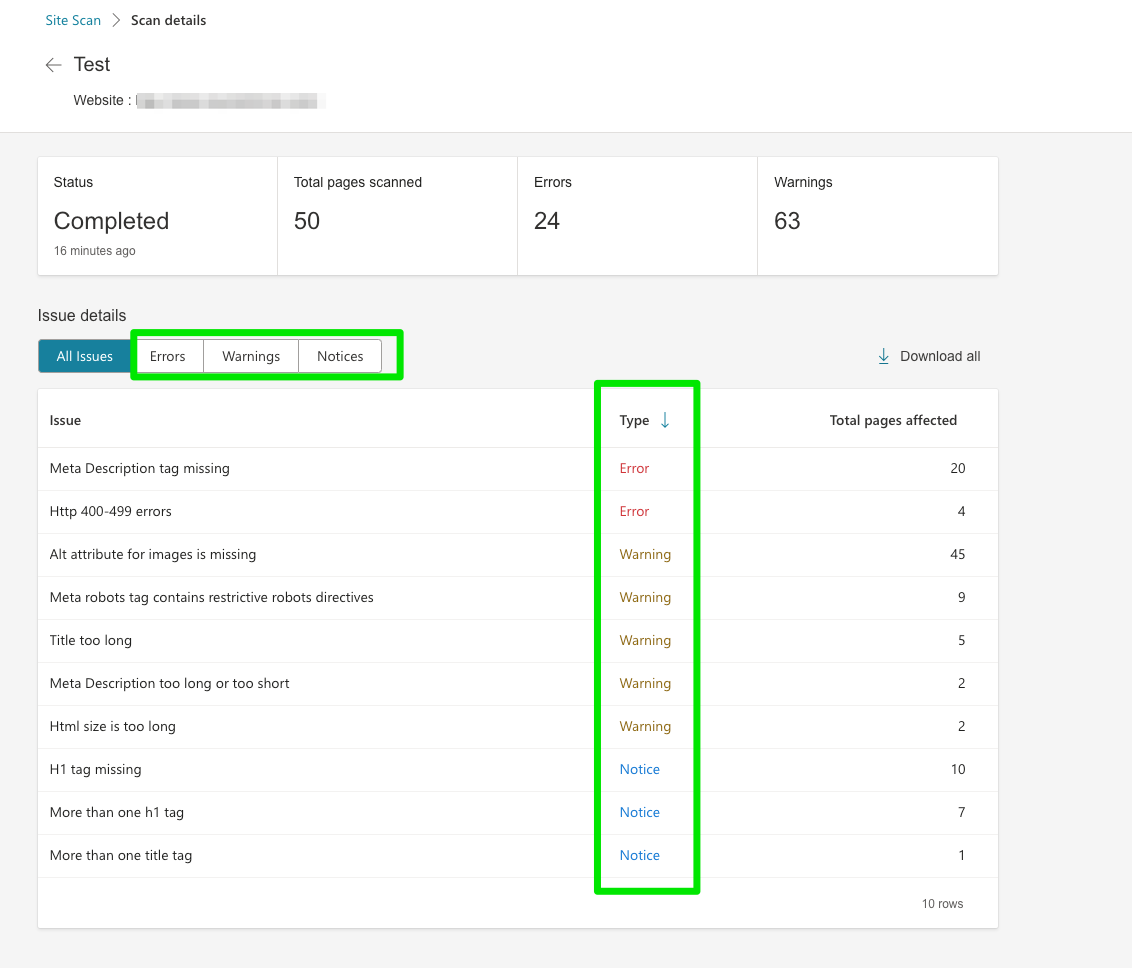
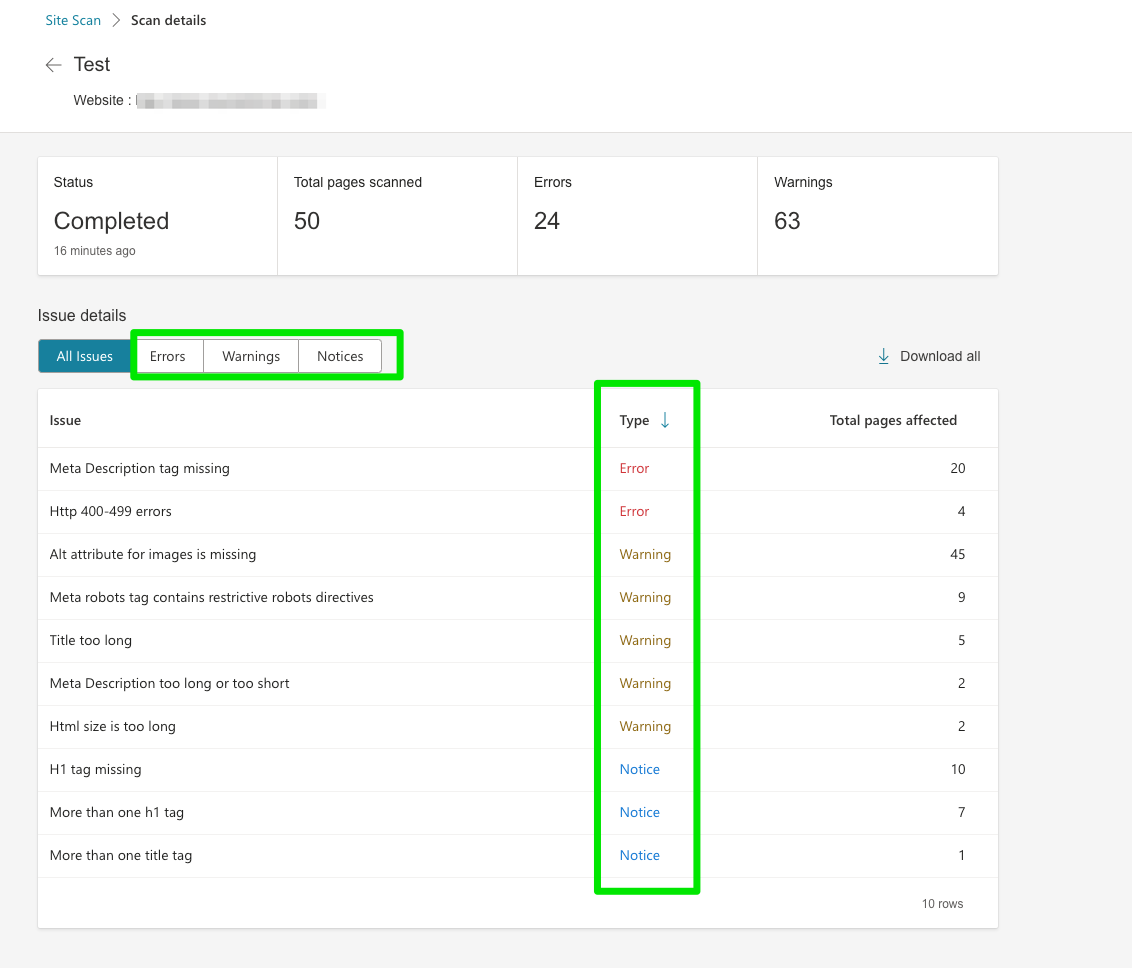
Click on an item to get more detail:
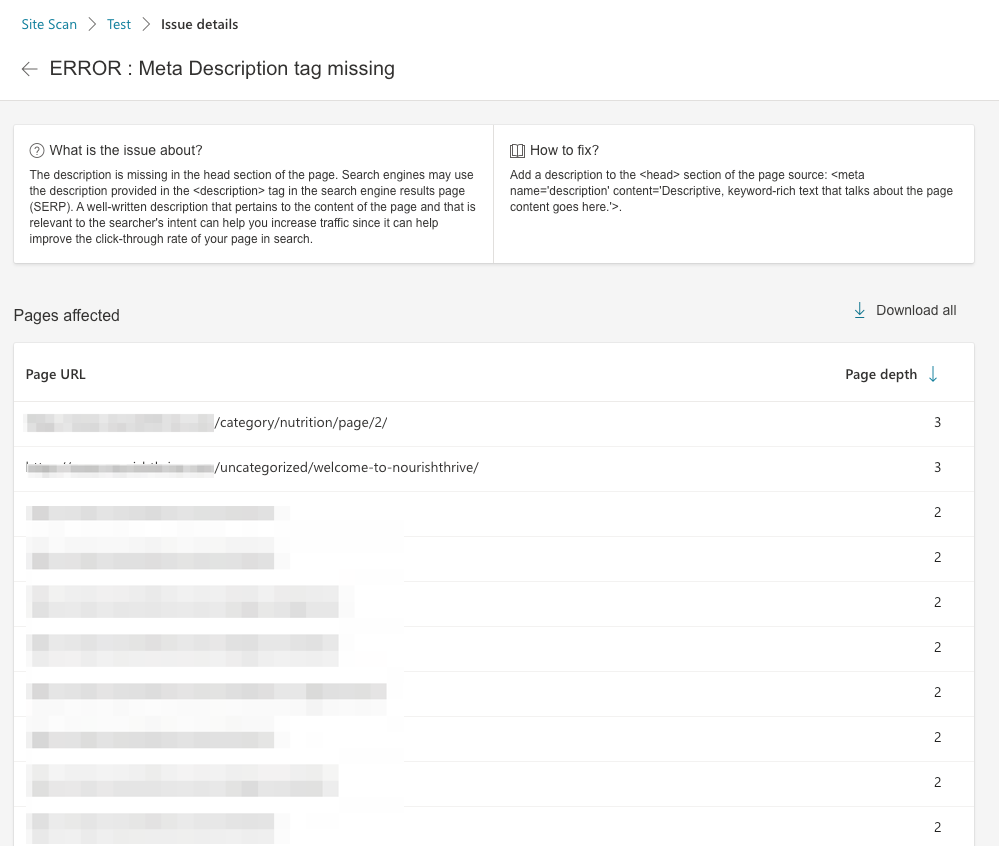
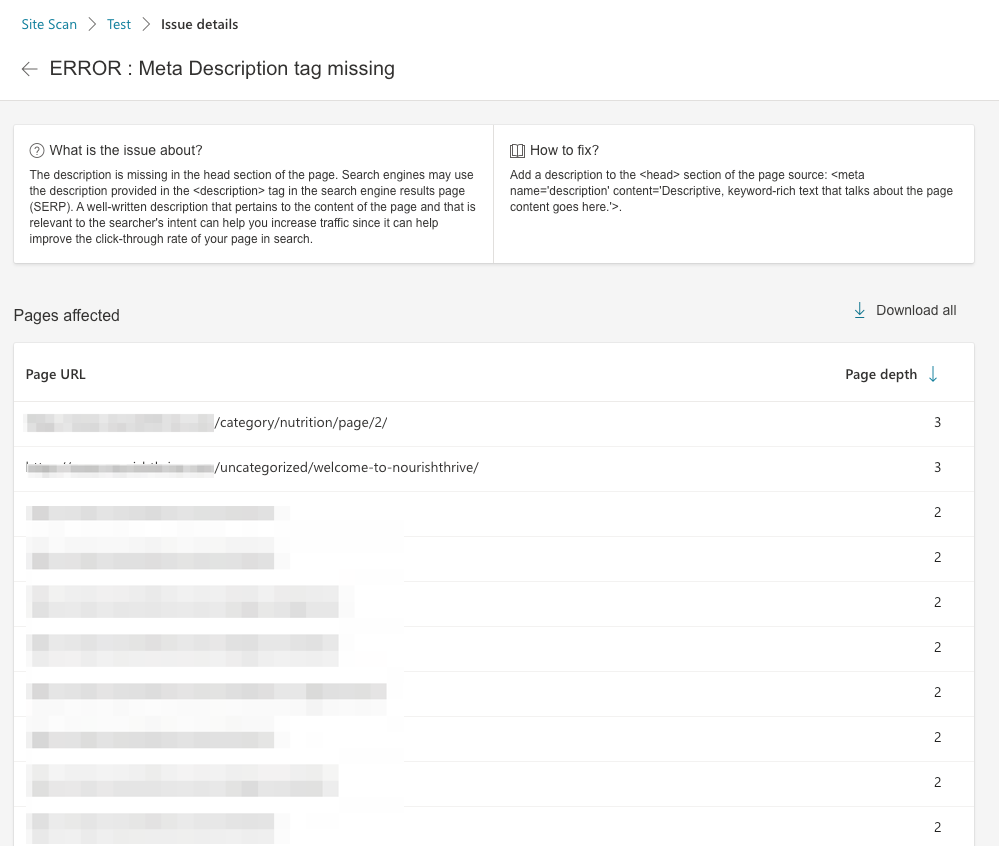
Configuration
Crawl Control
Crawl control sounds like “cruise control,” and there are some similarities.
With this feature, you can control how quickly or slowly Bing crawls your site.
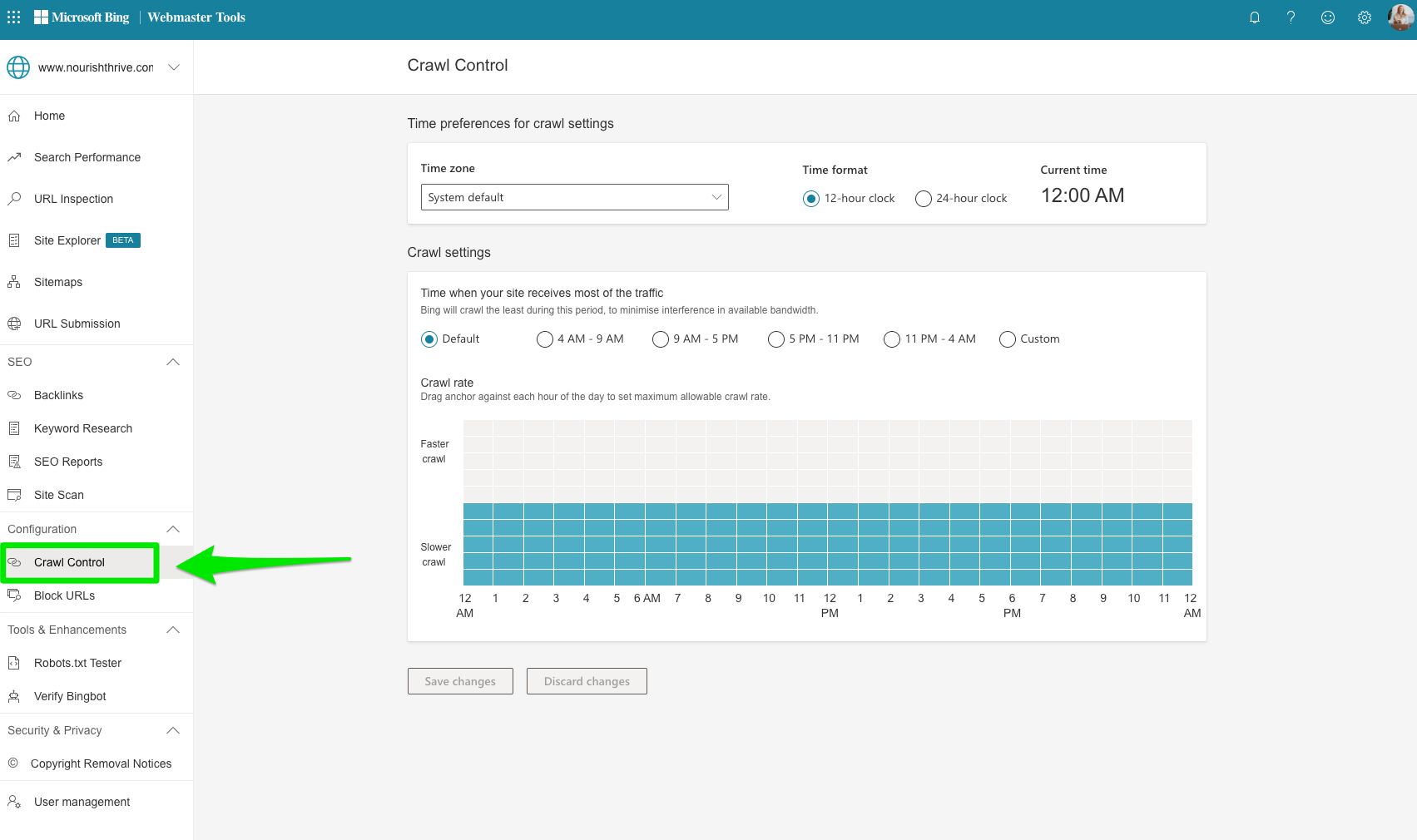
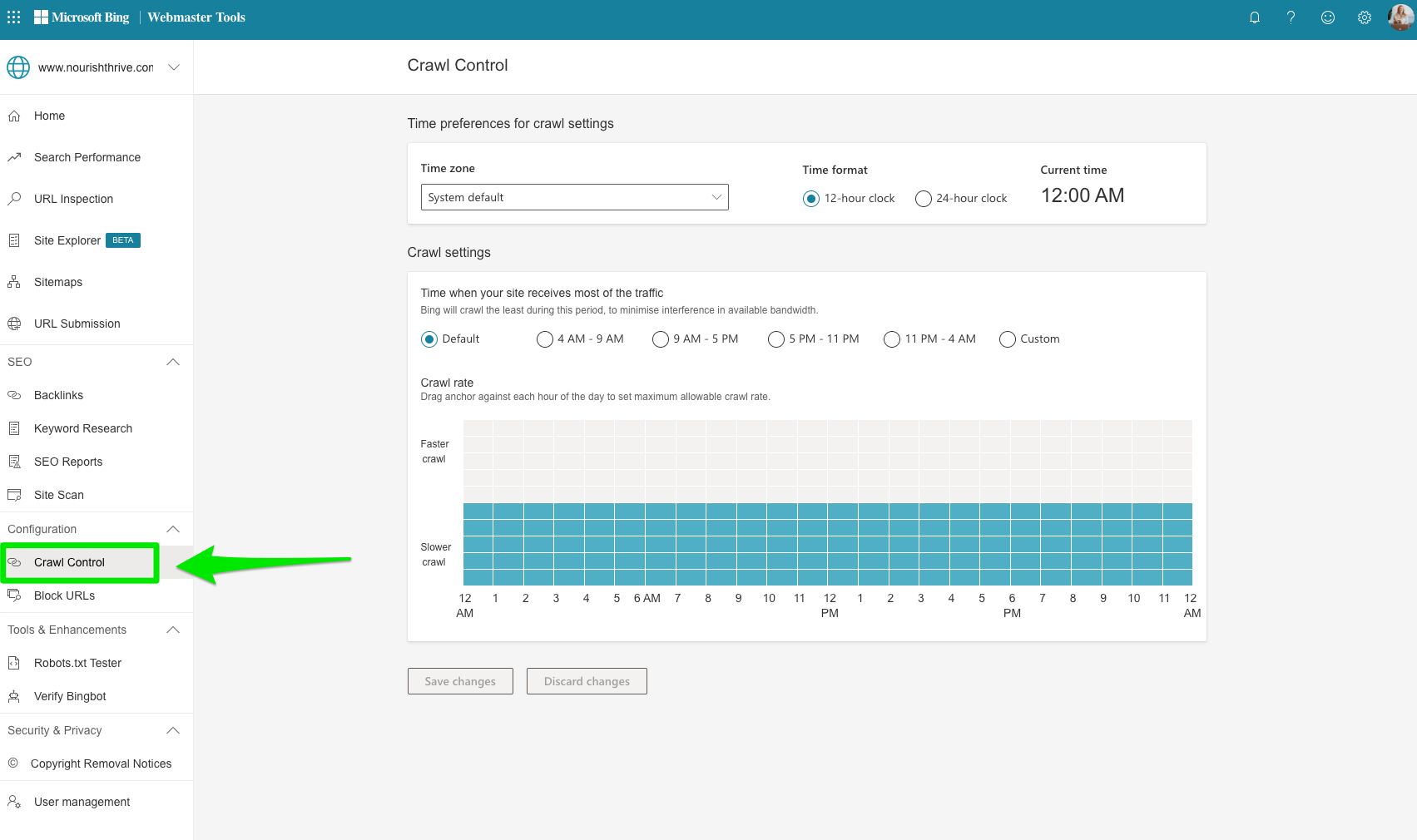
If your site typically gets a lot of traffic on weekday mornings, the last thing you need is Bing adding stress to your servers.
This feature gives you a chance to tell Bing to come back when your site isn’t so busy.
Google’s new Search Console doesn’t have this feature.
You’ll have to go to the legacy features to control the crawl rate.
Block URLs (Previously Ignore URL Parameters)
URL parameters are great for attribution and a pain in the neck for SEO.
The search engines don’t differentiate between URLs with and without parameters.
There are plenty of reasons why that’s bad for SEO.
Both Bing and Google allow you to block these pages from appearing in search results.
With Bing, you can manually add URLs to be blocked from search.
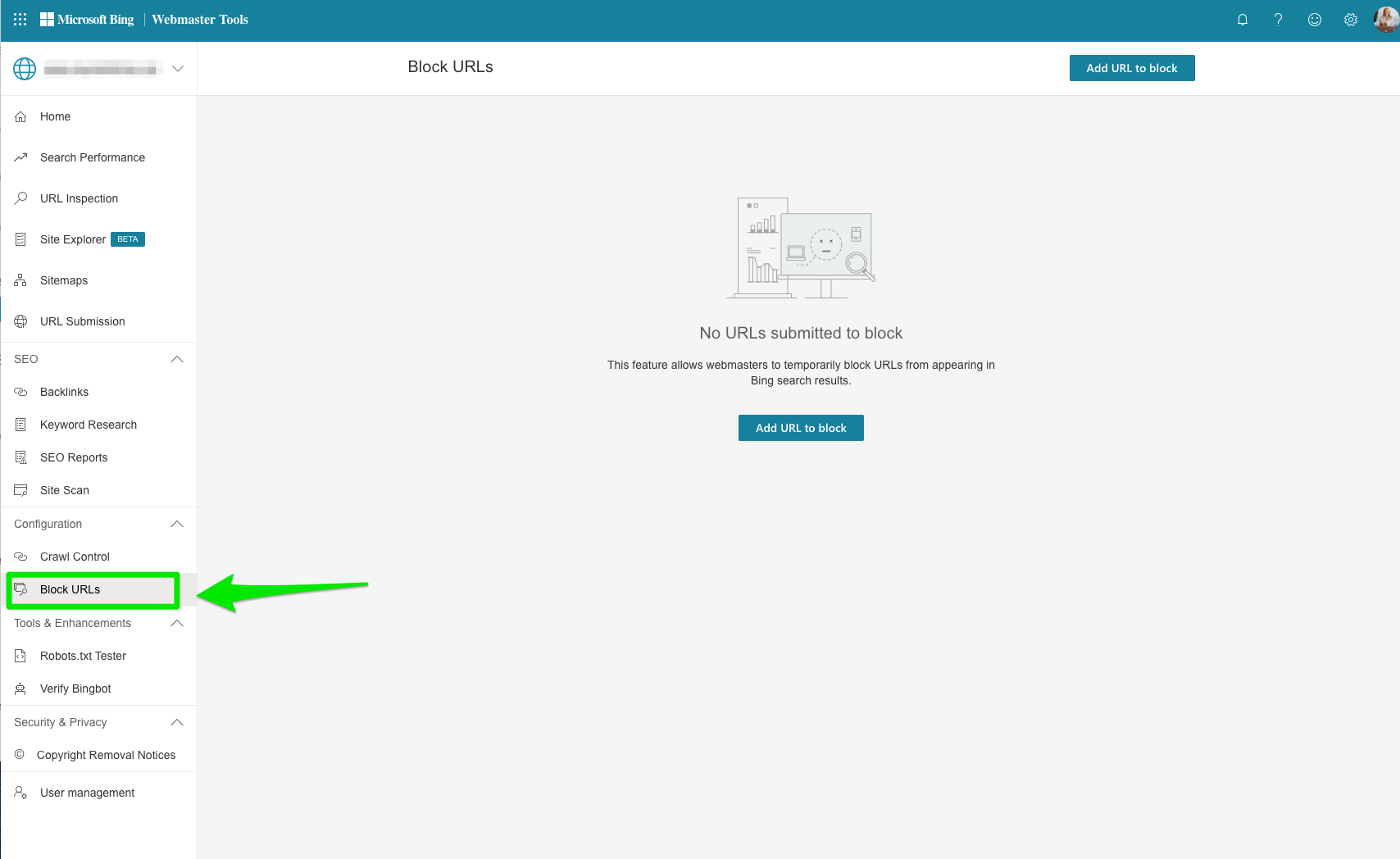
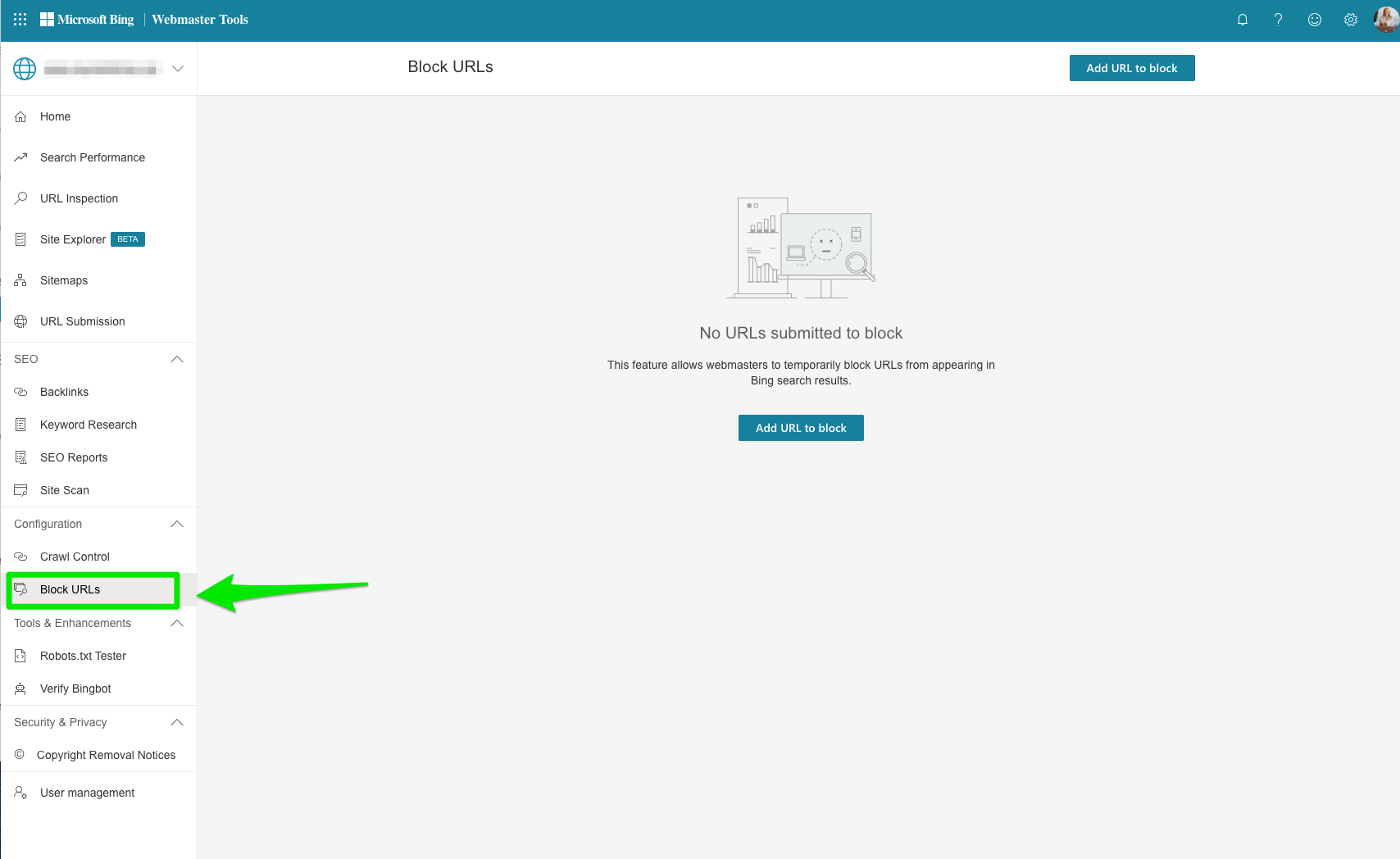
GSC’s URL parameters tool is much more powerful, but Bing’s lets you get the job done, albeit not as optimally.
Tools & Enhancements
Robots.txt Tester
The robots.txt tester is a newer feature to Bing Webmaster Tools.
The goal is to help you analyze your robots.txt files to identify issues that may prevent URLs from being crawled by Bing.
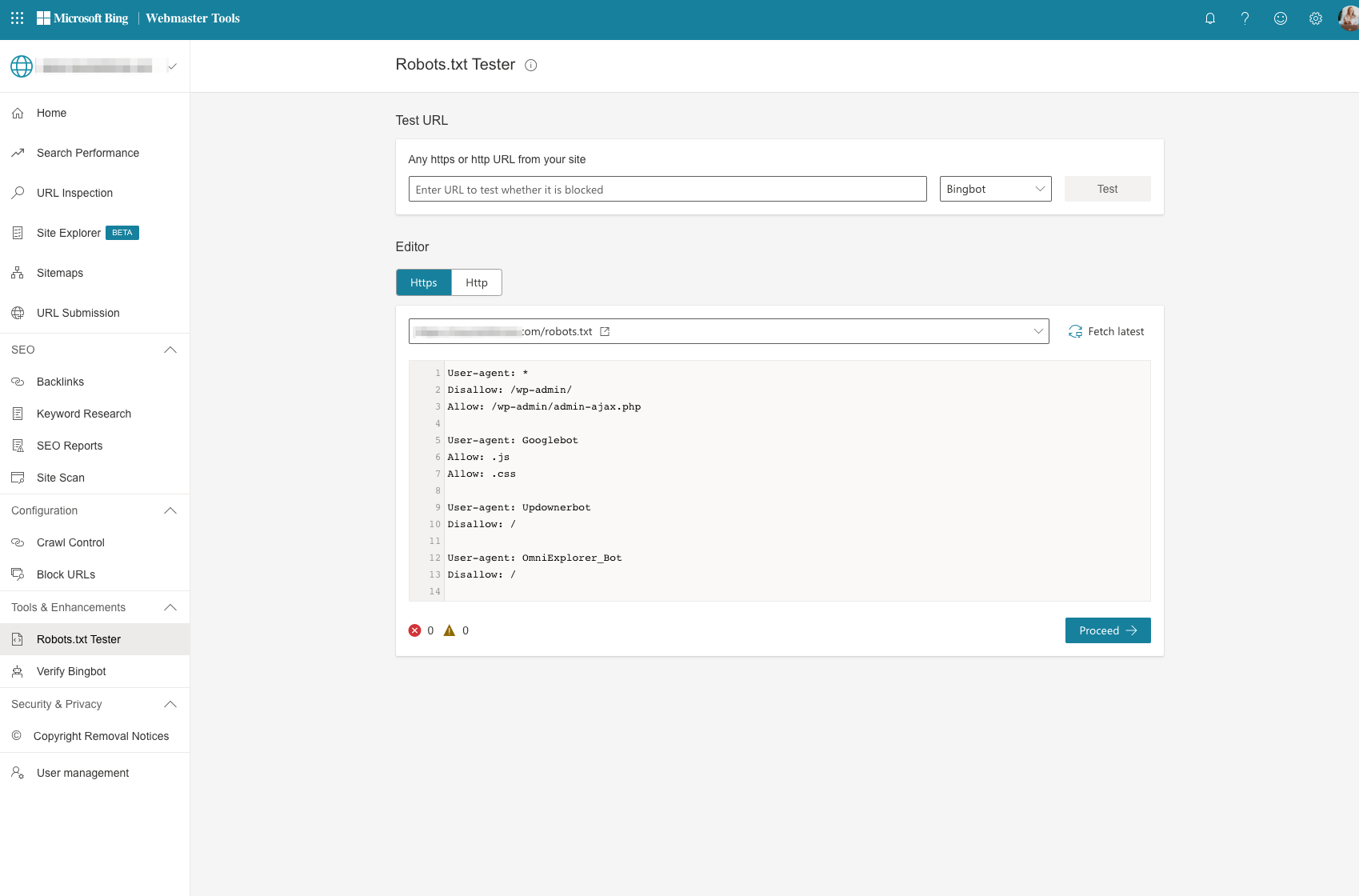
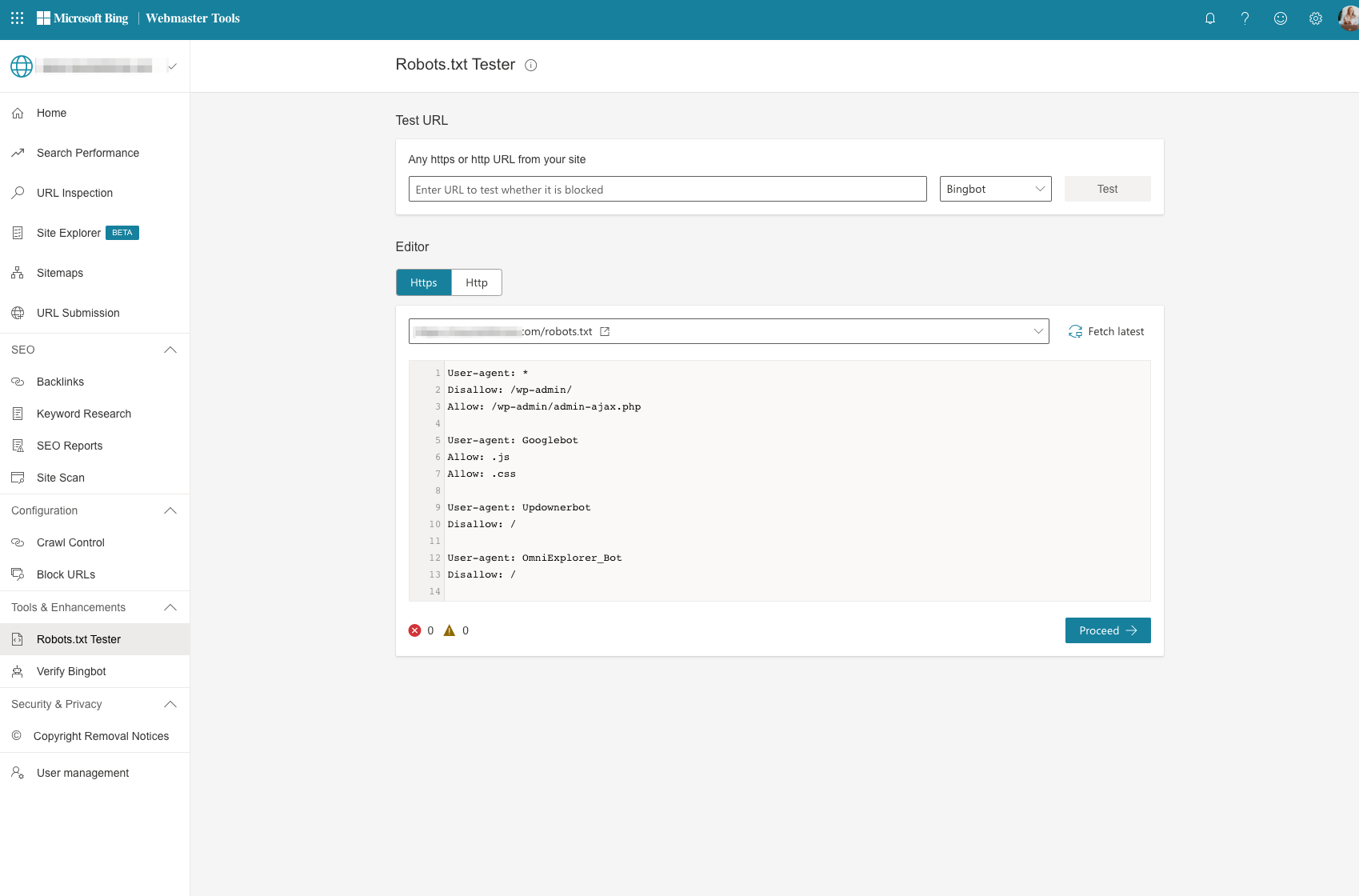
Bing allows webmasters to submit a URL to the robots.txt tester to check to see if the URL is allowed or blocked by the Bingbot and BingAdsBot.
You can also make changes to the robots.txt file using the editor.
Verify Bingbot
Up to one-fifth of all internet traffic can be attributed to bad bots that steal data and credentials.
If you want to stay one step ahead of those little gremlins, you have to pay attention to the traffic that comes to your site.
Bing wants to help you with that.
Use this tool to verify that an IP address comes from Bing.
If you want to do this with Google, you’ll have to run a DNS lookup.
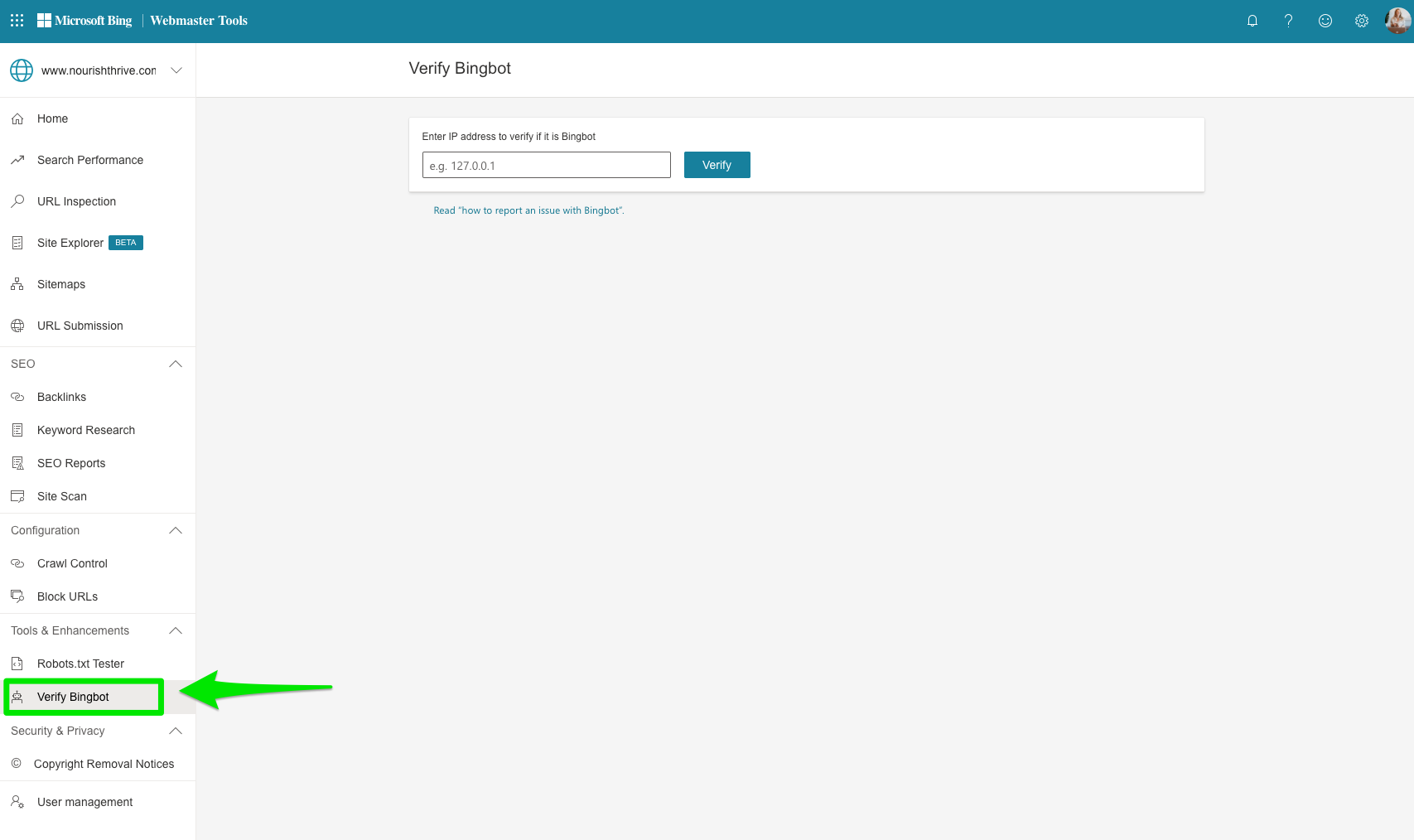
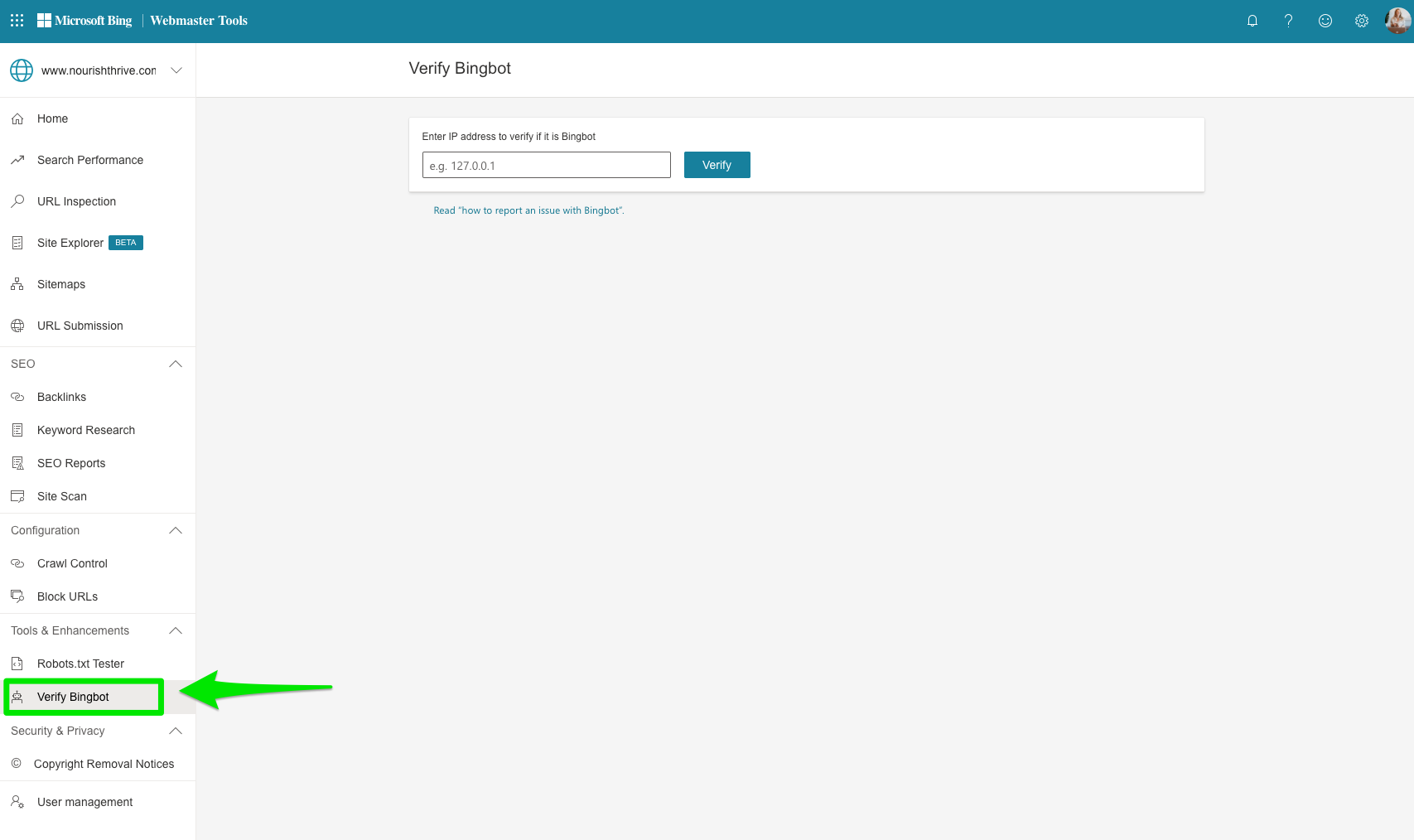
Security & Privacy
Copyright Removal Notices
In the event that someone flags content on your site for a DMCA violation, the URL will appear here.
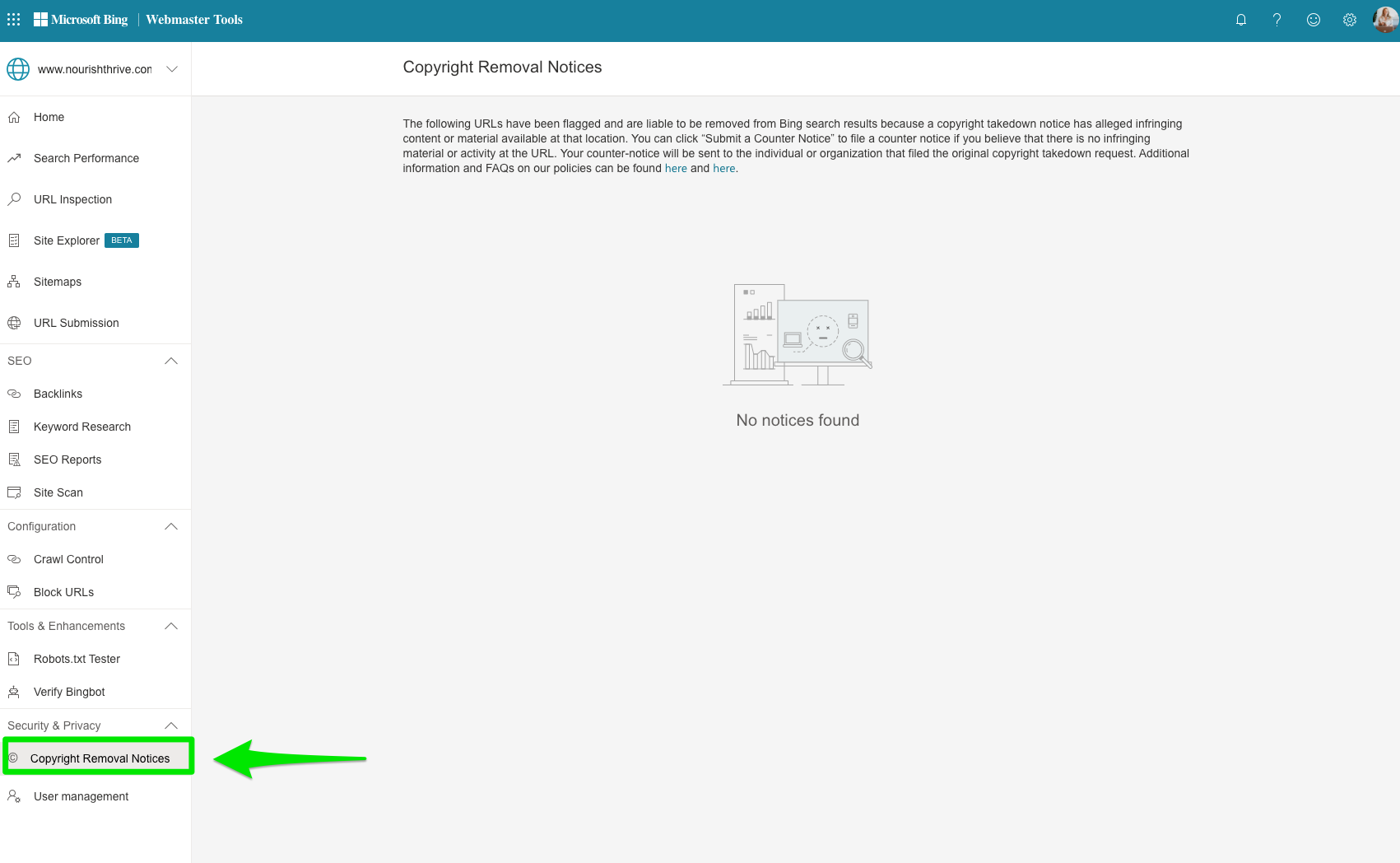
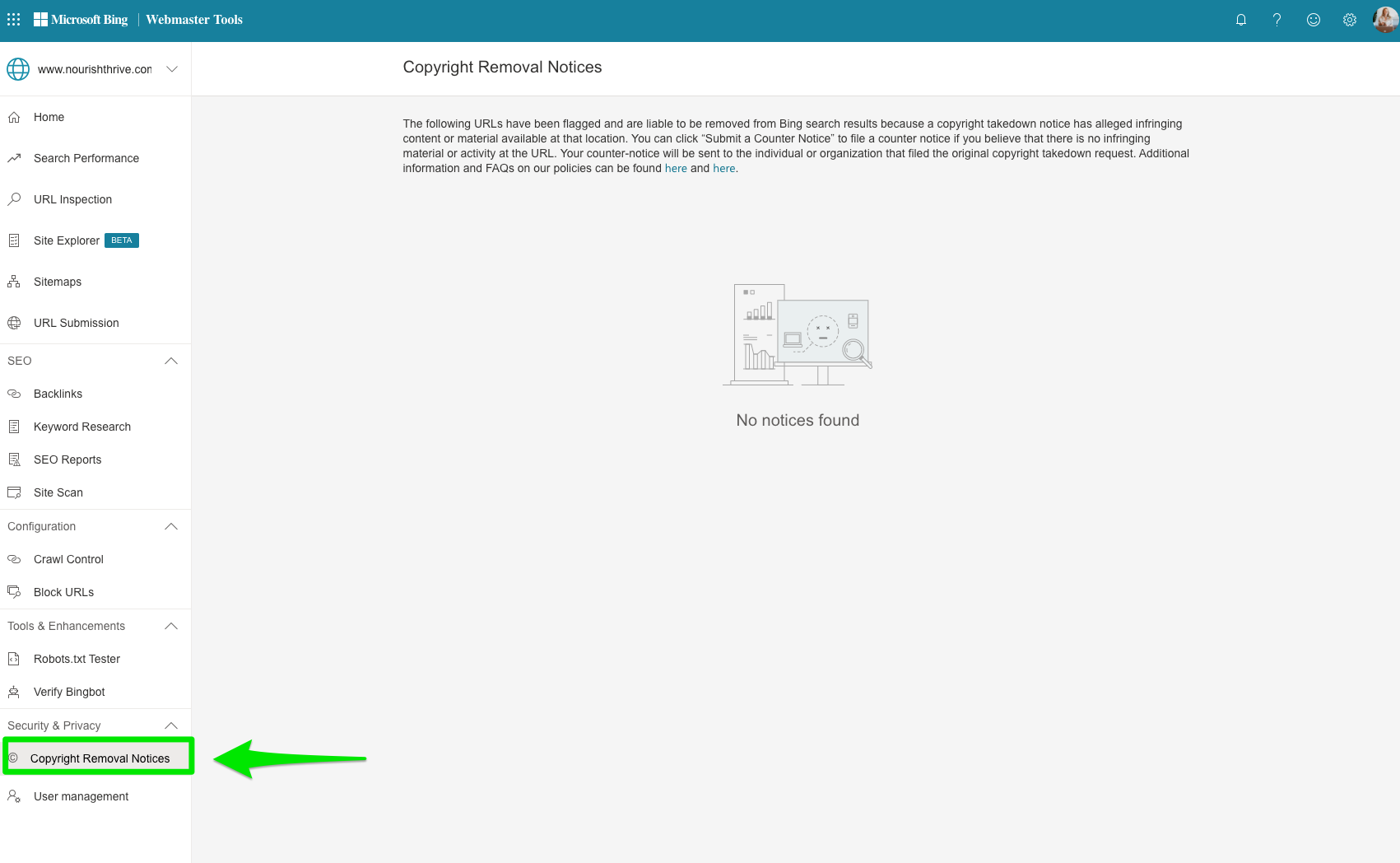
You can also see the Copyright URL owner here as well.
Think your content has been flagged unfairly?
Click on “Respond to Notices” to appeal the claim.
User Management (Previously Users)
Just like Google Search Console, Bing Webmaster Tools allows you to manage who can have access to your account, as well as their permissions.
It’s pretty easy to manage your users.
Simply add them using their email address and pick their role.
You have three options to choose from: Read Only, Read/Write, and Administrator.
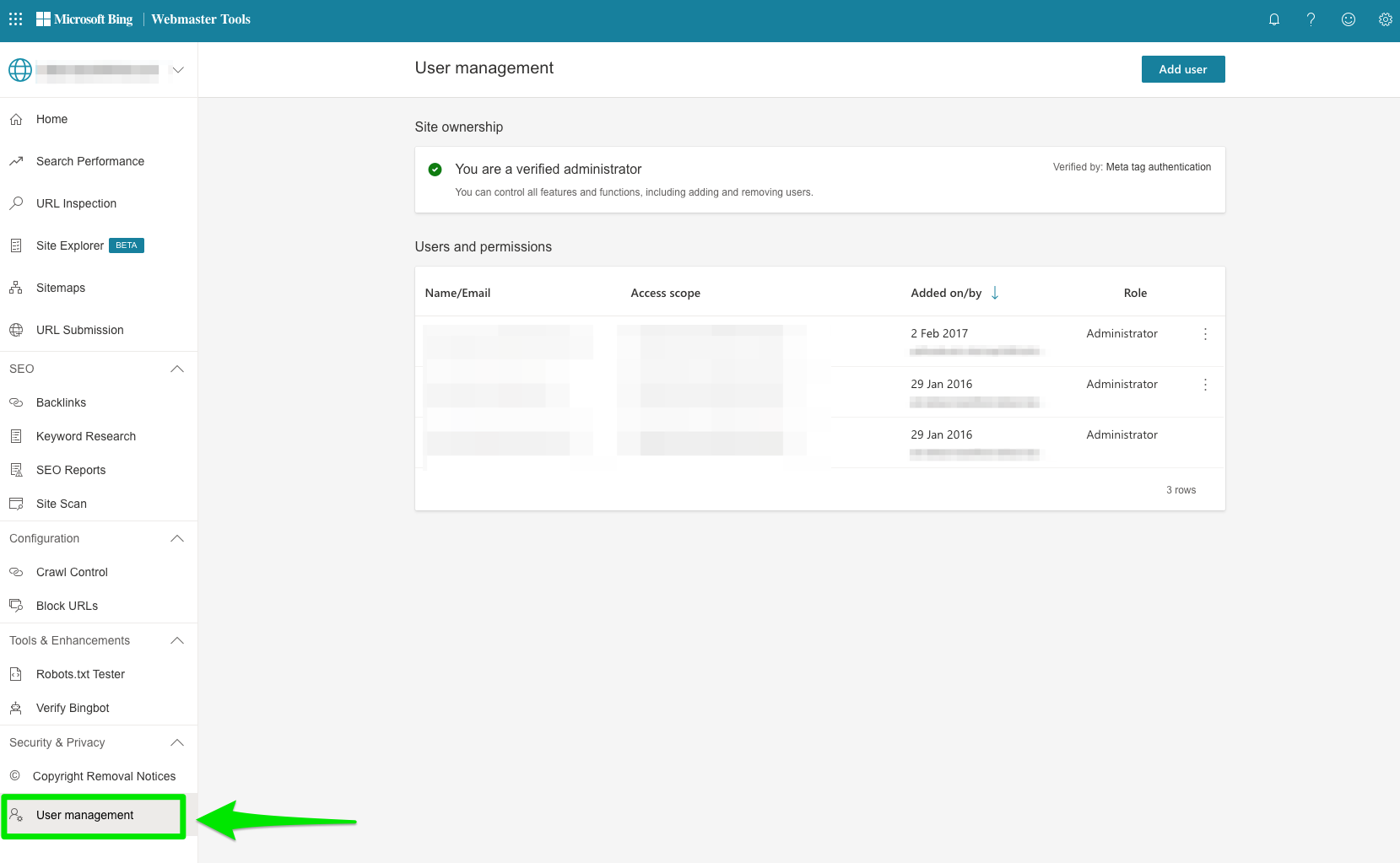
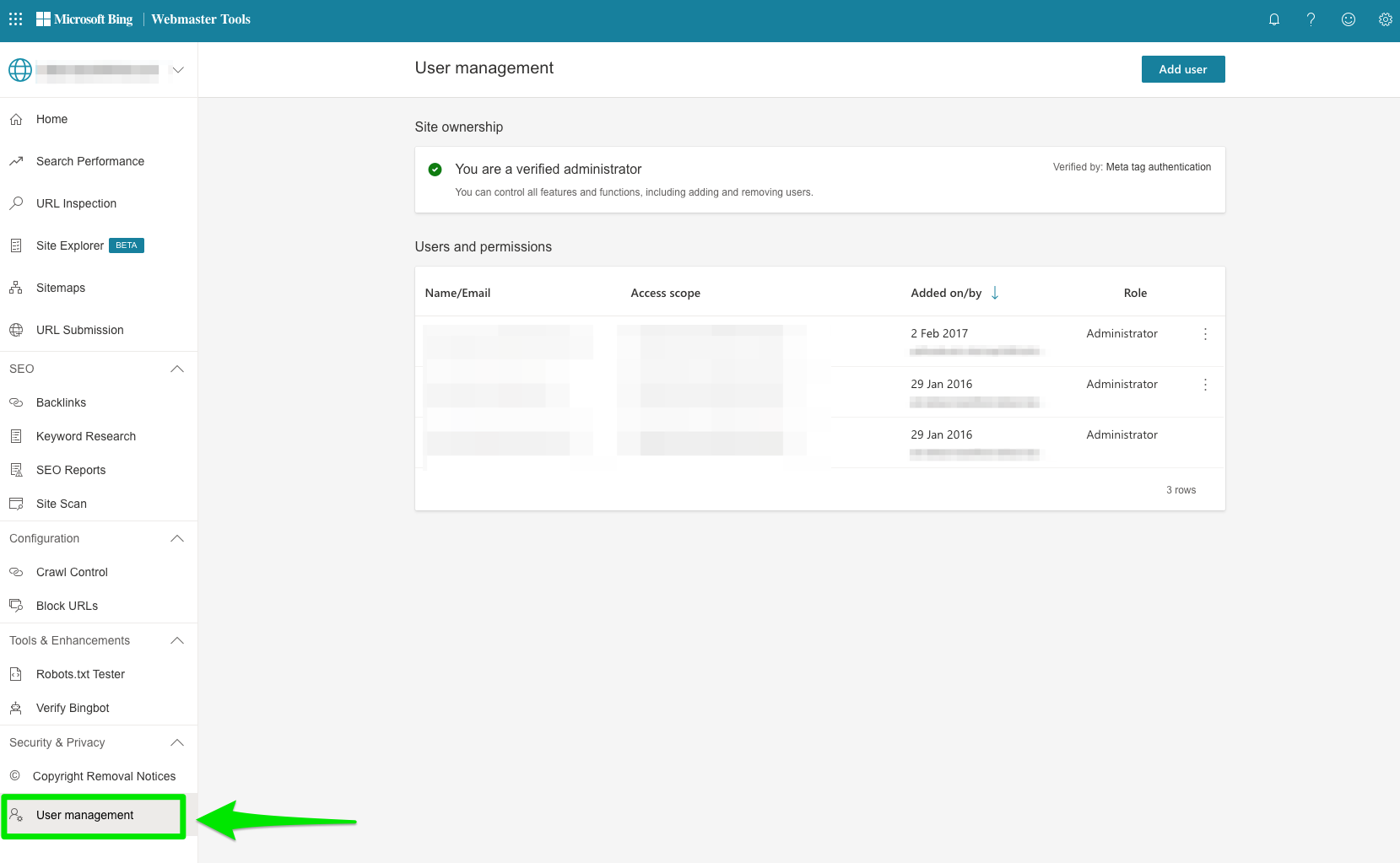
Other Features Available in Bing Webmaster Tools
Notifications (Previously Messages)
Once you’ve made a Bing Webmaster Tools account, Bing may send you all kinds of messages – from phishing alerts to crawl errors.
You will receive notifications from Bing that are sent directly to your email.
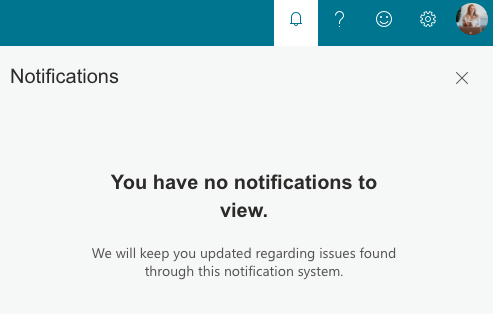
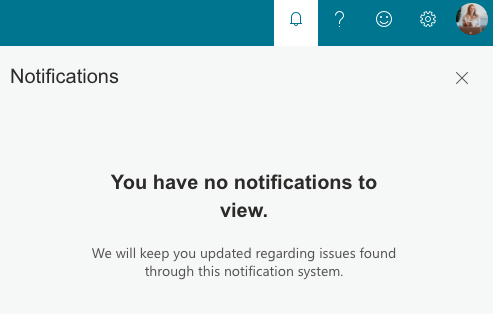
Previously, these would be sent to the Message Center, your inbox inside of Bing.
Bing Places for Business
If you want to be found in local search, then the search engines need to know where you’re located.
This can be found in the upper left corner of Bing Webmaster Tools.
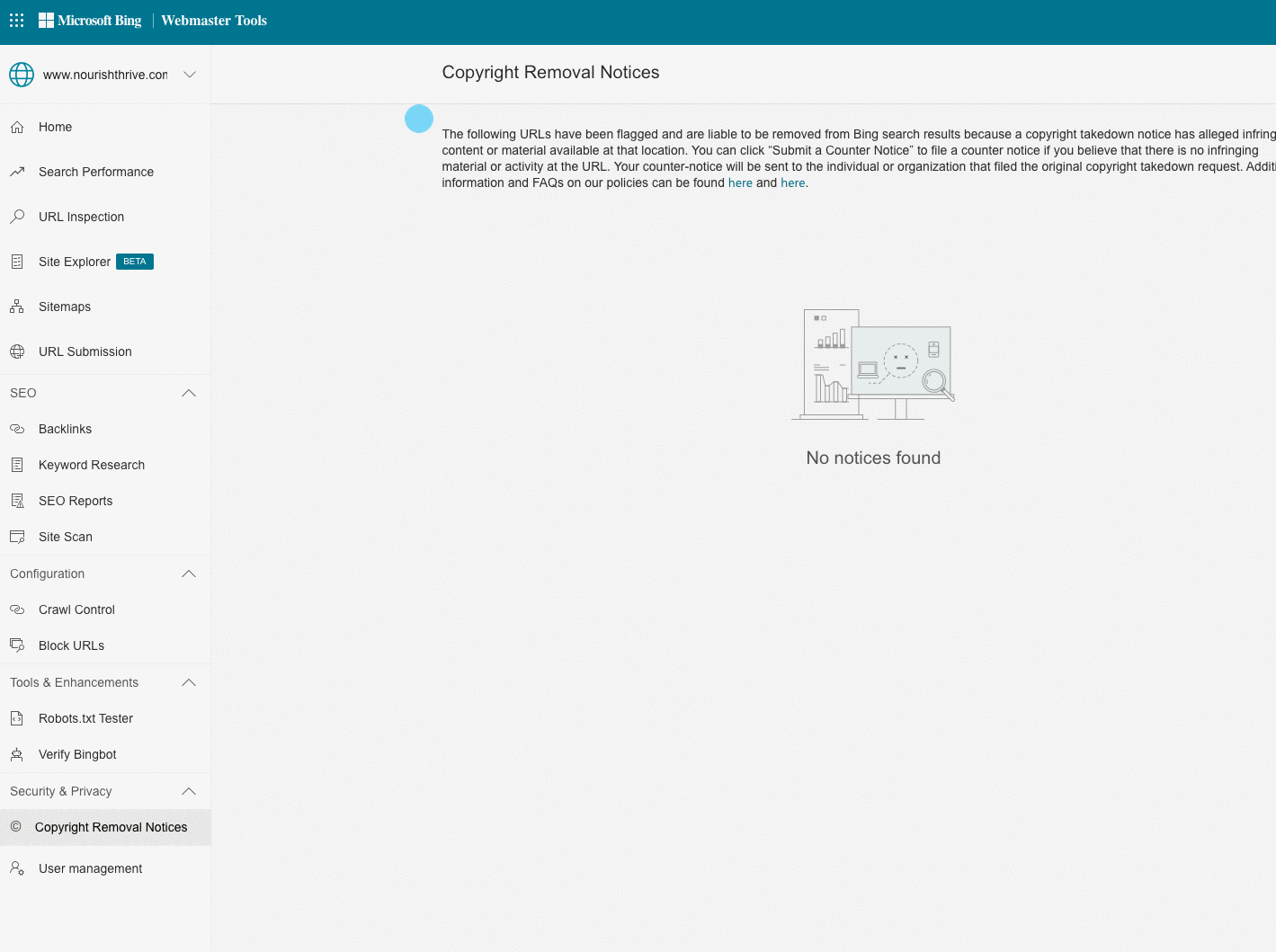
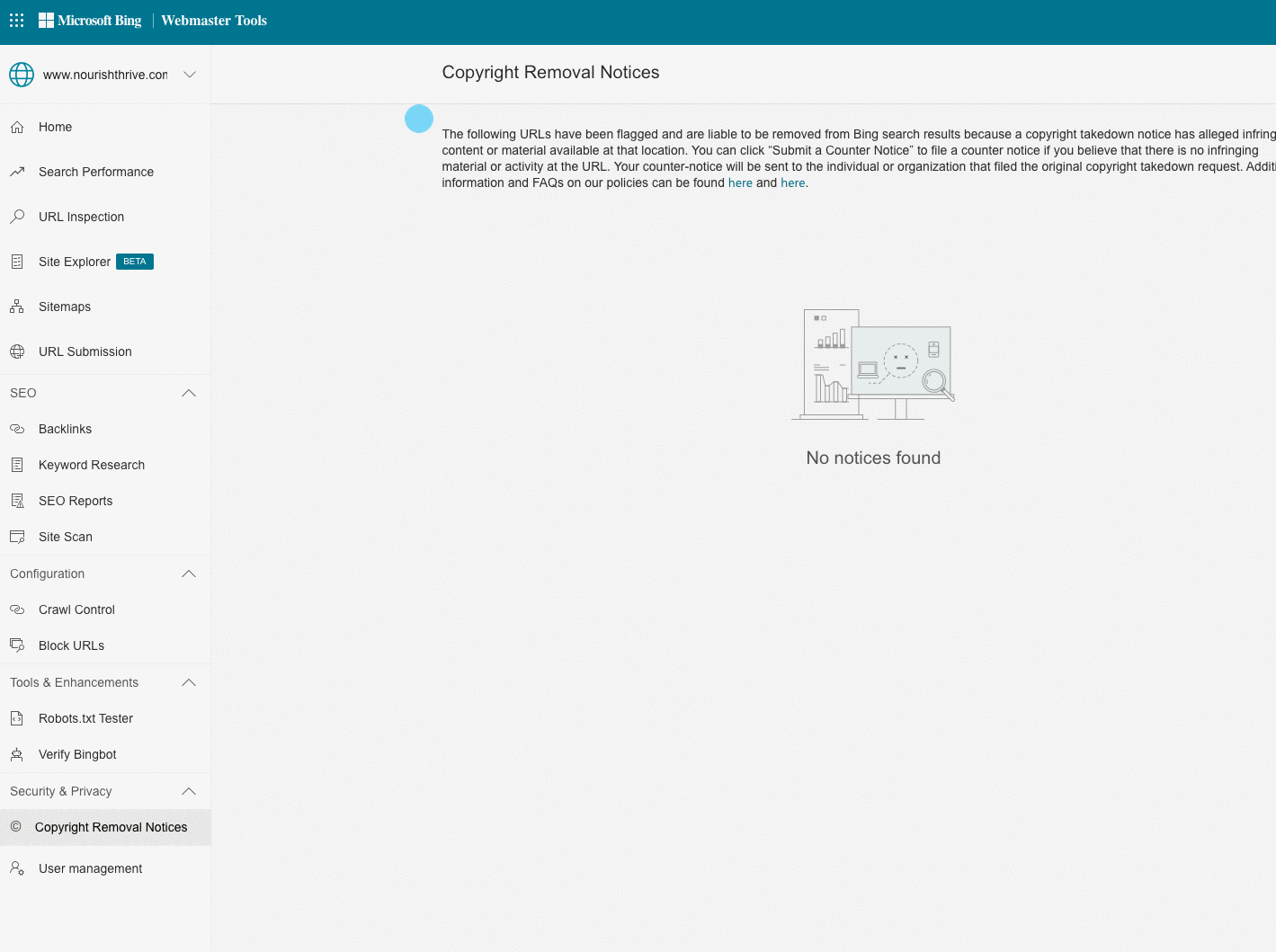
Bing Places for Business offers you two options to do so.
If your location is already verified with Google My Business, then you can import it here.
If not, you can add or claim your business manually through Bing.
It’s a simple process, but the steps vary, based on your business type.
First, select your business type.
You’ll be asked to choose from small or medium business, chain business, online-only, or whether you’re managing listings on behalf of your clients.
Small businesses can look up their business by phone number or address manually.
If Bing has a listing for it, then you’ll be able to claim it for your business here.
Next, you’ll be asked to cross-check the business details (such as the name, website, etc.).
Once you’re all set there, you’ll be given a few options to verify your listing: Bing will send a PIN via snail mail, email, text, or phone call.
For businesses with multiple locations, Bing offers a bulk upload file to make the process a little easier.
Bing News PubHub
Do you publish news content?
Bing News PubHub will help you get your content in front of readers who are looking for news stories.
Sites that are accepted into the PubHub will be served up to users across these Microsoft products:
- Bing News Connector on Outlook, which allows users to create their own news digest.
- Cortana, Microsoft’s voice-activated digital assistant.
- Bing News on the web and the Bing app.
To be a part of PubHub, sites must meet Bing’s guidelines.
Bing evaluates sites for newsworthiness, originality, authority, and readability.
Additionally, Bing says that sites that don
Sorry, the comment form is closed at this time.