29 Jul Google Chrome 85 Includes Tagged PDF Accessibility Upgrade via @martinibuster
Google announced that Chrome 85 will automatically generate accessible PDFs from saved web pages. This will create PDFs that are accessible to blind users.
Chrome 85 Accessibility Improvement
The improvement to Chrome accessibility impacts how PDF files are generated when saving a web page. A web page can be saved as an HTML file but it can also be saved as a tagged PDF.
What is a Tagged PDF?
A tagged PDF is a file that contains meta data that communicates extra information.
This is how Google describes it:
“A tagged PDF is one that contains extra metadata about the structure of a document, including things like headings, lists, tables, paragraphs, and image descriptions.”
When are Tagged PDFs Available?
The improvement to Chrome accessibility is currently scheduled for August 2020 with the rollout of Chrome 85.
However, this functionality is available right now as an experimental feature. All you have to do is navigate to the settings page in order to turn it on as a default browser behavior.
Turning on this feature is simple. It can be enabled by typing the following command into the Chrome address bar (aka Chrome Omnibox):
chrome://flags/#export-tagged-pdf
It must be noted that this feature is experimental until it is officially rolled out in August 2020.
Typing the above command into the address bar will open a new page where settings can be updated. This is the settings page.
The settings page will automatically scroll to the Expert Tagged PDF setting. Now all you need to do is click the button that is labeled Default.
Making this default will turn on the Tagged PDF function as an automatic behavior. No further settings or adjustments need to be made.
The setting for the tagged PDF will look like this:
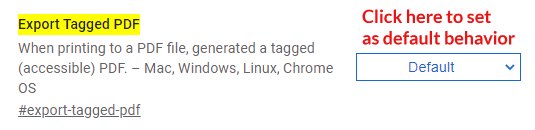
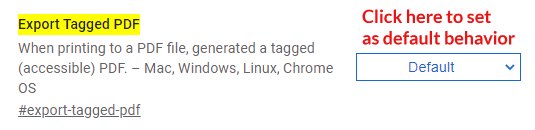 Screenshot of the toggle for turning on the tagged PDF function.
Screenshot of the toggle for turning on the tagged PDF function.Google will continue to improve the tagged PDF functionality as well as Chrome’s native PDF reader so that it can handle tagged PDFs better.
Citations
Read the official announcement:
Sorry, the comment form is closed at this time.