31 May UTM Codes Explained: A Complete Guide for Tracking Your URLs & Traffic via @brie_e_anderson
Have you ever been asked to add a random string of code to the end of your links?
If so, it’s likely because you were working with an analytical nerd such as myself and they wanted to track traffic from whatever campaign or content you were publishing.
That seems important, right?
A Quick Background on the UTM
Originally, UTM codes were created for the Urchin Software.
Urchin was an online web statistics and analysis software created to track traffic information for websites.
In 1997, they were able to pull log file stats for a few days’ traffic in under 30 minutes – this was was unheard of at the time.
From there, their capabilities would increase as they got access to more and more data.
In 2002, Urchin rolled out its Urchin Traffic Monitor which allowed them to give more detailed information.
The UTM allowed Urchin to not only pull the traditional information from the Apache log files but to augment them with cookies as well.
This moved Urchin lightyears ahead of the competition as they were able to provide more information, more quickly than their competitor.
We are talking about information so sensitive that Google wouldn’t even touch it in 2004. Needless to say it would not have complied with GDPR.
Eventually, Urchin was bought by Google and became Google Analytics.
If you want to read more about the history of Urchin and how they were eventually acquired, I highly suggest reading up their company history – it’s a good story.
What Is a UTM Code?
A UTM code, or Urchin Traffic Monitor, allows you to accurately track user engagement from outside sources within your analytics platform of choice.
All a UTM code is, is a string of code placed on the back end of a URL to define the source, medium, campaign, term, and/or content of the piece that sent the user your website.
That string would look something like:
?utm_source=google&utm_medium=display&utm_campaign=spring-release&utm_term=rugs&utm_content=help-guide
In that specific instance, the user that was served and clicked on this link came from a Google Display “spring release” campaign that was triggered by the word “rug” and showed off “help guide” content.
As you can already guess, this information can be extremely valuable in tracking the success of a specific campaign or piece of creative.
Remember, this was created pre-Google Analytics days.
At the time, getting this sort of information was unheard of.
Today, Google does a halfway decent job of telling you where the majority of your traffic comes from.
UTM codes, on the other hand, give you customizable and highly specific tracking capabilities.
How They Work
When you create a piece of content that contains a link, whether it’s a guest post, an ad, a social post, what have you, you add the UTM to the back of your URL.
This creates a new, unique URL to be tracked.
For instance, example.com and example.com/?utm_source=google are recognized as two different pages.
When Google Analytics brings that information into their platform, they strip the UTM from the URL and put the information from that snippet into the proper dimensions (source, medium, campaign, term, content).
Why We Use Them
When Urchin first rolled out the UTM, their goal was specifically to track the return on investment (ROI) of campaigns.
If you are creating unique pages for each piece of content you put out, tracking their effectiveness gets extremely easy.
So instead of just seeing a source/medium as Facebook/referral for any traffic coming from Facebook, you could see Facebook/Paid-Spring.
This allows you to see the difference in performance from your organic Facebook efforts and paid spring Facebook campaign efforts.
Similarly, if you have a spring campaign running on multiple platforms, you can designate the platform using unique UTMs for each platform.
What You Can Track
As we’ve touched on a few times, you are able to define five parameters with UTM codes: source, medium, campaign, term, and content.
The reality is that you are able to put whatever you want in each of these locations, but this is a general guide of what to put where.
Source
This is the digital location where the user came from.
It could be a specific site name, the advertiser that placed the ad for you, or the name of a YouTube channel you run.
You want to put something in this parameter to tell you where the person was before coming to your site.
Medium
This is the medium in which you captured the users’ attention.
This could be video, email, CPC ad, graphic, organic tweet.
This should tell you what kind of content got the click.
Campaign
If you are running a specific campaign for the content that is going out, you can specify that campaign in this parameter.
Use a code name, the slogan, the campaign name, whatever you feel is easiest. Consider this the when of your UTM.
Term
When running Google Ads, your traffic will come through Google Analytics simply as google/cpc which isn’t necessarily helpful.
It’s far more helpful to know which keyword, or “term” you bid on that led to the user visiting your site.
This way you know exactly how a Google Ad was triggered to send people to your site.
Content
You can track which piece of content led to a click to your site.
This is great for situations in which you are testing pieces of content running during a campaign and want to know which one is getting the best result.
Where You Can Track
Most major analytics platforms will allow you to sort traffic based on source/medium as it is a common view.
For the sake of this piece, I’m going to focus on the views for Google Analytics as it is the most common and accessible.
Acquisition > All Traffic > Source/Medium
Here you will be able to see the overall metrics for each source/medium defined by Google and your UTMs.
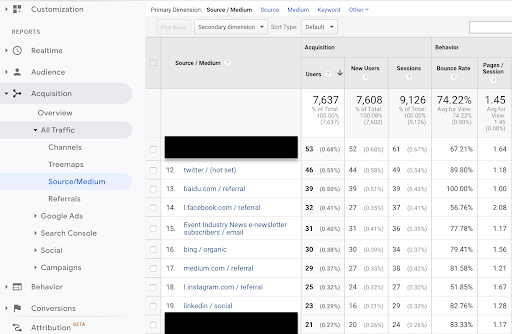
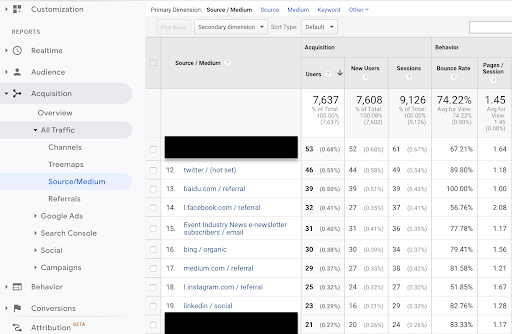
If you look at number 15, you can see that we defined our source/medium using a UTM code. The rest have all been generated by Google.
Acquisition > Campaigns > All Campaigns
This view will allow you to compare all of the campaigns you have running.
These are only the paid Google Campaigns your run and the campaigns you have listed using UTMs.
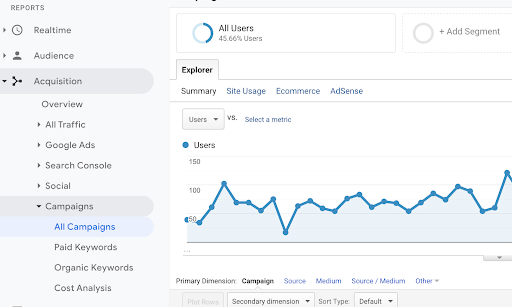
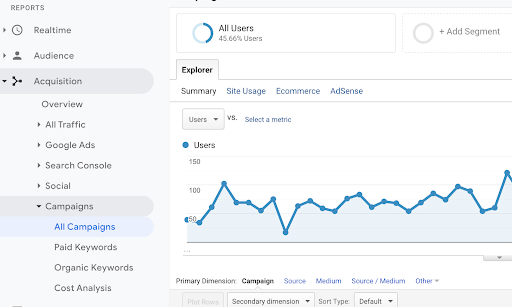
You are able to see the same metrics here, but for a more defined audience.
If you look at this image above, you will see that only 45% of our users came from either Google paid ads or campaigns that we specified using UTMs.
Get Granular
While those are the two main views used to monitor traffic coming into your site from links with UTMs, because they are defined dimensions, you can always segment your metrics by adding any of the parameters as a secondary dimension.
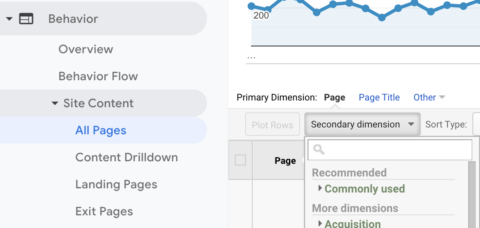
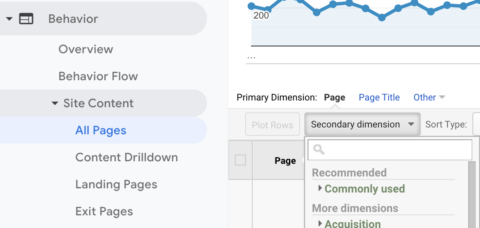
In the image above, you can see that I am in the Behavior > Site Content > All Pages view, and I can add a secondary dimension by tapping the button “Secondary dimension.”
Most views will allow you to do this.
Make Your Own UTM
Alright, have I convinced you UTMs are necessary?!
If so, I suggest heading over to Google’s Campaign URL Builder to get started.
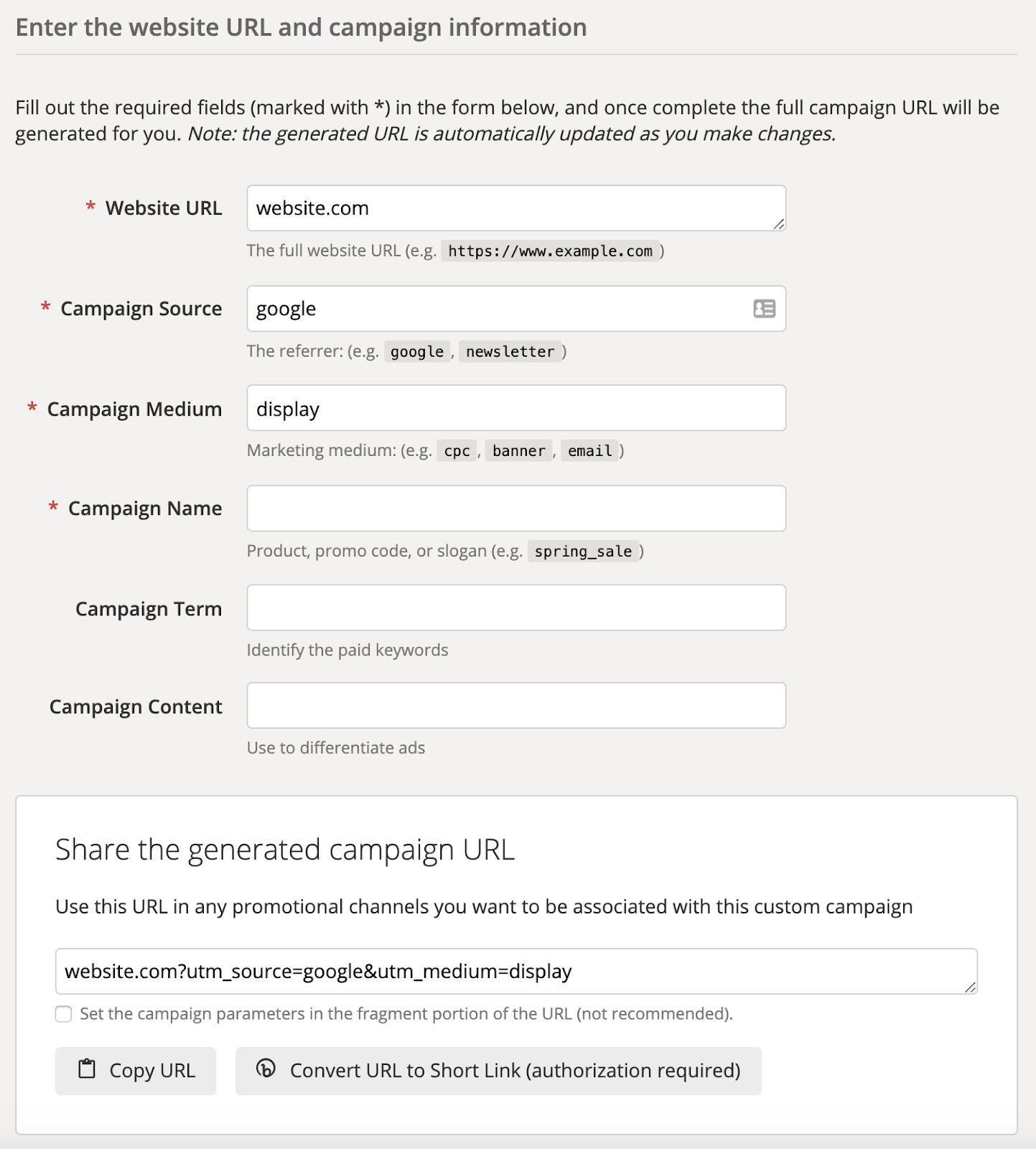
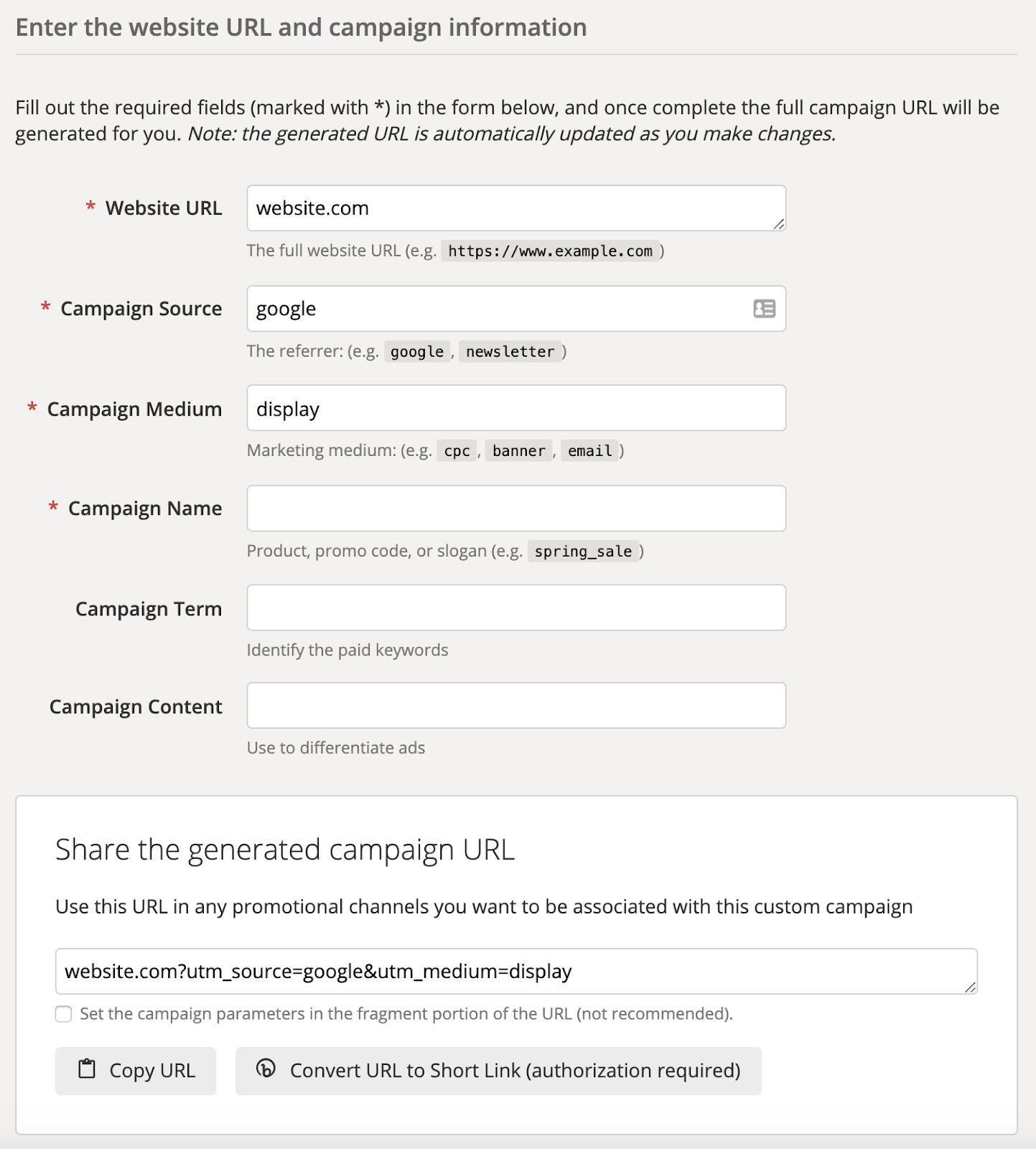
This UTM generator is super easy to use, you just fill out your information and it creates your URL with the UTMs for you.
UTM Best Practices
UTMs can be really helpful for gathering data, but they can also make pulling data really hard if you don’t create them correctly.
So, before you get started here are a few things to take into consideration.
Naming Conventions
Before you start making a ton of UTMs or asking your team members to use them, you will want to create a guide for naming conventions.
You will want to be sure that everyone is using the same naming conventions for each parameter so that you can find things easily.
Some things to think about are:
- How granular do you want your sources to be?
- What do you consider to be the “medium” of a source?
- Are there things that you run consistently that should always use the same name?
By having these things laid out beforehand, you are going to save yourself (and your analyst) a ton of time and heartache.
Use Lowercase Letters
When you create UTMs, they are case sensitive.
If you put “forbes” as a source for one and “Forbes” as a source for another, those will count as two separate sources.
That being said, it is recommended that you always use lowercase letters in your UTMs.
Know When to Use Them
While it may be tempting to start going UTM crazy, be sure that you aren’t making more work for yourself.
UTMs should be helpful.
Just like with any other piece of data, before moving forward ask yourself, “what will I do with this information.”
Now, Go Analyze Data!
Once you get the hang of creating your UTMs and using them in your campaigns, the amount of information you will be able to collect is going to be so insightful.
So, go! Get started and let us know how it goes.
More Resources:
Sorry, the comment form is closed at this time.